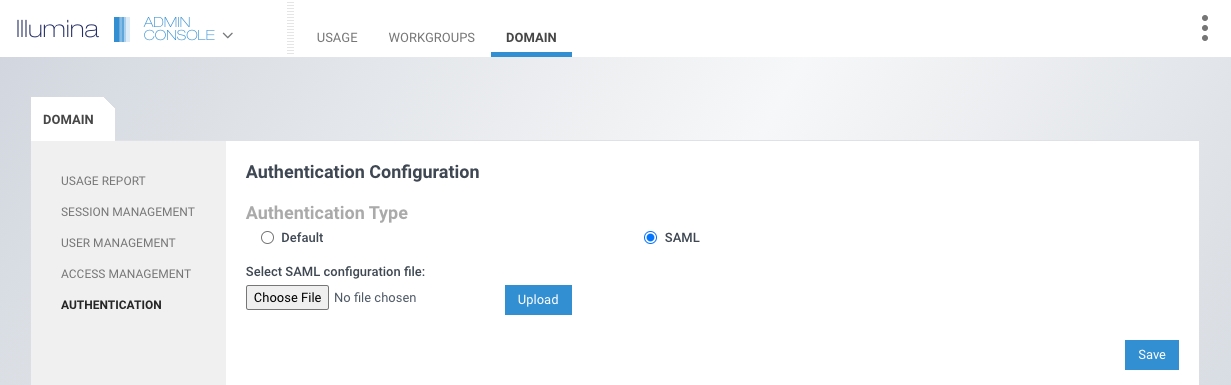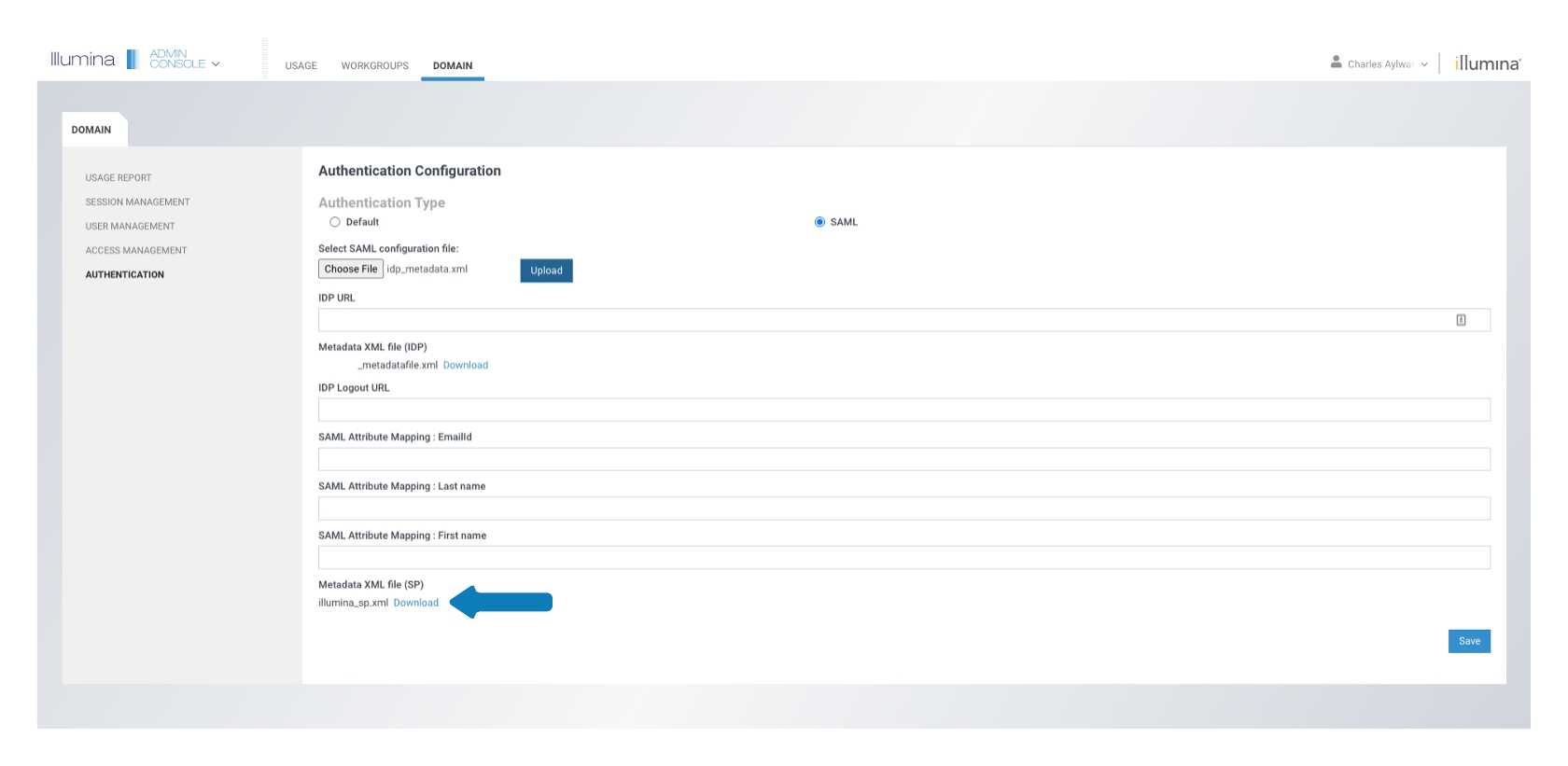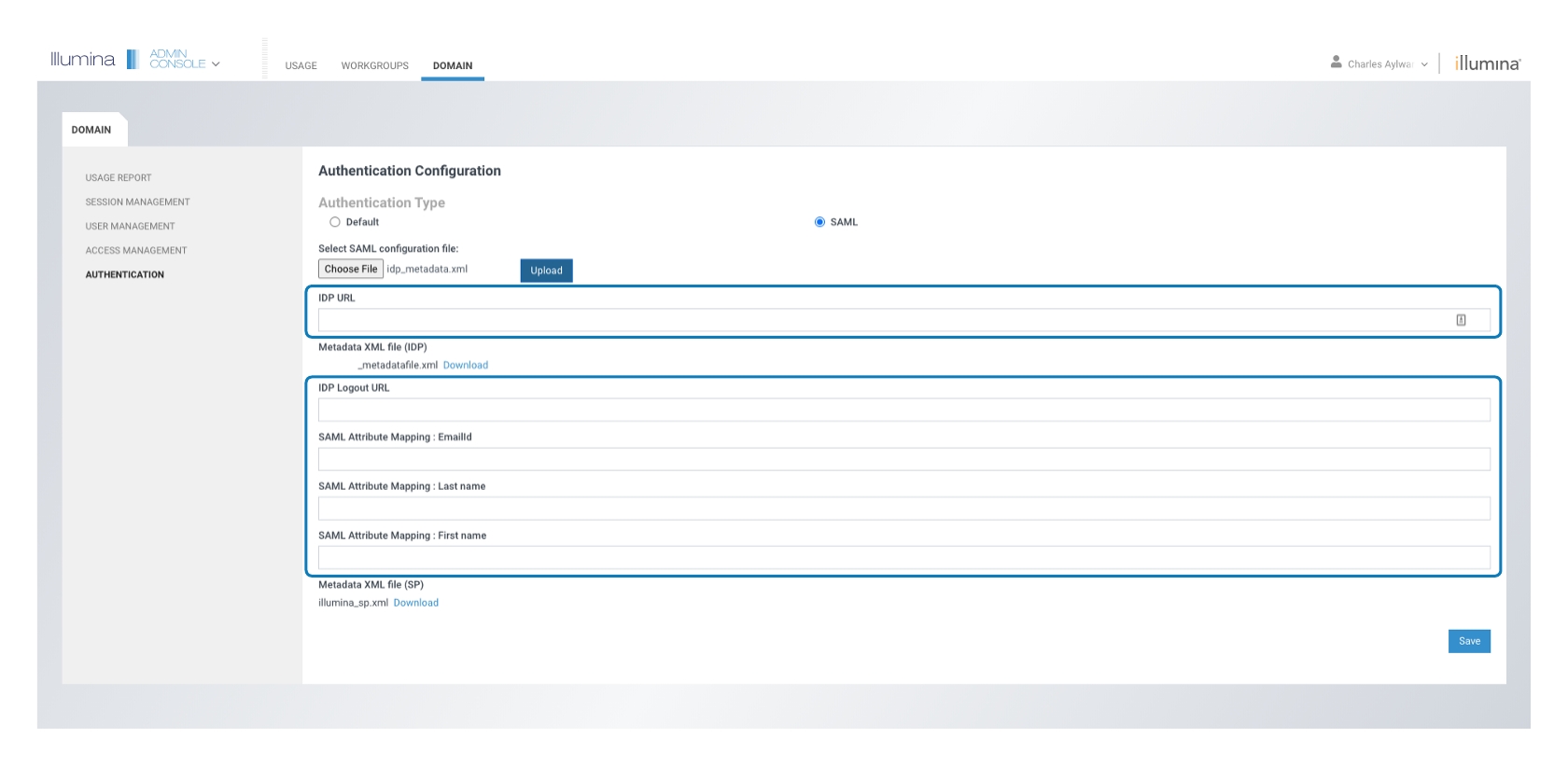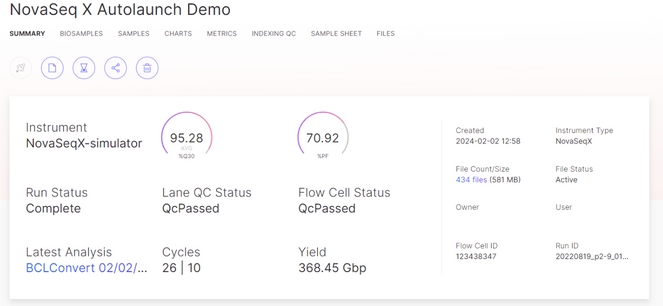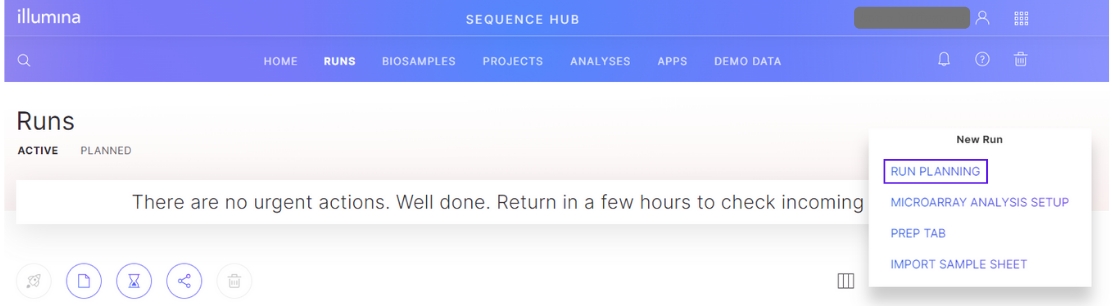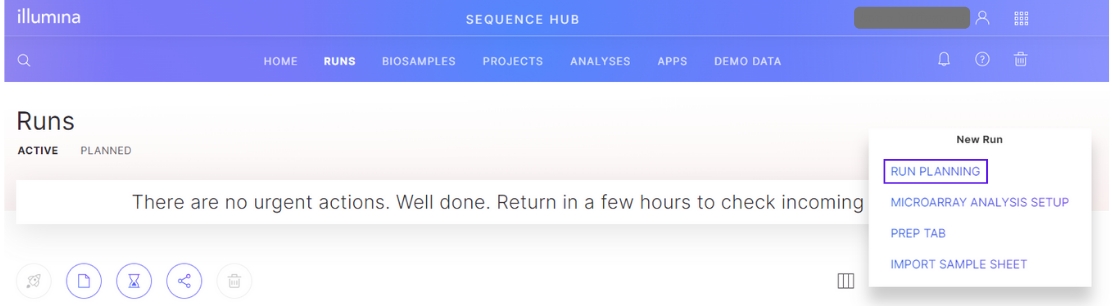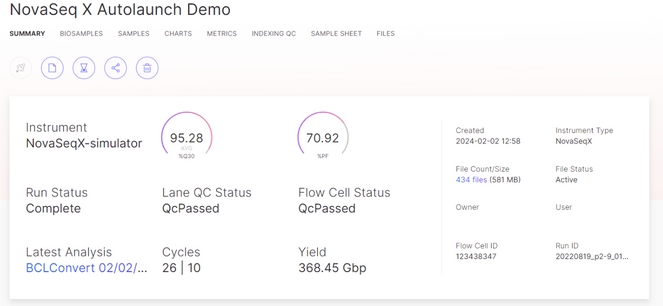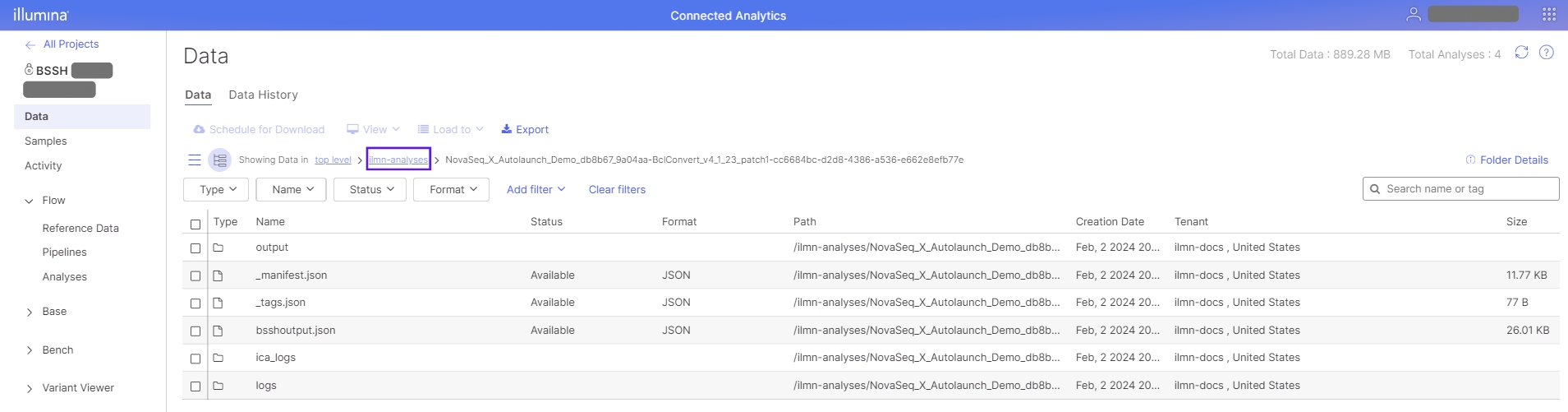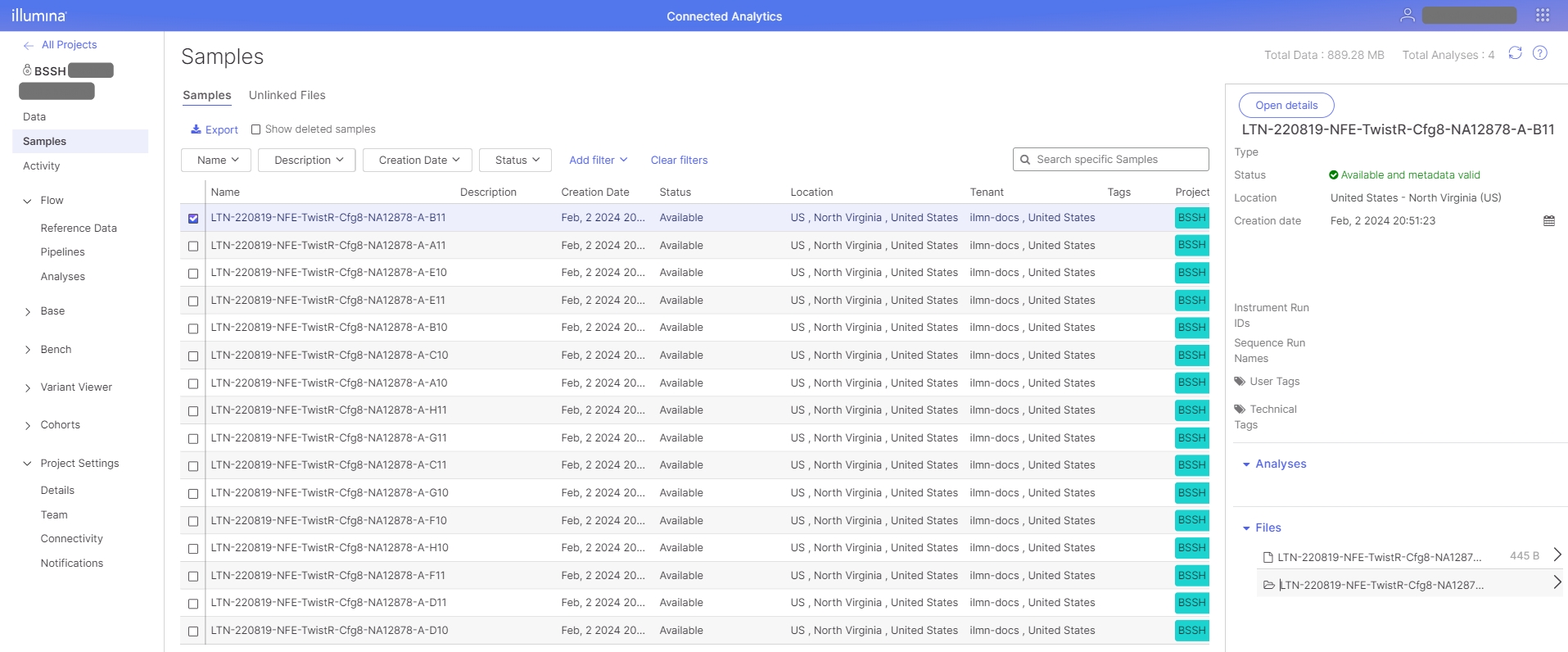Assay design for arrays and sequencing
Loading...
Loading...
Loading...
Loading...
Loading...
Loading...
Loading...
Loading...
Loading...
Loading...
Loading...
Loading...
Loading...
Loading...
Loading...
Loading...
Loading...
Loading...
Loading...
Loading...
Loading...
Loading...
Loading...
Loading...
Loading...
Loading...
Loading...
Loading...
Loading...
Loading...
Loading...
Loading...
Loading...
Loading...
Loading...
Loading...
Loading...
Loading...
Loading...
Accelerate your genomics journey with Illumina Connected Software. Unlock insights, streamline workflows, and collaborate seamlessly—all in one integrated ecosystem.
Illumina Connected Software refers to Illumina's portfolio of software products, including BaseSpace Sequence Hub, Illumina Connected Analytics, and more.
The following steps represent the end-to-end user journey, from managing workflows in the lab to interpreting data from analyses. Click on each step in the workflow for relevant support provided by Illumina's suite of software solutions.
The roles within a domain that users may be assigned are:
Domain Admin
Read/write access to all resources created by users in the domain. Manage domain and workgroup membership.
Workgroup Admin
Read/write access to all resources created by users in the workgroup. Manage workgroup membership.
Workgroup User
Read/write access to all resources created by users in the workgroup.
Click on each section below to explore the different features of the Admin Console.
The Illumina Admin Console is a platform designed for administrators to manage product usage, control workgroup permissions, and oversee domain access. To access the Admin Console, log in through the , and navigate to the product dashboard. From there, select "IAM Console" from the list of available applications. The IAM console can also be accessed directly at https://<domain>.login.illumina.com/iam.
Thank you for purchasing Illumina Software. Illumina Connected Software is made available for your use by completing a software setup process. The process “activates” the software and enables you to assign access to specific persons who will use it. The process has four steps:
1. Click a link in an email provided by Illumina.
3. Identify a software administrator.
4. Configure software settings.
To setup your Illumina Software subscription or software consumable (e.g. iCredits), you will need the following:
An Illumina order confirmation or registration reminder email.
Email address of a person who will serve as software administrator
Optional: Names of existing Illumina Software workgroups or domains.
The admin email address should be for a person or group that knows enough about your team’s use of the software to provide team members with access to the Illumina Software product(s) when requested.
NOTE: Software administration does NOT require any advanced technical or computer skills.
The administration features of Illumina Software are simple. Here are examples of some of the things an administrator can do:
1. Add, remove, and edit user access to Illumina Software Products
2. Organize users into workgroups so they can collaborate
3. Limit login access to specified email addresses
4. Limit login access to specified domains (ex: lucyhealthcorp.com)
5. View the Illumina Software usage reports
Use the same email to register applications if they are purchased as a solution. For example:
Illumina Connected Insights can only be accessed if it is setup with the same domain and admin email address used by Illumina Connected Analytics.
The administrator email address can be shared by an informatics team, for example sequencingcore@Illumina.com.
NOTE: When setting up software on a new domain or workgroup, the email address of the person setting up the software will be used as the admin.
If you already have a user account for Illumina Software, enter those credentials into the login screen and proceed to step 3 below.
If you do not have a user account, then select the link labeled “Don’t have an account” to create an Illumina user account.
The use of an institutional email with the Registration Portal is critical to retaining access to your data.
Customers have reported using non-institutional email addresses (Gmail, yahoo, etc.) has led to them losing access to their registered software because their institution chooses to block access to these types of email accounts.
Please use an email address from your institution’s domain (e.g. GeneOrg.com) when creating an Illumina user account to access the Software Registration Portal.
Fig. 2 - Public Domain login page
Once you have logged in, you will see the software setup page.
This page is where the software is configured for your use. Here, you assign access to a specific person who will be the software administrator. You will need that person's email address to complete this step.
An administrator is the person who leads or organizes a team of people who are using Illumina Software. An administrator can add or remove users, provide access to specific products, and view software usage data.
If you are the person who is going to be the software administrator, proceed to Step 4 below.
You should use the button labeled “Assign User" to invite someone else to become software administrator if:
1. Your role is purchasing, or another role unrelated to software.
2. You were sent an Illumina registration email incorrectly.
3. Someone else on your team should be the software admin.
The images below (see fig.5-6) show the button labeled “Assign User" below each order awaiting registration.
When you click the “Assign User" button, a modal window is displayed where you can enter the email address of the person you wish to invite. Press the “Assign” button to send an email to that person containing links to the Software Registration portal.
When that person logs into the Software Registration portal and completes the software configuration steps below, the software is available for use.
The person identified as software administrator may view and register software orders pending registration (Fig. 7).
Each product listed contains two types of information for the user to review or select.
Order Detail: This information includes the dates on which the order was placed, the order, number, and the product that was ordered. This data in this section is not editable.
"Setup": The section labeled "Setup" contains software settings. Examples of settings are choosing an AWS region, or selecting/creating an enterprise domain that the software instance will be associated with.
Examples of configuration details for specific Illumina software are shown below.
There are two types of software that use the setup process:
Software Subscriptions
Examples:
BaseSpace Sequence Hub Professional
ICA Professional, ICA Enterprise, Illumina Connected Insights
Software Consumables
Examples:
iCredits, Genome Equivalent Samples
The Software Setup for different types of software are slightly different. The sections below contain three examples that describe how to setup each software type.
There are two settings to configure for this software subscription:
1. Select the instance region for your subscription
2. Select a Professional Workgroup or Create a New Workgroup
If your login has access to existing workgroups, these are listed on the page for you to choose from. Selecting an existing workgroup will not change the user access on the account. If you do not have existing workgroups, then select the "Create New" menu item and type in the name you prefer (Fig. 11-12). Remember to select the name of the professional workgroup you created so that it appears in your completed configuration (Fig.13).
If the value “Create New” is selected from the dropdown menu, then a modal window is displayed which enables the user to create a new workgroup name.
Once the configuration settings have been selected, pressing the register button at the bottom of the order item makes that software available for use. Within 15-30 minutes, you will also receive a welcome notification to confirm the account details.
There are two settings to configure for this subscription:
1. Select the Instance Region.
2. Select or Create a Domain.
Existing Domains
If your login has access to existing domains, these are listed on the page for you to choose from. Selecting an existing domain will not change the user access on the account. Create a New Domain
Note: When creating a new domain, you will be considered the administrator for that domain.
Enter data for the new domain:
· Domain Name: Nickname that is easy to identify for the domain to be created. (ex. “My Company Name’s Domain”)
· Login URL: URL used to log into your account. For example, “yourcomanyname.Illumina.com”.
· Allowed Email: Emails for individual users who can access the software. If the user is creating a new enterprise domain, then their email will be added automatically to the list of emails.
· Allowed Domain: All allowed users should belong to this domain (ex. @company.com).
· Note: The list of the allowed emails and domains can be updated later once an administrator is logged into the account.
NOTE: Domain or workgroup names may use only lowercase alphanumeric, dash (-), max 50 characters and no spaces.
Pressing the register button at the bottom of an order item makes that software available for use. Within 15-30 minutes, you will receive a welcome notification to confirm the account details.
Once a subscription has been setup, then you can select software consumables and add them to your subscription. Examples of software consumables are iCredits or Sample Analyses.
iCredits are the units that Illumina customers purchase to pay for cloud compute and storage resources they consume in Illumina Software.
Sample Analyses are the units of software sold with Illumina Product that entitle a customer to perform genomic analyses in Illumina Software. An example of this is Illumina Connected Insights service that provides cloud-based analysis.
There is only one setting to configure for this software consumables:
Once the configuration settings have been selected, pressing the register button at the bottom of an order item makes that software available for use. Within 15-30 minutes, you will also receive a welcome notification to confirm the account details.
2. Access the Illumina Connected .
(See: “").
The admin email address can be changed later if necessary. To do so, contact .
Below are examples of Illumina order confirmation and software setup reminder emails that you should have received. Clicking on the button provided in these messages will bring you to the Illumina Software login page in .
If you do not have an Illumina order confirmation or software setup email, then please contact Customer Care at customercare@Illumina.com. For additional contact information, click .
If you do not have a public Illumina user account, then select the link labeled “Don’t have an account” to create a user from the . The same email address can be used as your other Illumina user account(s).
You should choose this option if this is the first time you have registered through the .
IMPORTANT
If you are unsure of the email address that should be used for the software administrator, then refer to the “” section above.
This selects the AWS Region where your software will be installed and run. Most administrators select a region that is close to their geographic location. If you are unsure what instance region to select, to learn more.
This selects the AWS Region where your software will be installed and run. Most administrators select a region that is close to their geographic location. If you are unsure what instance region to select, to learn more.
Fig. 16. – Selecting an existing domain.
Fig. 17. – Adding new domain fields.
Lab management software enables labs to track samples, streamline complex tasks, generate sample sheets, and catch poor quality samples before running them on a sequencing system.
Refer to the respective documentation sites via the links below for more information. Access the full list of Illumina software products at the .
Custom design software helps create custom microarray probes and sequencing panels optimized for specific genomic content of interest. These software tools support a broad range of applications, including custom microarray-based genotyping applications, custom targeted amplicon sequencing, and custom target enrichment.
Refer to the respective documentation sites via the links below for more information. Access the full list of Illumina software products at the .

















Workgroups are groups of users that can share projects and data. You can view an overview of the workgroups in your domain by clicking on the "Workgroups" tab. For each workgroup, you will see the following information:
Collaboration: Indicates whether your workgroup allows collaboration with users outside the domain.
Description: A description of the workgroup.
Owner: The owner of the workgroup.
Created On: The date the workgroup was created.
Active Workgroup: Selected workgroups are in use. Deselecting a workgroup will permanently delete it, and this action cannot be undone.
Workgroups can be created by domain administrators. To create a new workgroup, click the +New button.
Provide a workgroup name, description, and administrator email. Optionally choose to enable collaborators outside of the domain to add users from other domains to the workgroup. This setting cannot be changed after the workgroup has been created.
To view the details of a workgroup, click on the workgroup name. This will redirect you to a screen with additional details outlined below.
From the left-hand navigation menu, you can navigate to the following tabs to view and edit details about your workgroup:
Admins: Manage administrators, owners, and description of a workgroup
Users: Manage existing users and invite new users to a workgroup
Pending Invites: Manage all pending invitations to users of this workgroup
Applications: Manage user access to applications associated with this workgroup
In the Admins tab, you will see an Overview screen displaying details of your workgroup. You can update the name, description, and owner of the workgroup by clicking "Change Settings."
In the Administrators section, the names and usernames of the workgroup admins will be listed. The roles of each administrator are also listed below each name.
To invite a new admin, click the "Invite" button on the right-hand side and enter the email address of the user you want to add. If you would like to add multiple administrators at once, you can specify multiple email addresses with a comma-separated list. Note that the email format must match the Allowed Emails specified in the Domain tab.
Remove Admin
To remove an admin, select the checkbox next to their name and click the "Remove" button on the right-hand side. A popup will appear to confirm whether you want to remove the admin. Leave the box checked to remove the user from all roles in the workgroup. Uncheck the box if you want to keep the user in the workgroup but remove only their admin permissions.
The Users tab will display the total number of users in the workgroup, along with a table listing all the applications each user has access to. This includes all the workgroups the user is part of that have access to different applications. "Has Access" will appear for applications the user can access, while a dash will indicate applications the user does not have access to.
You can click on a user's name to open a detailed view showing which workgroups the user is part of and the applications those workgroups have access to.
To invite a user, click the "Invite" button on the right-hand side. This will open a pop-up where you can enter the email address of the user you wish to invite. You can specify more than one email address using a comma-separated list. Note that the email format must match the Allowed Emails specified in the Domain tab.
You can then choose whether the user has access or no access to the different products available to the workgroup. Select the option to "Invite via public Illumina account" if the user you are inviting has a public Illumina account. To invite via collaborative enterprise, you will need to configure the collaboration domains, which can be done under Domain > Collaboration Management. Click "Grant Access" to grant the user access.
To change the access for a user or users, select the checkbox next to their name(s) and click the "Change Access" pencil icon on the right-hand side. The emails of the selected users will appear in the Users dialog. Update the applications the users have access to, and click "Grant Access" to save the changes.
To remove a user or users, select the checkbox next to their name(s) and click the "Remove Access" icon on the right-hand side. A dialog will open where you can confirm that the user should be removed. Click "Remove" to confirm.
Note that workgroup administrators and owners cannot be removed. These users will be skipped from the list of users to remove, and a warning message will be displayed.
To remove a workgroup administrator or workgroup owner, you must first remove their administrator/owner role. Refer to the "Admins" tab above for instructions on how to do so.
In the Pending Invites screen, you can see which users have not yet accepted their invites, as well as the applications and roles they would be granted upon accepting their invitation. From here, you can click "Resend Invitation" to send the invitation again.
Under the Applications tab, you'll see a tab for each application your workgroup has access to. By clicking on an application, you'll see a list of users in the workgroup who have access to it. From this screen, you can invite new users to the workgroup and modify access. See the sections above for information on how to do so.
To manage domain access, click the "Manage Domain Access" button. This will redirect you to the Domain tab. For more information on domain management, refer to the section.















The Cloud Orchestrated Cloud Analysis workflow streamlines sequencing run planning and cloud-based secondary analysis using the BaseSpace Sequence Hub Run Planning interface. With Cloud Orchestrated Cloud Analysis, you can plan a sequencing run for a specific instrument platform and configure the associated cloud secondary analysis using the BaseSpace Sequence Hub Run Planning interface. Once the run has been planned, any instrument of that platform can access and kick off the run, provided you log into the instrument using the same workgroup context as the run was planned in.
Sequencing runs using this workflow require you to upload your run data to BaseSpace Sequence Hub so that it can be used to run the associated secondary analysis.
Once the sequencing run is complete and all primary analysis data has been uploaded to BaseSpace Sequence Hub, the secondary analysis is automatically kicked off in the cloud and linked to the run in BaseSpace Sequence Hub.
The Cloud Orchestrated Local Analysis workflow enables you to plan your sequencing run (associated with a specific instrument platform) and the associated on-instrument secondary analysis using the BaseSpace Sequence Hub Run Planning interface. Once the run has been planned, any instrument of that platform can access and kick off the run, provided you log into the instrument using the same workgroup context as the run was planned in.
Sequencing runs using the Cloud Orchestrated Local Analysis workflow require you to send at least run monitoring data to BaseSpace Sequence Hub so that the run planned in the cloud can be kept in sync with the instrument.
Once the sequencing run is complete and all primary analysis data has been generated, the secondary analysis is automatically kicked off on the instrument as specified by the user during run planning.
The Locally Orchestrated Local Analysis workflow enables you to plan a sequencing run and associated on-instrument secondary analysis using the on-instrument Run Planning interface. Once the run has been planned, any user can access and kick off the run upon logging into the instrument.
Once the sequencing run is complete and all primary analysis data has been generated, the secondary analysis is automatically launched on the instrument, as specified by the user during run planning.
Sequencing runs using the Locally Orchestrated Local Analysis workflow enable you to use any level of cloud connectivity and data upload. On NovaSeq X Series or MiSeq i100 Series instruments, you can also optionally upload FastQ and BAM/CRAM files to the cloud if desired.
The Sample Sheet Driven Local Analysis workflow leverages DRAGEN on the instrument, relying on a sample sheet to provide the necessary details for orchestrating and executing the analysis directly onboard. In order to use this workflow, select the option when setting up a run to perform local analysis using a sample sheet, and attach the desired sample sheet to your run.
When using this workflow, the DRAGEN analysis is started onboard automatically when the sequencing data is in a ready state to begin analysis.
For optimal results, it is recommended to generate the initial sample sheet using the BaseSpace Sequence Hub Run Planning interface for local analysis. This will ensure proper formatting and acceptable values for all fields.
Run set up refers to configuring settings for sequencing on Illumina instruments. In addition, users can provide settings for data analysis, location of the output data, and other parameters.
Sequencing runs can be set up using software applications and by downloading and editing sample sheet templates that are uploaded into the sequencer. The Run Planning tool in BaseSpace Sequence Hub and sample sheets are both generic and support run set-up for a broad spectrum of instruments and analysis pipelines. Other software applications support run set-up and analysis only for specific instruments, assays, and analysis pipelines.
A sample sheet is a comma-separated value (*.csv) file format used by Illumina instruments, platforms, and analysis pipelines to store settings and data for sequencing and analysis. The sample sheet uses American Standard Code for Information Interchange (ASCII) character encoding.
The system using the sample sheet as input validates the data within the sample sheet based on validation rules. Validation rules differ from section to section. Incorrectly formatted data are considered invalid and causes software to throw an error. Refer to the validation rules for each section for more information on acceptable formatting and allowable values.
A v2 sample sheet can be obtained from one of the following options.
A v2 sample sheet can be created in BaseSpace using Run Planning.
In BaseSpace Sequence Hub, select the Runs tab > New Run > Run Planning > Local Mode > Export Sample Sheet.
For this option, all sample and index information is entered in Run Planning and is included in the exported v2 sample sheet.
A v2 sample sheet template can be downloaded and filled out manually.
Download the template with the link below and use a text editor program to alter the sections according to your chosen instrument or analysis. Using a spreadsheet editor can cause errors with sample sheet validation and analysis. Save the sample sheet to a folder accessible by your instrument or analysis software.
Follow instructions to fill out the sample sheet. See resources below:
Refer to the respective documentation sites via the links below for more information. Access the full list of Illumina software products at the .
Includes Run Planning tool for run set-up and sample sheet generation.
Customizable templates for configuring sequencing runs and analysis settings.


The Usage tab provides an overview of the domain's usage. The name of the domain is displayed in the top left of the overview screen.
You can select the month you want to view usage for by using the dropdown menu in the top left corner.
The first section will display the total iCredit balance for the domain. This is the current remaining iCredit balance from your purchases. A zero or negative iCredit balance indicates all available iCredits have been used and additional purchases are needed. Additional purchases can be made by clicking the "Purchase More" link.
If you have iCredits purchased through Open PO (also known as consumption billing) payment type, the "Order Expiration" date will be shown. This date indicates when the order will expire, and if it has already expired, any remaining balance will be lost.
If you have iCredits purchased through both Prepaid and Open PO payment types, you'll see a combined iCredit balance, and each iCredit balance for Prepaid and Open PO will be shown separately.
The iCredit usage will be displayed in different colors based on the following categories:
Compute & Apps: Usage related to processing power and application usage.
Storage: Usage related to data storage and management.
Transfer: Usage related to data transfer between services or locations and archiving/unarchiving data.
Notebook: Usage associated with cloud-based notebooks or computing environments.
Warehouse: Usage related to data warehousing
Usage Budgets allow you to set a Budget Threshold for your Domain and take control of your iCredit spending. To manage Usage Budgets, click the "Manage" button. This will open a popup where you can set up recurring monthly spending limits and receive email notifications when those limits are reached.
iCredit usage will be displayed in different colors based on the amount of credits used and the remaining balance. If you exceed your monthly domain budget threshold, a warning will be displayed.
For each application your domain has access to, you can view the total iCredits used, with categories similar to those in the overall iCredit usage. Use the left-side dropdown menu to toggle between different usage categories and view more detailed information for each.





All sections
Data items cannot contain commas.
Supported line endings are \n, \r\n, and .
Required characters are all ASCII characters except for * and the control characters CR and LF.
Standalone
Only key-value pairs are supported.
Each key must have exactly one value.
The same key cannot be specified more than one time in a single standalone section.
Opening and closing brackets are both required, and must be the first and last character in the section header line (other than whitespace and commas).
A standalone section cannot be empty.
Data in standalone sections must not contain brackets.
Header
There can only be one data item in a section header line.
Section headers are required to start with an opening square bracket, and end with a closing square bracket
Opening and closing brackets are both required, and must be the first and last character in the section header line (other than whitespace and commas)
Application
The application name cannot include Settings or Data.
The application name cannot be empty.
The application name cannot include -.
Each application can have a maximum of one Settings section and one Data section.
Application Settings
Settings sections can support only key-value pairs.
Each key can have only one value.
The application name cannot include -.
Applications sections cannot be empty. At least one key-value pair must be specified.
Keys and values cannot contain [ or ].
Note: The Settings section is applied globally to all samples.
Application Data
For each line that follows the column header line in the application data section, the number of empty plus non-empty data items cannot be less than the number of column headers.
For each line that follows the column header line in the Application Data section, the number of non-empty values cannot be greater than the number of column headers.
Column headers must all be unique.
Each application data section must contain a column header called Sample_ID.
Column headers and values cannot contain [ or ].
Note: The Data section is uniquely applied to each sample.
Below you can find an interactive sample sheet with example values filled out for BCL Convert. Click on the dotted underlines for pop-ups with more information on each section.
2
DummyRun
NovaSeqXSeries
Forward
151
151
10
10
4.1.23
0
Y101N50;I10;I10;N50Y101
gzip
Lane
Sample_ID
index
index2
1
S01-TOO-12plex-P1-rep1
ATCCACTG
AGGTGCGT
1
S02-TOO-12plex-P1-rep2
GCTTGTCA
GAACATAC
1
S03-TOO-12plex-P1-rep3
GCTTGTCA
GAACATAC
1
S04-TOO-12plex-P1-rep4
GCTTGTCA
GAACATAC
GeneratedVersion
1.14.0.202408061842
ica_workflow_1
urn:ilmn:ica:pipeline:d5c7e407-d439-48c8-bce5-b7aec225f6a7#BclConvert_v4_1_23_patch1
]
Sample ID
ProjectName
LibraryName
LibraryPrepKitName
IndexAdapterKitName
Sample_001
RunName_2024-10-04T23_02_37_72dc905
Sample_001_GCCTTGTCAA_GATCCAATCA
10x3PrimeCellMultiplex
10xIndexNNSetA_3PrimeCellMultiplex
The orchestration of auto-launched ICA pipelines is driven by information provided in the sequencing run sample sheet. When leveraging BaseSpace Run Planning to plan a run, the sample sheet is automatically generated. The sample sheet may also be attached to the run manually on the sequencer. The following sections are necessary for powering the autolaunch of secondary analysis after the sequencing run completes.
To retreive the most up-to-date sample sheet template for your instrument, generate an example using BaseSpace Run Planning.
Log into your BaseSpace Sequence Hub account.
Select the Runs tab, and then select the New Run drop-down.
Select Run Planning.
In the Run Name field, enter a unique name of your preference to identify the current run. The run name can contain a maximum of 255 alphanumeric characters, spaces, dashes, and underscores.
Optional: Enter a description for the run. The run description can contain a maximum of 255 characters.
Select your sequencing system as the instrument platform.
For Secondary Analysis, Select BaseSpace.
Note that if you have an ICA subscription, this option will read BaseSpace / Illumina Connected Analytics.
Optional: Enter the ID for your library tube. The library tube ID is located on the label of your library tube strip.
Select Next.
Select your analysis application. If only one option is available, it will be selected automatically.
Optional: Enter a description for the configuration.
Select an existing library prep kit, or add a new custom library prep kit as follows:
Select Add Custom Library Prep Kit under the Library Prep Kit dropdown.
Enter the name, read types, default read cycles, and compatible index adapter kits for your custom library prep kit.
Select Create New Kit.
Select an existing index adapter kit, or add a new a custom index kits as follows. If you are using more than one library, the libraries must have the same index read lengths.
Select Add Custom Index Adapter Kit under the Index Adapter Kit dropdown.
Select a template type and enter the kit name, adapter sequences, index strategies, and index sequences. Make sure the second index (i5) adapter sequences are in forward orientation.
Select Create New Kit.
If applicable to your application, select a reference genome.
Select Next to configure secondary analysis settings. Detailed instructions for each application and version can be found here.
Select Next to review the Run and Analysis details.
Select Export to save the Sample Sheet to your device.
The FileFormatVersion in the [Header] section must be set to 2 to indicate the sample sheet as v2 format.
Sample sheets generated using BaseSpace Run Planning may contain additional optional header fields such as RunName, InstrumentPlatform, and IndexOrientation.
The primary analysis settings consist of the information used for the on-instrument sequencing and demultiplexing of raw sequencing output data. This includes information about reads, indices, primers, etc.
These sections vary greatly depending on the instrument type used and sequencing configuration. The below examples are used for demonstration purposes only.
For demultiplexing the raw sequencing output data, the settings for demultiplexing (ie, BCL Convert) are included. The below examples are used for demonstration purposes only.
A [Cloud_<pipeline_name>_Settings] and [Cloud_<pipeline_name>_Data] setting are provided for each secondary analysis pipeline to be auto-launched after sequencing. The value used for <pipeline_name> can be any value. It's best practice to refer to the analysis type such as "DragenGermline", "BCLConvert", etc. These sections provide input parameters to the pipelines. The contents of these sections, including the columns, may vary depending on the pipeline used for secondary analysis. The below snippet demonstrates using "DragenGermline" as an example.
The [Cloud_Settings] section must be present and include:
Cloud_Workflow value set to ica_workflow_1
BCLConvert_Pipeline set a valid ICA Uniform Resource Name (URN) for demultiplexing
Note: To find secondary analysis URNs for a specific pipeline, click on the pipeline in the Pipelines section in ICA, and view the Information tab.
[Optional] One or more Cloud_<pipeline_code>_Pipeline entries set to a valid ICA URN for secondary analysis.
The Illumina Usage Explorer allows you to track your usage costs across Illumina cloud products with detailed insights and trends.
The summary section gives you a quick look at your iCredit balance, iCredit usage for the current month, quarter, and year, and total storage separated by tier. If you have purchased or used cost units other than iCredits (e.g., GEs, Samples, etc), they will be displayed under additional tabs.
Domain admins can set a budget threshold, and if set it will display in the summary section. To set a budget threshold, switch on the budget notifications toggle and click "Edit budget settings" to specify an iCredit threshold and any email recipients.
The Trend & Details section gives you the ability to filter, group, and explore your usage. The controls on the right side have a variety of options that allow you to examine your data at the granularity you choose. Above the chart, usage and storage metrics are displayed that update with the filter settings.
Below the chart, a table summarizes the data and can be exported as a CSV file. The usage shown depends on several factors including your subscription and admin status. For example, a domain admin has access to all domain usage, including users, workgroups, and ICA projects, while a workgroup or ICA project admin has access to usage within that specific workgroup or project, respectively.
The reports tab allows you to download a CSV-formatted report of your usage costs for a given time period. Use the date choosers to select a range for the report, up to three months at a time.
By default, the reports are generated in the latest usage report format. This newer format is more detailed, but the legacy option is also available to preserve backwards compatibility.
Blank = Not supported
DRAGEN BCL Convert
[BCLConvert_Settings]
Required
SoftwareVersion
DRAGEN BCL Convert
[BCLConvert_Settings]
Required
AppVersion
DRAGEN BCL Convert
[BCLConvert_Settings]
Required
FastqCompressionFormat
DRAGEN BCL Convert
[BCLConvert_Settings]
Optional
CreateFastqForIndexReads
DRAGEN BCL Convert
[BCLConvert_Settings]
Optional
TrimUMI
DRAGEN BCL Convert
[BCLConvert_Settings]
Import Option
AdapterBehavior
DRAGEN BCL Convert
[BCLConvert_Settings]
Import Option
AdapterStringency
DRAGEN BCL Convert
[BCLConvert_Settings]
Import Option
MinimumTrimmedReadLength
DRAGEN BCL Convert
[BCLConvert_Settings]
Import Option
MinimumAdapterOverlap
DRAGEN BCL Convert
[BCLConvert_Settings]
Import Option
MaskShortReads
DRAGEN BCL Convert
[BCLConvert_Settings]
Import Option
NoLaneSplitting
DRAGEN BCL Convert
[BCLConvert_Settings]
Import Option
FindAdaptersWithIndels
DRAGEN BCL Convert
[BCLConvert_Settings]
Import Option
IndependentIndexCollisionCheck
DRAGEN BCL Convert
[BCLConvert_Settings]
Import Option
GenerateFastqcMetrics
DRAGEN BCL Convert
[BCLConvert_Data]
Required
SampleID
DRAGEN BCL Convert
[BCLConvert_Data]
Optional
Lane
DRAGEN BCL Convert
[BCLConvert_Data]
Optional
Index
DRAGEN BCL Convert
[BCLConvert_Data]
Optional
Index2
DRAGEN BCL Convert
[BCLConvert_Data]
Optional
OverrideCycles
DRAGEN BCL Convert
[BCLConvert_Data]
Optional
AdapterRead1
DRAGEN BCL Convert
[BCLConvert_Data]
Optional
AdapterRead2
DRAGEN BCL Convert
[BCLConvert_Data]
Optional
BarcodeMismatchesIndex1
DRAGEN BCL Convert
[BCLConvert_Data]
Optional
BarcodeMismatchesIndex1
DRAGEN BCL Convert
[BCLConvert_Data]
Optional
RGID
DRAGEN BCL Convert
[BCLConvert_Data]
Optional
RGPU
DRAGEN BCL Convert
[BCLConvert_Data]
Optional
RGPL
DRAGEN BCL Convert
[BCLConvert_Data]
Optional
RGLB
DRAGEN BCL Convert
[BCLConvert_Data]
Optional
RGCN
DRAGEN BCL Convert
[BCLConvert_Data]
Optional
RGPM
DRAGEN BCL Convert
[BCLConvert_Data]
Import Option
Sample_Project
DRAGEN Germline
[DragenGermline_Settings]
Required
SoftwareVersion
DRAGEN Germline
[DragenGermline_Settings]
Required
AppVersion
DRAGEN Germline
[DragenGermline_Settings]
Required
KeepFastq
DRAGEN Germline
[DragenGermline_Settings]
Required
MapAlignOutFormat
DRAGEN Germline
[DragenGermline_Data]
Required
SampleID
DRAGEN Germline
[DragenGermline_Data]
Required
ReferenceGenomeDir
DRAGEN Germline
[DragenGermline_Data]
Required
VariantCallingMode
DRAGEN Germline
[DragenGermline_Data]
Required
QcCoverage1BedFile
DRAGEN Germline
[DragenGermline_Data]
Required
QcCoverage2BedFile
DRAGEN Germline
[DragenGermline_Data]
Required
QcCoverage3BedFile
DRAGEN Germline
[DragenGermline_Data]
Required
QcCrossContaminationVcfFile
DRAGEN Enrichment
[DragenEnrichment_Settings]
Required
SoftwareVersion
DRAGEN Enrichment
[DragenEnrichment_Settings]
Required
AppVersion
DRAGEN Enrichment
[DragenEnrichment_Settings]
Required
KeepFastq
DRAGEN Enrichment
[DragenEnrichment_Settings]
Optional
MapAlignOutFormat
DRAGEN Enrichment
[DragenEnrichment_Data]
Required
SampleID
DRAGEN Enrichment
[DragenEnrichment_Data]
Required
ReferenceGenomeDir
DRAGEN Enrichment
[DragenEnrichment_Data]
Conditionally Required
BedFile
DRAGEN Enrichment
[DragenEnrichment_Data]
Required
GermlineOrSomatic
DRAGEN Enrichment
[DragenEnrichment_Data]
Optional
AuxNoiseBaselineFile
DRAGEN Enrichment
[DragenEnrichment_Data]
Optional
AuxCnvPanelOfNormalsFile
DRAGEN Enrichment
[DragenEnrichment_Data]
Required
VariantCallingMode
DRAGEN Enrichment
[DragenEnrichment_Data]
Optional
AuxCnvPopBAlleleVcfFile
DRAGEN Enrichment
[DragenEnrichment_Data]
Optional
AuxGermlineTaggingFile
DRAGEN RNA
[DragenRna_Settings]
Required
SoftwareVersion
DRAGEN RNA
[DragenRna_Settings]
Required
AppVersion
DRAGEN RNA
[DragenRna_Settings]
Required
MapAlignOutFormat
DRAGEN RNA
[DragenRna_Settings]
Required
KeepFastq
DRAGEN RNA
[DragenRna_Settings]
Optional
DifferentialExpressionEnable
DRAGEN RNA
[DragenRna_Data]
Required
SampleID
DRAGEN RNA
[DragenRna_Data]
Required
ReferenceGenomeDir
DRAGEN RNA
[DragenRna_Data]
Optional
RnaGeneAnnotationFile
DRAGEN RNA
[DragenRna_Data]
Required
RnaPipelineMode
DRAGEN RNA
[DragenRna_Data]
Optional
DownSampleNumReads
DRAGEN RNA
[DragenRna_Data]
Optional
Comparison1
DRAGEN RNA
[DragenRna_Data]
Optional
Comparison2
DRAGEN RNA
[DragenRna_Data]
Optional
Comparison3
DRAGEN RNA
[DragenRna_Data]
Optional
Comparison4
DRAGEN RNA
[DragenRna_Data]
Optional
Comparison5
DRAGEN Somatic
[DragenSomatic_Settings]
Required
SoftwareVersion
DRAGEN Somatic
[DragenSomatic_Settings]
Required
AppVersion
DRAGEN Somatic
[DragenSomatic_Settings]
Required
MapAlignOutFormat
DRAGEN Somatic
[DragenSomatic_Settings]
Required
KeepFastq
DRAGEN Somatic
[DragenSomatic_Data]
Optional
AuxNoiseBaselineFile
DRAGEN Somatic
[DragenSomatic_Data]
Optional
AuxSvNoiseBaselineFile
DRAGEN Somatic
[DragenSomatic_Data]
Optional
AuxCnvPopBAlleleVcfFile
DRAGEN Somatic
[DragenSomatic_Data]
Optional
AuxGermlineTaggingFile
DRAGEN Somatic
[DragenSomatic_Data]
Required
VariantCallingMode
DRAGEN Somatic
[DragenSomatic_Data]
Required
Sample_ID
DRAGEN Methylation
[DragenMethylation_Settings]
Required
SoftwareVersion
DRAGEN Methylation
[DragenMethylation_Settings]
Required
AppVersion
DRAGEN Methylation
[DragenMethylation_Settings]
Required
MapAlignOutFormat
DRAGEN Methylation
[DragenMethylation_Settings]
Required
KeepFastq
DRAGEN Methylation
[DragenMethylation_Settings]
Required
UsesTaps
DRAGEN Methylation
[DragenMethylation_Data]
Required
ReferenceGenomeDir
DRAGEN Methylation
[DragenMethylation_Data]
Required
MethylationProtocol
DRAGEN Methylation
[DragenMethylation_Data]
Required
Sample_ID
The Domain section displays domain usage and allows you to manage permissions at the domain level. Please refer to the sections below for more information on each tab.
The Usage Report section allows you to generate various usage reports.
You can choose from the following report options:
You can select the days you want to include in the Usage report. Enter the email addresses of the users you wish to send the report to. A notification will appear, letting you know that the report will be sent to your email once it's complete.
In the Password Management section, you can configure different requirements for the passwords users generate when accessing the domain.
These settings are designed to ensure passwords are as strong as possible.
Choose a minimum password length between 8-10 characters.
By default, the option to require one or more special characters is selected.
By default, the option to require at least one digit is selected.
By default, the option to require both lowercase and uppercase letters is selected.
These settings control locking the account after too many unsuccessful login attempts.
Max unsuccessful tries: Choose the number of failed login attempts that will trigger an account lock.
Reset time for lock-up account: Choose the amount of time a user's account will remain locked after the specified number of incorrect password attempts before they can try logging in again.
This setting ensures that a user cannot reuse the same password too many times. Users will be required to set a new password within a set period.
Select the number of days to look back when checking for previously used passwords. For example, if you set this to 30 days, passwords used more than 30 days ago can be reused when a user is required to set a new password.
Choose the number of last-used passwords that should not be allowed as a new password.
The password policy is a text message displayed as an alert during the password selection process on the registration page.
In the Session Management section, you can configure settings for a user's session and inactivity timeout.
These settings allow you to configure the idle session timeout and JWT expiration time.
User's idle session timeout in minutes: Set the number of minutes a session can be idle before it times out. An idle session is one where the user is not actively interacting with the session. For example, if a user is working in a different tab and does nothing in their session, this would be considered an idle session. Accepted values are 5-60 minutes. To disable session timeout, set this value to -1.
JWT expiration time in minutes: This setting determines the duration before the JWT token expires. The JWT (JSON Web Token) is used for securely transmitting information between parties, often for authentication and authorization purposes. It contains claims (such as user information) and is used to verify the user's identity for access to resources. Accepted values are 120 to 10,080 minutes (2 hours to 7 days).
These settings allow you to configure the expiration and active limit for the API key.
API Key expiration time in days: Set the number of days before the API key expires. To disable API key expiration, set this value to -1.
Active API Key limit: Set the maximum number of active API keys that can be used at the same time for a user. This helps manage the number of concurrent API sessions a user can have, ensuring that resources are not overwhelmed by too many simultaneous requests.
In the User Management section, you can manage users, administrators and service accounts.
In the Users tab, you can view a list of all domain users. You can search for a specific user using the search bar at the top.
Click "Manage" next to the user to view more details below the overview table, including information about the user's state and API keys.
In the User State overview, you can view details about the user and expire the account by selecting the "Expire User" checkbox.
In the User API Keys overview, you can view details of the user's API keys, including the name, status, creation date, expiry date, and the last time the key was used. To delete an API key, click the "Delete" button. Click the three dots next to the "Delete" button to view the roles associated with the API key. Make sure to click "Save" to apply any changes.
In the Allowed Emails tab, you can specify which email addresses are allowed to join the domain. To add an email, type the emails or email suffixes, separated by commas, and click the "+" icon. Any allowed emails will appear at the bottom. To remove an email, click the red "X" next to it.
Allowed Email Suffixes: This option allows users to join the domain if their email contains a specified allowed suffix. Do not include the "@" symbol. It is not recommended to allow common email suffixes, such as gmail.com.
Allowed Emails: This option allows users to join the domain if their email exactly matches one of the allowed emails.
The Administrators tab is used to manage the domain's administrators. You can view an overview of the names and emails of users who are currently administrators of the domain. To remove an administrator, click the "Remove" button on the right.
To add or promote a user to an administrator role for the domain, click "Configure an Administrator," then enter the email address of the user and click "Check." You can then fill out the form and click "Save" to assign the user as an administrator.
In the Domain Invitation tab, you can add one or more user emails to invite them to the domain. Be sure to separate the emails with a comma. Click "Invite" to send the invitations. An overview table will display each user's username, email, and the status of whether they have accepted the invitation. You can revoke their invitation by clicking the "Revoke" button.
In the Service Accounts tab, you can view the service accounts that have access to your domain. Service accounts are special accounts used by applications or services to interact with your domain without requiring a user to log in.
Click the checkbox to block service accounts if you want to disable existing service accounts and prevent the creation of new ones.
You can click "Manage" next to a service account to view more details below the overview table, including information about the account state and API keys. In the Account State overview, you can view details about the service account, such as its activation and expiration dates. Click the checkbox to expire the service account.
In the API Keys overview, you can view details of the account's API keys, including the name, status, creation date, expiry date, and the last time the key was used. To delete an API key, click the "Delete" button. Click the three dots next to the "Delete" button to view the roles associated with the API key. Make sure to click "Save" to apply any changes.
In the Access Management section, you can set IP addresses or CIDR blocks to restrict access to the application to only the specified addresses.
Using IP range-based authentication, you can control access by IP address, allowing or blocking access to specific addresses or ranges of addresses. Examples include 192.10.10.1, 192.255.10.*, or 192.10.10.0/32. Be sure to separate multiple addresses with commas.
Select a preferred method of access management:
Create an allow-list for IP addresses/CIDR to allow access: The IP addresses/CIDR block ranges you enter will be allowed access to the domain.
Create a block-list of IP addresses/CIDR to block access: The IP addresses/CIDR ranges you enter will be blocked from accessing the domain.
In the Authentication section, you can configure the authentication type.
To enable logging into the platform using your organization's identity provider (IDP), a SAML configuration may be provided in your account settings.
Must be configured with an tenant administrator account for your Illumina enterprise domain
Access to your IDP system to configure the Illumina Service Provider
Your IDP configurations
Metadata XML
SAML Attributes for EmailId, firstName, LastName
Navigate to the domain tab and choose the authentication menu item on the left pane. Change the Authentication Configuration to "SAML".
Upload your IDP Metadata XML file.
Register the Illumina Service Provider (SP) in your IDP system by downloading the illumina_sp.xml file.
Enter the relevant IDP/SAML attributes (Contact your organization's technical support team for these details).
Allow 15 minutes for the Illumina Service Provider to update with the provided information. To confirm SAML configuration changes, go to the domain login URL https://<domain>.login.illumina.com. This should now redirect to the configured IDP login page.
In the Collaboration Management section, you can configure the collaboration domain namespaces.
This allows you to invite users to a workgroup via Collaborative Enterprise. Enter the domain namespace and click the + button to add it.\
In the Role Management section, domain admins can create and manage custom roles with unique permission settings that provide access control within workgroup.
Users should be cautious while applying custom roles as incorrect setup might lead to restricted access and unexpected issues.
You can search by application name or role name at the top. In the overview table, you'll see a list of applications along with their associated roles. You can click on each role to view detailed information via a hyperlink.
To create a new role, click the "Create role" button. Select an application from those available for custom roles, enter role name and a role description (optional), and select at least one permission for setup. You can edit the role after saved. Selecting application is not available for editing.
In the Multi-Factor Authentication section, you can enable Multi-Factor Authentication (MFA) for the domain by selecting the checkbox.
You can specify the number of allowed days to skip MFA setup. This means users will have a grace period (specified number of days) to complete their MFA setup before it becomes mandatory.
You can also set the maximum number of unsuccessful attempts from the dropdown menu. This controls how many failed MFA attempts are allowed before further actions, such as account lockout or additional security measures, are triggered.
Note: Usage reports can only be generated for the last 90 days. For any information older than 90 days, please contact Illumina Support.
Frequently Asked Questions
A: There are two types of software that use the registration process to activate:
Software Subscriptions
BaseSpace Professional Subscriptions
ICA Professional, ICA Enterprise, Illumina Connected Insights Subscriptions
Software Consumables
Examples: iCredits, Genome Equivalent Samples, Illumina Complete Long Reads cloud analysis, Consumption billing
A: Workgroups and Domains are used by some Illumina Software to control access to different customer’s data and assets. Examples of a domain are dcehealth.Illumina.com or coreseqinc.Illumina.com. Choosing a domain is required when registering Base Space Enterprise, ICA, or Cohorts Subscriptions. Here is a description of how workgroups and domains are used by Illumina Software.
A: If you arrive at the Software Registration Portal page and see no orders listed, this means that the orders have not been associated with your email address.\
A: After registration is completed, a notification will be sent to your email address to confirm the account details.
NOTE: Provisioning of your software in the cloud can take up to 15-30 minutes after registration is complete. When provisioning is completed, you will receive a welcome notification that includes getting started information about your subscription.
The information contained within a sample sheet is organized into various sections, like Header, Reads, Manifests, Data, and Settings. There are two types of sections:
Standalone sections—Contain run settings and data that do not pertain to a specific application.
Applications sections—Contain run settings and data required by specific applications.
The Header and Reads sections contain run settings and data. The Header and Reads sections are present in every v2 sample sheet. Additional standalone sections such as Sequencing Settings can be added and do not produce an error.
A new section includes a section header that precedes the data contained within the section. A section header consists of the name of the section within brackets, as seen in the first line of the following example.
Designate an applications section by appending Settings or Data to the section name as seen in the following example.
Each application can have a maximum of one Settings section and one Data section.
Settings section—This section contains key-value pairs that configure settings for the application, as seen in the example. The Settings section is applied globally to all samples.
Data section—This section contains per sample data (in tabular format) used as input by the given application. The data in the first non-empty line of the application data section forms the column headers for the rest of the section. The Data section is uniquely applied to each sample.
This table describes how to enter the i5 sequence, Forward (F) or Reverse Complement (RC), depending on the instrument and software used.
When performing dual indexing, all Illumina sequencers read the first index (i7) in the same direction; however, the second index (i5) is read in different orientations depending on the instrument and chemistry, in particular, differences between when the paired-end turnaround and i5 read take place:
On the MiSeq, HiSeq 2000/2500, and the MiniSeq Rapid kits the i5 sequence is read in the forward orientation.
On the iSeq 100, MiniSeq, NextSeq 500/500, NextSeq 1000/2000, HiSeq 3000/4000/X systems, NovaSeq 6000 (v1.5 reagents), and the NovaSeq X/X Plus the i5 sequence is read in the reverse complement orientation.
When demultiplexing, the final sample sheet provided to the FASTQ generation software needs to have the i5 index in the correct orientation for that platform. However, most Illumina sample sheet generation software handles this automatically. This means that these software work on the assumption that your i5 sequence is always in the forward orientation and will automatically create the reverse complement of the sequences provided for the appropriate instrument type.
The following provides guidance on when to reverse complement and when to not reverse complement the i5 sequences when analyzing iSeq, MiniSeq, NextSeq 500/550, NextSeq 1000/2000, HiSeq 3000/4000/X, NovaSeq 6000 (v1.5 reagents), or NovaSeq X/X Plus data.
The MiniSeq Rapid made a recipe change that uses the grafted oligo for the i5 index priming, so it is read in the forward orientation similar to a MiSeq.
If running in manual mode and using bcl2fastq or BCL Convert, or uploading the sample sheet to BaseSpace as a manual mode run and attaching a sample sheet, enter the i5 sequence in the forward direction. Runs uploaded in manual mode have their data directly passed to bcl2fastq with no further processing.
For Local Run Manager (LRM), input the sequences in the reverse complement when setting up the run so the software automatically creates the forward orientation as needed for analysis. This is the opposite of most of our guidance and is only for the MiniSeq Rapid kits.
When assessing index sets for color balance, the sequence observed by the instrument must be assessed, regardless of the orientation used for the sample sheet. For the i7 index, always asses color balance using the "i7 bases for sample sheet" column orientation. For the i5 index, assess color balance using the forward orientation for MiSeq runs and MiniSeq runs with rapid reagents, and the reverse-complement orientation for all other instruments.
For The NextSeq 1000/2000 and NovaSeq X/X Plus platforms, the RunInfo.xml file includes the IsReverseComplement flag. With this flag, the index sequences that BCL Convert recognizes and outputs are in the following orientations in the Top_Unknown_Barcodes output file.
Index 1: the i7 index column is in the forward orientation (match the orientation if the i7 indexes in the sample sheet).
Index 2: the i5 index column is in the reverse complement orientation (are the reverse complement of the i5 indexes in the sample sheet).
For all instruments, the indexes shown in the Top_Unknown_Barcodes are the sequences as they were sequenced/read by the sequencer.
= Supported
= Supported. Change in definition from prior release. See Release Notes and/or Sample Sheet Definition for each version for details.
You have most likely been forwarded an Illumina registration email and clicked on the link to get to the registration portal. The portal does not recognize your email because the person that forwarded the message did not request that your email be able to register new products. The solution for this is to ask the person who forwarded the email to you to log into the registration portal and add your email address using the “Add” button. If this does not resolve the issue or you are unable to locate your order after logging in, please contact customercare@Illumina.com or click on the link on the Registration Page.
The application sections contain data required to run Illumina applications. Application settings differ from instrument to instrument. Refer to the applicable section.
See the for information on when to use which orientation of the i5 sequence for these platforms depending on the analysis software used.
For Run Planning in BaseSpace, the output is always a v2 sample sheet for BCL Convert:
NextSeq 1000/2000 and NovaSeq X/X Plus i5 indexes will correctly be output in the forward orientation for later downstream processing. Custom kits should also have the i5 indexes entered in the forward orientation.
For other supported platforms (such as the NovaSeq 6000), Run Planning will add a line to the Header section of the v2 sample sheet (IndexOrientation,Forward) and the i5 will be written in the forward orientation and processed correctly downstream.
If generating v2 sample sheets for instruments other than the ones listed, confirm the final sample sheet has the i5 index in the correct orientation as described above.
When using IEM, i5 sequences must be entered into these software in the forward orientation in all circumstances and for all instrument types.
The sequences displayed are what is entered into the final sample sheet. Kit definitions have the i5 in the forward orientation. The i5 sequences will be appropriately reverse complemented and displayed in the IEM interface based on instrument/reagent type. IEM will use the instrument/reagent type selected in the setup wizard to generate the final sample sheet with the i5 sequences in the correct orientation.
When using BaseSpace Sequence Hub PrepTab, i5 sequences must be entered into these software in the forward orientation in all circumstances and for all instrument types.
The software automatically creates the reverse complement as needed for analysis. If the sequence is reverse complemented, this will only be shown in the SampleSheetUsed.csv file.
When using LRM, i5 sequences must be entered into these software in the forward orientation in all circumstances and for all instrument types.
The software automatically creates the reverse complement as needed for analysis. If the sequence is reverse complemented, this will only be shown in the SampleSheetUsed.csv file or the SampleSheet.csv file created by LRM at the analysis start. LRM will detect the instrument type from the run files and create a final sample sheet with the i5 indexes in the correct orientation for that platform.
General Usage Report
View this domain's users, total user sessions, last login details, access counts, registration date, and usernames
Login Report
View account activity for this domain, including client IP addresses, the applications accessed, event types, and user emails
Workgroup Report
View this domain's workgroup activities, including event data for actions performed by each user
BaseSpace Sequence Hub Pro
Professional Workgroup
BaseSpace Pro subscriptions use professional workgroups to control access to software consumables.
Illumina Connected Analytics (ICA)
Enterprise Domain
ICA subscriptions use enterprise domains to control access to software consumables.
Software Purchaser
· Enables user to invite another person to be administrator
· Subscription renewal reminders
Software Administrator
· Identifies user as software administrator
· Enables user to configure the software
· Low software consumable levels
Purchaser & Administrator
· Identifies user as software administrator
· Enables user to configure the software
· Subscription renewal reminders
· Low software consumable levels
Different Software Role
· Enables user to invite another person to be administrator
· None
Instrument
i5 Index Orientation Used Based on Run Setup Tool
Standalone bcl2fastq or BSSH FASTQ Generation
Standalone BCL Convert
MiSeq
F (LRM, IEM)
F
F
F (LRM, Preptab, IEM)
RC
RC
iSeq 100
F (LRM, IEM)
RC
RC
NextSeq 500/550
F (LRM, Preptab, IEM)
RC
RC
NextSeq 1000/2000
F (Manual Edit, BSSH Run Planning)
RC
F
NovaSeq 6000 (v1.5 kits)
RC (Manual Edit), F (BSSH Run Planning)
RC
RC
NovaSeq X/X Plus
F (IRM, BSSH Run Planning)
RC
F
MiSeq i100 Series
F (IRM, BSSH Run Planning)
F (index-first) RC (read-first)
F


























Custom_*
No
Custom field used to capture run metadata.
String with ASCII characters except for * and the control characters CR and LF.
FileFormatVersion
Yes
Used to identify the sample sheet as a v2 sample sheet. This field must always exist in the header section with a value of 2.
Must always be 2.
InstrumentPlatform
No
Identifies the instrument platform to be used for the run.
For example, enter NextSeq1k2k for NextSeq 1000/2000 Series.
String with ASCII characters except for * and the control characters CR and LF.
InstrumentType
No
Identifies the instrument to be used for the run.
For example: if using NextSeq 2000, populate the field with NextSeq2000.
String with ASCII characters except for * and the control characters CR and LF.
RunDescription
No
The run description can contain 255 alphanumeric characters, spaces, dashes, and underscores.
String with ASCII characters except for * and the control characters CR and LF. Enter NextSeq 1000 or NextSeq 2000.
RunName
No
The run name can contain 255 alphanumeric characters, spaces, dashes, and underscores.
String with ASCII characters except for * and the control characters CR and LF. Enter NextSeq 1000 or NextSeq 2000.
Index1Cycles
No
Number of cycles in Index Read 1. Required if more than one sample is present in sample sheet.
Must be an integer ≥ 0.
Depending on your sequencing system and reagent kit, there can be limitations on the number of cycles in the Index Read.
Warning if values in range [1–5] inclusive.
If there is more than 1 sample per lane, must be > 0.
If OverrideCycles is present in the BCL_Settings section, must be consistent with the sum of the Index1 section of OverrideCycles.
Index2Cycles
No
Number of cycles in Index Read 2. Required if using dual indexes for demultiplexing.
Must be an integer ≥ 0.
Depending on your sequencing system and reagent kit, there can be limitations on the number of cycles in the Index Read.
Warning if values in range [1–5] inclusive.
If OverrideCycles is present in the BCL_Settings section, must be consistent with the sum of the Index1 section of OverrideCycles.
Read1Cycles
Yes
Number of cycles for Read 1.
Must be an integer > 0.
Warning if less than 26.
If OverrideCycles is present in the BCL_Settings section, must be consistent with the sum of the Read1 section of OverrideCycles.
Read2Cycles
Yes
Number of cycles for Read 2. Required only when running a paired-end sequencing run.
Must be an integer ≥ 0.
Warning if values in range [1–25] inclusive.
If OverrideCycles is present in the BCL_Settings section, must be consistent with the sum of the Read2 section of OverrideCycles.
CustomIndex1Primer
No¹
Indicates if a Custom Index 1 primer is used for the run.
Values true and false allowed. Value true only allowed if Index1Cycles is specified.
CustomIndex2Primer
No¹
Indicates if a Custom Index 2 primer is used for the run.
Values true and false allowed. Value true only allowed if Index2Cycles is specified.
CustomRead1Primer
No¹
Indicates if a Custom Read 1 primer is used for the run.
Values true and false allowed. Value true only allowed if Read1Cycles is specified.
CustomRead2Primer
No¹
Indicates if a Custom Read 2 primer is used for the run.
Values true and false allowed. Value true only allowed if Read2Cycles is specified.
LibraryPrepKits
No
Identifies the library prep kit used for the run.
String with ASCII characters except for * and the control characters CR and LF.
Only one library prep kit is allowed.
In the NextSeq 1000/2000 Control Software v1.3 or later, the required custom recipe is automatically selected if one of the following kits is specified as the library prep kit.
Illumina Stranded Total RNA Prep with Ribo-Zero Plus kit
Illumina Stranded mRNA Prep kit
Enter one of the following values.
For Illumina Stranded Total RNA Prep with Ribo-Zero Plus kit, enter ILMNStrandedTotalRNA.
For Illumina Stranded mRNA Prep kit, enter ILMNStrandedmRNA.
¹ Depending on the run or library prep kit, this parameter might be required.
BCLConvert_Settings
SoftwareVersion
Required
The version of the software to be used to perform BCL conversion on the Sample_ID's that only exist in the BCL Convert Data section of the sample sheet., The version is specified using all three integers included in the DRAGEN version name. For example, 1.0.0.
AdapterRead1
Optional
The sequence of the Read 1 adapter to be masked or trimmed. To trim multiple adapters, separate the sequences with a plus sign (+) indicating independent adapters that must be independently assessed for masking or trimming for each read. Characters must be A, C, G, or T.
A value of na (case insensitive) must be used if:
the AdapterRead1 field is placed in the Data section of the Sample Sheet, and
no adapter trimming is desired for the sample
AdapterRead2
Optional
See description of AdapterRead1, applied to AdapterRead2.
BarcodeMismatchesIndex1
Optional
Specifies barcode mismatch tolerance for Index 1. Possible values are 0, 1, or 2, or na. The default value is 1. Only allowed if Index is specified in RunInfo.xml file and in the Reads section of the Sample Sheet.
A value of na must be used if:
BarcodeMismatchesIndex1 exists in the Data section of the Sample Sheet, and
OverrideCycles exist in the data section, and
Index 1 is masked out for the sample in the OverrideCycles
BarcodeMismatchesIndex2
Optional
See description of BarcodeMismatchesIndex1, applied to BarcodeMismatchesIndex2.
OverrideCycles
Optional
Specifies the sequencing and indexing cycles to be used when processing the sequencing data. Must adhere to the following requirements: • Must be same number of fields (delimited by semicolon) as sequencing and indexing reads specified in RunInfo.xml and in the Reads section of the Sample Sheet. • Indexing reads are specified with I, sequencing reads are specified with Y, UMI cycles are specified with U, and trimmed reads are specified with N. • The number of cycles specified for each read must equal the number of cycles specified for that read in the RunInfo.xml file and in the Reads section of the Sample Sheet. • Only one Y or I sequence can be specified per read.
'I' cycles can only be specified for index reads
'Y' cycles can only be specified for genomic reads
The total number of cycles used for demultiplexing by both indexes together cannot exceed 27. Note that this includes all cycles between the first "I" cycle used by any sample and the last "I" cycle used by any sample within each index.
"I5N3;I5N3" : counts as 10 bases toward the limit of 27
"I4N1I3;I5N3": counts as (8+5) 13 bases toward the limit of 27
The following are examples of OverrideCycles input: U8Y143;I8;I8;U8Y143 N10Y66;I6;N10Y66
For a sample sheet containing two samples having the following OverrideCycles
Y151;I8N2;N10;Y151
Y151;N2I8;I8N2;Y151
the number of cycles used for demultiplexing sums to 18.
For sequencers with RunInfo.xml having "IsReverseComplement" set to "Y" for Index2, then Index2 is processed in reverse complement orientation. Any trimming should be applied to the end of the sequence as it transitions to the adapter, which means the "N" cycles specified in OverrideCycles must be in the beginning of the index read.
Example of 8bp i5 index with the last two (adapter) bases to be trimmed:
Forward i5: XXATCGCGGT
ReverseComp i5: ACCGCGATXX (this is the direction of sequencing)
OverrideCycles for Index2: N2I8
where XX is part of the adapter sequence.
Although Index2 is processed on the sequencer in reverse complement format, Index2 and OverrideCycles are entered in the Sample Sheet in forward, non-complemented format for user convenience (see diagram below).
Note that NovaSeq X has a RunInfo.xml with "IsReverseComplement" set to "Y" for Index2.
FastqCompressionFormat
Optional
The compression format for the FASTQ output files. Allowed values are gzip or dragen.
NoLaneSplitting
Optional
If set to true, output all lanes of a flow cell to the same FASTQ files consecutively.
BCLConvert_Data
Sample_ID
Required
ID for the sample with the following requirements: • Must be alphanumeric string with _ or - and no spaces. • Case sensitive (i.e., a Sample Sheet with the samples MySample and mysample is not allowed)
The same Sample_ID may exist on more than one row of the Sample Sheet (e.g., one sample spanning more than one lane)
Undetermined is not allowed as a Sample_ID
Index
Optional
The Index 1 (i7) index sequence. Format is a sequence using ACTG. Required if index cycles are specified for the sample in the OverrideCycles.
Must adhere to the following requirements:
Can only contain A, C, G, or T
Length of string must match number of first index cycles in RunInfo.xml or the number specified in OverrideCycles
A value of na must be used if:
No indexes are specified in OverrideCycles for a sample
Index2
Optional
See description of Index, applied to Index2.
BCLConvert_Settings
SoftwareVersion
Required
The version of the software to be used to perform BCL conversion on the Sample_ID's that only exist in the BCL Convert Data section of the sample sheet., The version is specified using all three integers included in the DRAGEN version name. For example, 1.0.0.
AdapterRead1
Optional
The sequence of the Read 1 adapter to be masked or trimmed. To trim multiple adapters, separate the sequences with a plus sign (+) indicating independent adapters that must be independently assessed for masking or trimming for each read. Characters must be A, C, G, or T.
A value of na (case insensitive) must be used if:
the AdapterRead1 field is placed in the Data section of the Sample Sheet, and
no adapter trimming is desired for the sample
AdapterRead2
Optional
See description of AdapterRead1, applied to AdapterRead2.
BarcodeMismatchesIndex1
Optional
Specifies barcode mismatch tolerance for Index 1. Possible values are 0, 1, or 2, or na. The default value is 1. Only allowed if Index is specified in RunInfo.xml file and in the Reads section of the Sample Sheet.
A value of na must be used if:
BarcodeMismatchesIndex1 exists in the Data section of the Sample Sheet, and
OverrideCycles exist in the data section, and
Index 1 is masked out for the sample in the OverrideCycles
BarcodeMismatchesIndex2
Optional
See description of BarcodeMismatchesIndex1, applied to BarcodeMismatchesIndex2.
OverrideCycles
Optional
Specifies the sequencing and indexing cycles to be used when processing the sequencing data. Must adhere to the following requirements:
• Must be same number of fields (delimited by
semicolon) as sequencing and indexing reads specified in RunInfo.xml or and in the Reads section of the Sample Sheet.
• Indexing reads are specified with I, sequencing reads are specified with Y, UMI cycles are specified with U, and trimmed
reads are specified with N.
• The number of cycles specified for each read must equal the number of cycles specified for that read in the RunInfo.xml file and in the Reads section of the Sample Sheet.
• Only one Y or I sequence can be specified per read.
'I' cycles can only be specified for index reads
'Y' cycles can only be specified for genomic reads
The total number of cycles used for demultiplexing by both indexes together cannot exceed 27. Note that this includes all cycles between the first "I" cycle used by any sample and the last "I" cycle used by any sample within each index.
"I5N3;I5N3" : counts as 10 bases toward the limit of 27
"I4N1I3;I5N3": counts as (8+5) 13 bases toward the limit of 27
The following are examples of OverrideCycles input: U8Y143;I8;I8;U8Y143 N10Y66;I6;N10Y66
For a sample sheet containing two samples having the following OverrideCycles
Y151; I8N2; N10; Y151
Y151; N2I8; I8N2; Y151
the number of cycles used for demultiplexing sums to 18.
For sequencers with RunInfo.xml having "IsReverseComplement" set to "Y" for Index2, then Index2 is processed in reverse complement orientation. Any trimming should be applied to the end of the sequence as it transitions to the adapter, which means the "N" cycles specified in OverrideCycles must be in the beginning of the index read.
Example of 8bp i5 index with the last two (adapter) bases to be trimmed:
Forward i5: XXATCGCGGT
ReverseComp i5: ACCGCGATXX (this is the direction of sequencing)
OverrideCycles for Index2: N2I8
where XX is part of the adapter sequence.
Although Index2 is processed on the sequencer in reverse complement format, Index2 and OverrideCycles are entered in the Sample Sheet in forward, non-complemented format for user convenience (see diagram below).
Note that NovaSeq X has a RunInfo.xml with "IsReverseComplement" set to "Y" for Index2,
FastqCompressionFormat
Optional
The compression format for the FASTQ output files. Allowed values are gzip or dragen.
BCLConvert_Data
Sample_ID
Required
ID for the sample with the following requirements: • Must be alphanumeric string with _ or - and no spaces. • Case sensitive (i.e., a Sample Sheet with the samples MySample and mysample is not allowed)
The same Sample_ID may exist on more than one row of the Sample Sheet (e.g., one sample spanning more than one lane)
Undetermined is not allowed as a Sample_ID
Index
Optional
The Index 1 (i7) index sequence. Format is a sequence using ACTG. Required if index cycles are specified for the sample in the OverrideCycles.
Must adhere to the following requirements:
Can only contain A, C, G, or T
Length of string must match number of first index cycles in RunInfo.xml or the number specified in OverrideCycles
A value of na must be used if:
No indexes are specified in OverrideCycles for a sample
Index2
Optional
See description of Index, applied to Index2.
BCLConvert_Settings
SoftwareVersion
Required
The version of the software to be used to perform BCL conversion on the Sample_ID's that only exist in the BCL Convert Data section of the sample sheet., The version is specified using all three integers included in the DRAGEN version name. For example, 1.0.0.
AdapterRead1
Optional
The sequence of the Read 1 adapter to be masked or trimmed. To trim multiple adapters, separate the sequences with a plus sign (+) indicating independent adapters that must be independently assessed for masking or trimming for each read. Characters must be A, C, G, or T.
A value of na (case insensitive) must be used if:
the AdapterRead1 field is placed in the Data section of the Sample Sheet, and
no adapter trimming is desired for the sample
AdapterRead2
Optional
See description of AdapterRead1, applied to AdapterRead2.
BarcodeMismatchesIndex1
Optional
Specifies barcode mismatch tolerance for Index 1. Possible values are 0, 1, or 2, or na. The default value is 1. Only allowed if Index is specified in RunInfo.xml file and in the Reads section of the Sample Sheet.
A value of na must be used if:
BarcodeMismatchesIndex1 exists in the Data section of the Sample Sheet, and
OverrideCycles exist in the data section, and
Index 1 is masked out for the sample in the OverrideCycles
BarcodeMismatchesIndex2
Optional
See description of BarcodeMismatchesIndex1, applied to BarcodeMismatchesIndex2.
OverrideCycles
Optional
Specifies the sequencing and indexing cycles to be used when processing the sequencing data. Must adhere to the following requirements:
• Must be same number of fields (delimited by
semicolon) as sequencing and indexing reads specified in RunInfo.xml or and in the Reads section of the Sample Sheet.
• Indexing reads are specified with I, sequencing reads are specified with Y, UMI cycles are specified with U, and trimmed
reads are specified with N.
• The number of cycles specified for each read must equal the number of cycles specified for that read in the RunInfo.xml file and in the Reads section of the Sample Sheet.
• Only one Y or I sequence can be specified per read.
'I' cycles can only be specified for index reads
'Y' cycles can only be specified for genomic reads
The total number of cycles used for demultiplexing by both indexes together cannot exceed 27. Note that this includes all cycles between the first "I" cycle used by any sample and the last "I" cycle used by any sample within each index.
"I5N3;I5N3" : counts as 10 bases toward the limit of 27
"I4N1I3;I5N3": counts as (8+5) 13 bases toward the limit of 27
The following are examples of OverrideCycles input: U8Y143;I8;I8;U8Y143 N10Y66;I6;N10Y66
For a sample sheet containing two samples having the following OverrideCycles
Y151; I8N2; N10; Y151
Y151; N2I8; I8N2; Y151
the number of cycles used for demultiplexing sums to 18.
For sequencers with RunInfo.xml having "IsReverseComplement" set to "Y" for Index2, then Index2 is processed in reverse complement orientation. Any trimming should be applied to the end of the sequence as it transitions to the adapter, which means the "N" cycles specified in OverrideCycles must be in the beginning of the index read.
Example of 8bp i5 index with the last two (adapter) bases to be trimmed:
Forward i5: XXATCGCGGT
ReverseComp i5: ACCGCGATXX (this is the direction of sequencing)
OverrideCycles for Index2: N2I8
where XX is part of the adapter sequence.
Although Index2 is processed on the sequencer in reverse complement format, Index2 and OverrideCycles are entered in the Sample Sheet in forward, non-complemented format for user convenience (see diagram below).
Note that NovaSeq X has a RunInfo.xml with "IsReverseComplement" set to "Y" for Index2,
FastqCompressionFormat
Optional
The compression format for the FASTQ output files. Allowed values are gzip or dragen.
BCLConvert_Data
Sample_ID
Required
ID for the sample with the following requirements: • Must be alphanumeric string with _ or - and no spaces. • Case sensitive (i.e., a Sample Sheet with the samples MySample and mysample is not allowed)
The same Sample_ID may exist on more than one row of the Sample Sheet (e.g., one sample spanning more than one lane)
Undetermined is not allowed as a Sample_ID
Index
Optional
The Index 1 (i7) index sequence. Format is a sequence using ACTG. Required if index cycles are specified for the sample in the OverrideCycles.
Must adhere to the following requirements:
Can only contain A, C, G, or T
Length of string must match number of first index cycles in RunInfo.xml or the number specified in OverrideCycles
A value of na must be used if:
No indexes are specified in OverrideCycles for a sample
Index2
Optional
See description of Index, applied to Index2.
BCLConvert_Settings
SoftwareVersion
Required
The version of the software to be used to perform BCL conversion on the Sample_ID's that only exist in the BCL Convert Data section of the sample sheet., The version is specified using all three integers included in the DRAGEN version name. For example, 1.0.0.
AdapterRead1
Optional
The sequence of the Read 1 adapter to be masked or trimmed. To trim multiple adapters, separate the sequences with a plus sign (+) indicating independent adapters that must be independently assessed for masking or trimming for each read. Characters must be A, C, G, or T.
A value of na (case insensitive) must be used if:
the AdapterRead1 field is placed in the Data section of the Sample Sheet, and
no adapter trimming is desired for the sample
AdapterRead2
Optional
See description of AdapterRead1, applied to AdapterRead2.
BarcodeMismatchesIndex1
Optional
Specifies barcode mismatch tolerance for Index 1. Possible values are 0, 1, or 2, or na. The default value is 1. Only allowed if Index is specified in RunInfo.xml file and in the Reads section of the Sample Sheet.
A value of na must be used if:
BarcodeMismatchesIndex1 exists in the Data section of the Sample Sheet, and
OverrideCycles exist in the data section, and
Index 1 is masked out for the sample in the OverrideCycles
BarcodeMismatchesIndex2
Optional
See description of BarcodeMismatchesIndex1, applied to BarcodeMismatchesIndex2.
OverrideCycles
Optional
Specifies the sequencing and indexing cycles to be used when processing the sequencing data. Must adhere to the following requirements:
• Must be same number of fields (delimited by
semicolon) as sequencing and indexing reads specified in RunInfo.xml or and in the Reads section of the Sample Sheet.
• Indexing reads are specified with I, sequencing reads are specified with Y, UMI cycles are specified with U, and trimmed
reads are specified with N.
• The number of cycles specified for each read must equal the number of cycles specified for that read in the RunInfo.xml file and in the Reads section of the Sample Sheet.
• Only one Y or I sequence can be specified per read.
'I' cycles can only be specified for index reads
'Y' cycles can only be specified for genomic reads
The total number of cycles used for demultiplexing by both indexes together cannot exceed 27. Note that this includes all cycles between the first "I" cycle used by any sample and the last "I" cycle used by any sample within each index.
"I5N3;I5N3" : counts as 10 bases toward the limit of 27
"I4N1I3;I5N3": counts as (8+5) 13 bases toward the limit of 27
The following are examples of OverrideCycles input: U8Y143;I8;I8;U8Y143 N10Y66;I6;N10Y66
For a sample sheet containing two samples having the following OverrideCycles
Y151; I8N2; N10; Y151
Y151; N2I8; I8N2; Y151
the number of cycles used for demultiplexing sums to 18.
For sequencers with RunInfo.xml having "IsReverseComplement" set to "Y" for Index2, then Index2 is processed in reverse complement orientation. Any trimming should be applied to the end of the sequence as it transitions to the adapter, which means the "N" cycles specified in OverrideCycles must be in the beginning of the index read.
Example of 8bp i5 index with the last two (adapter) bases to be trimmed:
Forward i5: XXATCGCGGT
ReverseComp i5: ACCGCGATXX (this is the direction of sequencing)
OverrideCycles for Index2: N2I8
where XX is part of the adapter sequence.
Although Index2 is processed on the sequencer in reverse complement format, Index2 and OverrideCycles are entered in the Sample Sheet in forward, non-complemented format for user convenience (see diagram below).
Note that NovaSeq X has a RunInfo.xml with "IsReverseComplement" set to "Y" for Index2,
FastqCompressionFormat
Optional
The compression format for the FASTQ output files. Allowed values are gzip or dragen.
BCLConvert_Data
Sample_ID
Required
ID for the sample with the following requirements: • Must be alphanumeric string with _ or - and no spaces. • Case sensitive (i.e., a Sample Sheet with the samples MySample and mysample is not allowed)
The same Sample_ID may exist on more than one row of the Sample Sheet (e.g., one sample spanning more than one lane)
Undetermined is not allowed as a Sample_ID
Index
Optional
The Index 1 (i7) index sequence. Format is a sequence using ACTG. Required if index cycles are specified for the sample in the OverrideCycles.
Must adhere to the following requirements:
Can only contain A, C, G, or T
Length of string must match number of first index cycles in RunInfo.xml or the number specified in OverrideCycles
A value of na must be used if:
No indexes are specified in OverrideCycles for a sample
Index2
Optional
See description of Index, applied to Index2.
BCLConvert_Settings
SoftwareVersion
Required
The version of the software to be used to perform BCL conversion on the Sample_ID's that only exist in the BCL Convert Data section of the sample sheet., The version is specified using all three integers included in the DRAGEN version name. For example, 1.0.0.
AdapterRead1
Optional
The sequence of the Read 1 adapter to be masked or trimmed. To trim multiple adapters, separate the sequences with a plus sign (+) indicating independent adapters that must be independently assessed for masking or trimming for each read. Characters must be A, C, G, or T.
A value of na (case insensitive) must be used if:
the AdapterRead1 field is placed in the Data section of the Sample Sheet, and
no adapter trimming is desired for the sample
AdapterRead2
Optional
See description of AdapterRead1, applied to AdapterRead2.
BarcodeMismatchesIndex1
Optional
Specifies barcode mismatch tolerance for Index 1. Possible values are 0, 1, or 2, or na. The default value is 1. Only allowed if Index is specified in RunInfo.xml file and in the Reads section of the Sample Sheet.
A value of na must be used if:
BarcodeMismatchesIndex1 exists in the Data section of the Sample Sheet, and
OverrideCycles exist in the data section, and
Index 1 is masked out for the sample in the OverrideCycles
BarcodeMismatchesIndex2
Optional
See description of BarcodeMismatchesIndex1, applied to BarcodeMismatchesIndex2.
OverrideCycles
Optional
Specifies the sequencing and indexing cycles to be used when processing the sequencing data. Must adhere to the following requirements:
• Must be same number of fields (delimited by
semicolon) as sequencing and indexing reads specified in RunInfo.xml or and in the Reads section of the Sample Sheet.
• Indexing reads are specified with I, sequencing reads are specified with Y, UMI cycles are specified with U, and trimmed
reads are specified with N.
• The number of cycles specified for each read must equal the number of cycles specified for that read in the RunInfo.xml file and in the Reads section of the Sample Sheet.
• Only one Y or I sequence can be specified per read.
'I' cycles can only be specified for index reads
'Y' cycles can only be specified for genomic reads
The total number of cycles used for demultiplexing by both indexes together cannot exceed 27. Note that this includes all cycles between the first "I" cycle used by any sample and the last "I" cycle used by any sample within each index.
"I5N3;I5N3" : counts as 10 bases toward the limit of 27
"I4N1I3;I5N3": counts as (8+5) 13 bases toward the limit of 27
The following are examples of OverrideCycles input: U8Y143;I8;I8;U8Y143 N10Y66;I6;N10Y66
For a sample sheet containing two samples having the following OverrideCycles
Y151; I8N2; N10; Y151
Y151; N2I8; I8N2; Y151
the number of cycles used for demultiplexing sums to 18.
For sequencers with RunInfo.xml having "IsReverseComplement" set to "Y" for Index2, then Index2 is processed in reverse complement orientation. Any trimming should be applied to the end of the sequence as it transitions to the adapter, which means the "N" cycles specified in OverrideCycles must be in the beginning of the index read.
Example of 8bp i5 index with the last two (adapter) bases to be trimmed:
Forward i5: XXATCGCGGT
ReverseComp i5: ACCGCGATXX (this is the direction of sequencing)
OverrideCycles for Index2: N2I8
where XX is part of the adapter sequence.
Although Index2 is processed on the sequencer in reverse complement format, Index2 and OverrideCycles are entered in the Sample Sheet in forward, non-complemented format for user convenience (see diagram below).
Note that NovaSeq X has a RunInfo.xml with "IsReverseComplement" set to "Y" for Index2,
FastqCompressionFormat
Optional
The compression format for the FASTQ output files. Allowed values are gzip or dragen.
BCLConvert_Data
Sample_ID
Required
ID for the sample with the following requirements: • Must be alphanumeric string with _ or - and no spaces. • Case sensitive (i.e., a Sample Sheet with the samples MySample and mysample is not allowed)
The same Sample_ID may exist on more than one row of the Sample Sheet (e.g., one sample spanning more than one lane)
Undetermined is not allowed as a Sample_ID
Index
Optional
The Index 1 (i7) index sequence. Format is a sequence using ACTG. Required if index cycles are specified for the sample in the OverrideCycles.
Must adhere to the following requirements:
Can only contain A, C, G, or T
Length of string must match number of first index cycles in RunInfo.xml or the number specified in OverrideCycles
A value of na must be used if:
No indexes are specified in OverrideCycles for a sample
Index2
Optional
See description of Index, applied to Index2.
BCLConvert_Settings
SoftwareVersion
Required
The version of the software to be used to perform BCL conversion on the Sample_ID's that only exist in the BCL Convert Data section of the sample sheet., The version is specified using all three integers included in the DRAGEN version name. For example, 1.0.0.
AdapterRead1
Optional
The sequence of the Read 1 adapter to be masked or trimmed. To trim multiple adapters, separate the sequences with a plus sign (+) indicating independent adapters that must be independently assessed for masking or trimming for each read. Characters must be A, C, G, or T.
A value of na (case insensitive) must be used if:
the AdapterRead1 field is placed in the Data section of the Sample Sheet, and
no adapter trimming is desired for the sample
AdapterRead2
Optional
See description of AdapterRead1, applied to AdapterRead2.
BarcodeMismatchesIndex1
Optional
Specifies barcode mismatch tolerance for Index 1. Possible values are 0, 1, or 2, or na. The default value is 1. Only allowed if Index is specified in RunInfo.xml file and in the Reads section of the Sample Sheet.
A value of na must be used if:
BarcodeMismatchesIndex1 exists in the Data section of the Sample Sheet, and
OverrideCycles exist in the data section, and
Index 1 is masked out for the sample in the OverrideCycles
BarcodeMismatchesIndex2
Optional
See description of BarcodeMismatchesIndex1, applied to BarcodeMismatchesIndex2.
OverrideCycles
Optional
Specifies the sequencing and indexing cycles to be used when processing the sequencing data. Must adhere to the following requirements:
• Must be same number of fields (delimited by
semicolon) as sequencing and indexing reads specified in RunInfo.xml or and in the Reads section of the Sample Sheet.
• Indexing reads are specified with I, sequencing reads are specified with Y, UMI cycles are specified with U, and trimmed
reads are specified with N.
• The number of cycles specified for each read must equal the number of cycles specified for that read in the RunInfo.xml file and in the Reads section of the Sample Sheet.
• Only one Y or I sequence can be specified per read.
'I' cycles can only be specified for index reads
'Y' cycles can only be specified for genomic reads
The total number of cycles used for demultiplexing by both indexes together cannot exceed 27. Note that this includes all cycles between the first "I" cycle used by any sample and the last "I" cycle used by any sample within each index.
"I5N3;I5N3" : counts as 10 bases toward the limit of 27
"I4N1I3;I5N3": counts as (8+5) 13 bases toward the limit of 27
The following are examples of OverrideCycles input: U8Y143;I8;I8;U8Y143 N10Y66;I6;N10Y66
For a sample sheet containing two samples having the following OverrideCycles
Y151; I8N2; N10; Y151
Y151; N2I8; I8N2; Y151
the number of cycles used for demultiplexing sums to 18.
For sequencers with RunInfo.xml having "IsReverseComplement" set to "Y" for Index2, then Index2 is processed in reverse complement orientation. Any trimming should be applied to the end of the sequence as it transitions to the adapter, which means the "N" cycles specified in OverrideCycles must be in the beginning of the index read.
Example of 8bp i5 index with the last two (adapter) bases to be trimmed:
Forward i5: XXATCGCGGT
ReverseComp i5: ACCGCGATXX (this is the direction of sequencing)
OverrideCycles for Index2: N2I8
where XX is part of the adapter sequence.
Although Index2 is processed on the sequencer in reverse complement format, Index2 and OverrideCycles are entered in the Sample Sheet in forward, non-complemented format for user convenience (see diagram below).
Note that NovaSeq X has a RunInfo.xml with "IsReverseComplement" set to "Y" for Index2,
FastqCompressionFormat
Optional
The compression format for the FASTQ output files. Allowed values are gzip or dragen.
BCLConvert_Data
Sample_ID
Required
ID for the sample with the following requirements: • Must be alphanumeric string with _ or - and no spaces. • Case sensitive (i.e., a Sample Sheet with the samples MySample and mysample is not allowed)
The same Sample_ID may exist on more than one row of the Sample Sheet (e.g., one sample spanning more than one lane)
Undetermined is not allowed as a Sample_ID
Index
Optional
The Index 1 (i7) index sequence. Format is a sequence using ACTG. Required if index cycles are specified for the sample in the OverrideCycles.
Must adhere to the following requirements:
Can only contain A, C, G, or T
Length of string must match number of first index cycles in RunInfo.xml or the number specified in OverrideCycles
A value of na must be used if:
No indexes are specified in OverrideCycles for a sample
Index2
Optional
See description of Index, applied to Index2.
DragenGermline_Settings
SoftwareVersion
Required
The version of the DRAGEN software used to process the DragenGermline pipeline, including conversion to FASTQ. Specified using all three integers included in the DRAGEN version name. For example 4.1.5.
ReferenceGenomeDir
Required
Genome name consisting of alphanumeric string with "_" or "-" or ".".
MapAlignOutFormat
Optional
Formatting of the output files. Accepted values are bam, cram, or none. Default is bam.
KeepFastQ
Optional
Select whether FASTQs are saved (true) or discarded (false).
DragenGermline_Data
Sample_ID
Required
See description in the BCL Convert section
DragenGermline_Settings
SoftwareVersion
Required
The version of the DRAGEN software~~,~~ used to process the DragenGermline pipeline, including conversion to FASTQ. Specified using all three integers included in the DRAGEN version name. For example 4.1.5.
ReferenceGenomeDir
Required
Genome name consisting of alphanumeric string with "_" or "-" or ".".
MapAlignOutFormat
Optional
Formatting of the output files. Accepted values are bam, cram, or none. Default is bam.
KeepFastQ
Optional
Select whether FASTQs are saved (true) or discarded (false).
DragenGermline_Data
Sample_ID
Required
See description in the BCL Convert section
BCLConvert_Settings
SoftwareVersion
Required
The version of the software to be used to perform BCL conversion on the Sample_ID's that only exist in the BCL Convert Data section of the sample sheet., The version is specified using all three integers included in the DRAGEN version name. For example, 1.0.0.
AdapterRead1
Optional
The sequence of the Read 1 adapter to be masked or trimmed. To trim multiple adapters, separate the sequences with a plus sign (+) indicating independent adapters that must be independently assessed for masking or trimming for each read. Characters must be A, C, G, or T.
A value of na (case insensitive) must be used if:
the AdapterRead1 field is placed in the Data section of the Sample Sheet, and
no adapter trimming is desired for the sample
AdapterRead2
Optional
See description of AdapterRead1, applied to AdapterRead2.
BarcodeMismatchesIndex1
Optional
Specifies barcode mismatch tolerance for Index 1. Possible values are 0, 1, or 2, or na. The default value is 1. Only allowed if Index is specified in RunInfo.xml file and in the Reads section of the Sample Sheet.
A value of na must be used if:
BarcodeMismatchesIndex1 exists in the Data section of the Sample Sheet, and
OverrideCycles exist in the data section, and
Index 1 is masked out for the sample in the OverrideCycles
BarcodeMismatchesIndex2
Optional
See description of BarcodeMismatchesIndex1, applied to BarcodeMismatchesIndex2.
OverrideCycles
Optional
Specifies the sequencing and indexing cycles to be used when processing the sequencing data. Must adhere to the following requirements:
• Must be same number of fields (delimited by
semicolon) as sequencing and indexing reads specified in RunInfo.xml or and in the Reads section of the Sample Sheet.
• Indexing reads are specified with I, sequencing reads are specified with Y, UMI cycles are specified with U, and trimmed
reads are specified with N.
• The number of cycles specified for each read must equal the number of cycles specified for that read in the RunInfo.xml file and in the Reads section of the Sample Sheet.
• Only one Y or I sequence can be specified per read.
'I' cycles can only be specified for index reads
'Y' cycles can only be specified for genomic reads
The total number of cycles used for demultiplexing by both indexes together cannot exceed 27. Note that this includes all cycles between the first "I" cycle used by any sample and the last "I" cycle used by any sample within each index.
"I5N3;I5N3" : counts as 10 bases toward the limit of 27
"I4N1I3;I5N3": counts as (8+5) 13 bases toward the limit of 27
The following are examples of OverrideCycles input: U8Y143;I8;I8;U8Y143 N10Y66;I6;N10Y66
For a sample sheet containing two samples having the following OverrideCycles
Y151; I8N2; N10; Y151
Y151; N2I8; I8N2; Y151
the number of cycles used for demultiplexing sums to 18.
For sequencers with RunInfo.xml having "IsReverseComplement" set to "Y" for Index2, then Index2 is processed in reverse complement orientation. Any trimming should be applied to the end of the sequence as it transitions to the adapter, which means the "N" cycles specified in OverrideCycles must be in the beginning of the index read.
Example of 8bp i5 index with the last two (adapter) bases to be trimmed:
Forward i5: XXATCGCGGT
ReverseComp i5: ACCGCGATXX (this is the direction of sequencing)
OverrideCycles for Index2: N2I8
where XX is part of the adapter sequence.
Although Index2 is processed on the sequencer in reverse complement format, Index2 and OverrideCycles are entered in the Sample Sheet in forward, non-complemented format for user convenience (see diagram below).
Note that NovaSeq X has a RunInfo.xml with "IsReverseComplement" set to "Y" for Index2,
FastqCompressionFormat
Optional
The compression format for the FASTQ output files. Allowed values are gzip or dragen.
BCLConvert_Data
Sample_ID
Required
ID for the sample with the following requirements: • Must be alphanumeric string with _ or - and no spaces. • Case sensitive (i.e., a Sample Sheet with the samples MySample and mysample is not allowed)
The same Sample_ID may exist on more than one row of the Sample Sheet (e.g., one sample spanning more than one lane)
Undetermined is not allowed as a Sample_ID
Index
Optional
The Index 1 (i7) index sequence. Format is a sequence using ACTG. Required if index cycles are specified for the sample in the OverrideCycles.
Must adhere to the following requirements:
Can only contain A, C, G, or T
Length of string must match number of first index cycles in RunInfo.xml or the number specified in OverrideCycles
A value of na must be used if:
No indexes are specified in OverrideCycles for a sample
Index2
Optional
See description of Index, applied to Index2.
DragenGermline_Settings
SoftwareVersion
Required
The version of the DRAGEN software~~,~~ used to process the DragenGermline pipeline, including conversion to FASTQ, Specified using all three integers included in the DRAGEN version name. For example 4.1.5.
ReferenceGenomeDir
Required
Genome name consisting of alphanumeric string with "_" or "-" or ".".
MapAlignOutFormat
Optional
Formatting of the output files. Accepted values are bam, cram, or none. Default is bam.
KeepFastQ
Optional
Select whether FASTQs are saved (true) or discarded (false).
DragenGermline_Data
Sample_ID
Required
See description in the BCL Convert section
DragenGermline_Settings
SoftwareVersion
Required
The version of the DRAGEN software~~,~~ used to process the DragenGermline pipeline, including conversion to FASTQ, Specified using all three integers included in the DRAGEN version name. For example 4.1.5.
ReferenceGenomeDir
Required
Genome name consisting of alphanumeric string with "_" or "-" or ".".
MapAlignOutFormat
Optional
Formatting of the output files. Accepted values are bam, cram, or none. Default is bam.
KeepFastQ
Optional
Select whether FASTQs are saved (true) or discarded (false).
DragenGermline_Data
Sample_ID
Required
See description in the BCL Convert section
DragenGermline_Settings
SoftwareVersion
Required
The version of the DRAGEN software~~,~~ used to process the DragenGermline pipeline, including conversion to FASTQ, Specified using all three integers included in the DRAGEN version name. For example 4.1.5.
ReferenceGenomeDir
Required
Genome name consisting of alphanumeric string with "_" or "-" or ".".
MapAlignOutFormat
Optional
Formatting of the output files. Accepted values are bam, cram, or none. Default is bam.
KeepFastQ
Optional
Select whether FASTQs are saved (true) or discarded (false).
DragenGermline_Data
Sample_ID
Required
See description in the BCL Convert section
DragenEnrichment_Settings
SoftwareVersion
Required
The version of the DRAGEN software used to process the DragenEnrichment pipeline, including conversion to FASTQ. Specified using all three integers included in the DRAGEN version name. For example 4.1.5.
MapAlignOutFormat
Optional
Formatting of the output files. Accepted values are bam, cram, or none. Default is bam.
ReferenceGenomeDir
Required
Genome name consisting of alphanumeric string with "_" or "-" or ".".
Bedfile
Required
BED file to be used for analysis in text (*.txt) or gzip (*.gz) format. Alphanumeric string with _ or - or . with no spaces allowed.
KeepFastQ
Optional
Select whether FASTQs are saved (true) or discarded (false).
GermlineOrSomatic
Required
Indicator of pipeline type. Accepted values are germline or somatic.
AuxNoiseBaselineFile
Optional
Alphanumeric string with "_" or "-" or ".". and no spaces in text (*.txt) or gzip (*.gz) format. Applicable only if GermlineOrSomatic is Somatic.
AuxCnvPanelOfNormalsFile
Optional
Alphanumeric string with "_" or "-" or "." and no spaces in text (*.txt) or gzip (*.gz) format.
DragenEnrichment_Data
Sample_ID
Required
See description in the BCL Convert section
DragenEnrichment_Settings
SoftwareVersion
Required
The version of the DRAGEN software used to process the DragenEnrichment pipeline, including conversion to FASTQ. Specified using all three integers included in the DRAGEN version name. For example 4.1.5.
MapAlignOutFormat
Optional
Formatting of the output files. Accepted values are bam, cram, or none. Default is bam.
ReferenceGenomeDir
Required
Genome name consisting of alphanumeric string with "_" or "-" or ".".
Bedfile
Required
BED file to be used for analysis in text (*.txt) or gzip (*.gz) format. Alphanumeric string with _ or - or . with no spaces allowed.
KeepFastQ
Optional
Select whether FASTQs are saved (true) or discarded (false).
GermlineOrSomatic
Required
Indicator of pipeline type. Accepted values are germline or somatic.
AuxNoiseBaselineFile
Optional
Alphanumeric string with "_" or "-" or ".". and no spaces in text (*.txt) or gzip (*.gz) format. Applicable only if GermlineOrSomatic is Somatic.
AuxCnvPanelOfNormalsFile
Optional
Alphanumeric string with "_" or "-" or "." and no spaces in text (*.txt) or gzip (*.gz) format.
DragenEnrichment_Data
Sample_ID
Required
See description in the BCL Convert section
DragenEnrichment_Settings
SoftwareVersion
Required
The version of the DRAGEN software used to process the DragenEnrichment pipeline, including conversion to FASTQ. Specified using all three integers included in the DRAGEN version name. For example 4.1.5.
MapAlignOutFormat
Optional
Formatting of the output files. Accepted values are bam, cram, or none. Default is bam.
ReferenceGenomeDir
Required
Genome name consisting of alphanumeric string with "_" or "-" or ".".
Bedfile
Required
BED file to be used for analysis in text (*.txt) or gzip (*.gz) format. Alphanumeric string with _ or - or . with no spaces allowed.
KeepFastQ
Optional
Select whether FASTQs are saved (true) or discarded (false).
GermlineOrSomatic
Required
Indicator of pipeline type. Accepted values are germline or somatic.
AuxNoiseBaselineFile
Optional
Alphanumeric string with "_" or "-" or ".". and no spaces in text (*.txt) or gzip (*.gz) format. Applicable only if GermlineOrSomatic is Somatic.
DragenEnrichment_Data
Sample_ID
Required
See description in the BCL Convert section
DragenEnrichment_Settings
SoftwareVersion
Required
The version of the DRAGEN software used to process the DragenEnrichment pipeline, including conversion to FASTQ. Specified using all three integers included in the DRAGEN version name. For example 4.1.5.
MapAlignOutFormat
Optional
Formatting of the output files. Accepted values are bam, cram, or none. Default is bam.
ReferenceGenomeDir
Required
Genome name consisting of alphanumeric string with "_" or "-" or ".".
Bedfile
Required
BED file to be used for analysis in text (*.txt) or gzip (*.gz) format. Alphanumeric string with _ or - or . with no spaces allowed.
KeepFastQ
Optional
Select whether FASTQs are saved (true) or discarded (false).
GermlineOrSomatic
Required
Indicator of pipeline type. Accepted values are germline or somatic.
AuxNoiseBaselineFile
Optional
Alphanumeric string with "_" or "-" or ".". and no spaces in text (*.txt) or gzip (*.gz) format. Applicable only if GermlineOrSomatic is Somatic.
DragenEnrichment_Data
Sample_ID
Required
See description in the BCL Convert section
DragenEnrichment_Settings
SoftwareVersion
Required
The version of the DRAGEN software used to process the DragenEnrichment pipeline, including conversion to FASTQ. Specified using all three integers included in the DRAGEN version name. For example 4.1.5.
MapAlignOutFormat
Optional
Formatting of the output files. Accepted values are bam, cram, or none. Default is bam.
ReferenceGenomeDir
Required
Genome name consisting of alphanumeric string with "_" or "-" or ".".
Bedfile
Required
BED file to be used for analysis in text (*.txt) or gzip (*.gz) format. Alphanumeric string with _ or - or . with no spaces allowed.
KeepFastQ
Optional
Select whether FASTQs are saved (true) or discarded (false).
GermlineOrSomatic
Required
Indicator of pipeline type. Accepted values are germline or somatic.
DragenEnrichment_Data
Sample_ID
Required
See description in the BCL Convert section
DragenRna_Settings
SoftwareVersion
Required
The version of the DRAGEN software used to process the DragenRNA pipeline, including conversion to FASTQ. Specified using all three integers included in the DRAGEN version name. For example 4.1.5.
MapAlignOutFormat
Optional
Formatting of the output files. Accepted values are bam, cram, or none. Default is bam.
ReferenceGenomeDir
Required
Genome name consisting of alphanumeric string with "_" or "-" or ".".
RnaGeneAnnotationFile
Optional
Genotype reference file. Alphanumeric string with "_" or "-" or "." with no spaces allowed. If DifferentialExpressionEnable is True., the GTF file must be provided by the user or included with the reference genome.
KeepFastQ
Optional
Select whether FASTQs are saved (true) or discarded (false).
DifferentialExpressionEnable
Optional
Accepted values are true or false.
DragenRna_Data
Sample_ID
Required
See description in the BCL Convert section
Comparison1
Optional
Accepted values are control, comparison, or na. Use only if DifferentialExpressionEnable is true. Must have at least 2 control and 2 comparison samples. May have a max of 15 control or comparison samples.
Comparison2
Optional
See Comparison1 description.
Comparison3
Optional
See Comparison1 description.
Comparison4
Optional
See Comparison1 description.
Comparison5
Optional
See Comparison1 description.
DragenRna_Settings
SoftwareVersion
Required
The version of the DRAGEN software used to process the DragenRNA pipeline, including conversion to FASTQ. Specified using all three integers included in the DRAGEN version name. For example 4.1.5.
MapAlignOutFormat
Optional
Formatting of the output files. Accepted values are bam, cram, or none. Default is bam.
ReferenceGenomeDir
Required
Genome name consisting of alphanumeric string with "_" or "-" or ".".
RnaGeneAnnotationFile
Optional
Genotype reference file. Alphanumeric string with "_" or "-" or "." with no spaces allowed. If DifferentialExpressionEnable is True., the GTF file must be provided by the user or included with the reference genome.
KeepFastQ
Optional
Select whether FASTQs are saved (true) or discarded (false).
DifferentialExpressionEnable
Optional
Accepted values are true or false.
DragenRna_Data
Sample_ID
Required
See description in the BCL Convert section
Comparison1
Optional
Accepted values are control, comparison, or na. Use only if DifferentialExpressionEnable is true. Must have at least 2 control and 2 comparison samples. May have a max of 15 control or comparison samples.
Comparison2
Optional
See Comparison1 description.
Comparison3
Optional
See Comparison1 description.
Comparison4
Optional
See Comparison1 description.
Comparison5
Optional
See Comparison1 description.
\
DragenRna_Settings
SoftwareVersion
Required
The version of the DRAGEN software used to process the DragenRNA pipeline, including conversion to FASTQ. Specified using all three integers included in the DRAGEN version name. For example 4.1.5.
MapAlignOutFormat
Optional
Formatting of the output files. Accepted values are bam, cram, or none. Default is bam.
ReferenceGenomeDir
Required
Genome name consisting of alphanumeric string with "_" or "-" or ".".
RnaGeneAnnotationFile
Optional
Genotype reference file. Alphanumeric string with "_" or "-" or "." with no spaces allowed. If DifferentialExpressionEnable is True., the GTF file must be provided by the user or included with the reference genome.
KeepFastQ
Optional
Select whether FASTQs are saved (true) or discarded (false).
DifferentialExpressionEnable
Optional
Accepted values are true or false.
DragenRna_Data
Sample_ID
Required
See description in the BCL Convert section
Comparison1
Optional
Accepted values are control, comparison, or na. Use only if DifferentialExpressionEnable is true. Must have at least 2 control and 2 comparison samples. May have a max of 15 control or comparison samples.
Comparison2
Optional
See Comparison1 description.
Comparison3
Optional
See Comparison1 description.
Comparison4
Optional
See Comparison1 description.
Comparison5
Optional
See Comparison1 description.
\
DragenRna_Settings
SoftwareVersion
Required
The version of the DRAGEN software used to process the DragenRNA pipeline, including conversion to FASTQ. Specified using all three integers included in the DRAGEN version name. For example 4.1.5.
MapAlignOutFormat
Optional
Formatting of the output files. Accepted values are bam, cram, or none. Default is bam.
ReferenceGenomeDir
Required
Genome name consisting of alphanumeric string with "_" or "-" or ".".
RnaGeneAnnotationFile
Optional
Genotype reference file. Alphanumeric string with "_" or "-" or "." with no spaces allowed. If DifferentialExpressionEnable is True., the GTF file must be provided by the user or included with the reference genome.
KeepFastQ
Optional
Select whether FASTQs are saved (true) or discarded (false).
DifferentialExpressionEnable
Optional
Accepted values are true or false.
DragenRna_Data
Sample_ID
Required
See description in the BCL Convert section
Comparison1
Optional
Accepted values are control, comparison, or na. Use only if DifferentialExpressionEnable is true. Must have at least 2 control and 2 comparison samples. May have a max of 15 control or comparison samples.
Comparison2
Optional
See Comparison1 description.
Comparison3
Optional
See Comparison1 description.
Comparison4
Optional
See Comparison1 description.
Comparison5
Optional
See Comparison1 description.
DragenRna_Settings
SoftwareVersion
Required
The version of the DRAGEN software used to process the DragenRNA pipeline, including conversion to FASTQ. Specified using all three integers included in the DRAGEN version name. For example 4.1.5.
MapAlignOutFormat
Optional
Formatting of the output files. Accepted values are bam, cram, or none. Default is bam.
ReferenceGenomeDir
Required
Genome name consisting of alphanumeric string with "_" or "-" or ".".
RnaGeneAnnotationFile
Optional
Genotype reference file. Alphanumeric string with "_" or "-" or "." with no spaces allowed. If DifferentialExpressionEnable is True., the GTF file must be provided by the user or included with the reference genome.
KeepFastQ
Optional
Select whether FASTQs are saved (true) or discarded (false).
DragenRna_Data
Sample_ID
Required
See description in the BCL Convert section
DragenSingleCellRna_Settings
SoftwareVersion
Required
The version of the DRAGEN software used to process the DragenSingleCellRNA pipeline, including conversion to FASTQ. Specified using all three integers included in the DRAGEN version name. For example 4.1.5.
MapAlignOutFormat
Optional
Formatting of the output files. Accepted values are bam, cram, or none. Default is bam.
ReferenceGenomeDir
Required
Genome name consisting of alphanumeric string with "_" or "-" or ".".
RnaGeneAnnotationFile
Optional
Genotype reference file. Alphanumeric string with "_" or "-" or "." with no spaces allowed. If DifferentialExpressionEnable is True., the GTF file must be provided by the user or included with the reference genome.
KeepFastQ
Optional
Select whether FASTQs are saved (true) or discarded (false).
BarcodePosition
Required
Text string indicating the location of the bases corresponding to the Barcode within the specified BarcodeRead. Base positions are indexed starting at position zero in the Read. Examples: 0_15, or 0_8+21_29+43_51 if the barcodes are not contiguous.
UmiPosition
Required
Text string indicating the location of the bases corresponding to the UMI within the specified BarcodeRead. Base positions are indexed starting at position zero in the Read. Example: 16_27
BarcodeRead
Required
Text string indicating the location within the sequencing run of the Barcode Read, which contains both the Barcode and the Umi. Readn, where n is from the set { 1, 2 }
BarcodeSequenceWhiteList
Required
List of expected barcode sequences
BarcodeSequenceList
Required
List of expected barcode sequences
RnaLibraryType
Required
Valid values are StrandedForward, StrandedReverse, Unstranded
DragenSingleCellRna_Data
Sample_ID
Required
See description in the BCL Convert section
DragenSingleCellRna_Settings
SoftwareVersion
Required
The version of the DRAGEN software used to process the DragenSingleCellRNA pipeline, including conversion to FASTQ. Specified using all three integers included in the DRAGEN version name. For example 4.1.5.
MapAlignOutFormat
Optional
Formatting of the output files. Accepted values are bam, cram, or none. Default is bam.
ReferenceGenomeDir
Required
Genome name consisting of alphanumeric string with "_" or "-" or ".".
RnaGeneAnnotationFile
Optional
Genotype reference file. Alphanumeric string with "_" or "-" or "." with no spaces allowed. If DifferentialExpressionEnable is True., the GTF file must be provided by the user or included with the reference genome.
KeepFastQ
Optional
Select whether FASTQs are saved (true) or discarded (false).
BarcodePosition
Required
Text string indicating the location of the bases corresponding to the Barcode within the specified BarcodeRead. Base positions are indexed starting at position zero in the Read. Examples: 0_15, or 0_8+21_29+43_51 if the barcodes are not contiguous.
UmiPosition
Required
Text string indicating the location of the bases corresponding to the UMI within the specified BarcodeRead. Base positions are indexed starting at position zero in the Read. Example: 16_27
BarcodeRead
Required
Text string indicating the location within the sequencing run of the Barcode Read, which contains both the Barcode and the Umi. Readn, where n is from the set { 1, 2 }
BarcodeSequenceList
Required
List of expected barcode sequences
RnaLibraryType
Required
Valid values are StrandedForward, StrandedReverse, Unstranded
DragenSingleCellRna_Data
Sample_ID
Required
See description in the BCL Convert section
DragenSingleCellRna_Settings
SoftwareVersion
Required
The version of the DRAGEN software used to process the DragenSingleCellRNA pipeline, including conversion to FASTQ. Specified using all three integers included in the DRAGEN version name. For example 4.1.5.
MapAlignOutFormat
Optional
Formatting of the output files. Accepted values are bam, cram, or none. Default is bam.
ReferenceGenomeDir
Required
Genome name consisting of alphanumeric string with "_" or "-" or ".".
RnaGeneAnnotationFile
Optional
Genotype reference file. Alphanumeric string with "_" or "-" or "." with no spaces allowed. If DifferentialExpressionEnable is True., the GTF file must be provided by the user or included with the reference genome.
KeepFastQ
Optional
Select whether FASTQs are saved (true) or discarded (false).
BarcodePosition
Required
Text string indicating the location of the bases corresponding to the Barcode within the specified BarcodeRead. Base positions are indexed starting at position zero in the Read. Examples: 0_15, or 0_8+21_29+43_51 if the barcodes are not contiguous.
UmiPosition
Required
Text string indicating the location of the bases corresponding to the UMI within the specified BarcodeRead. Base positions are indexed starting at position zero in the Read. Example: 16_27
BarcodeRead
Required
Text string indicating the location within the sequencing run of the Barcode Read, which contains both the Barcode and the Umi. Readn, where n is from the set { 1, 2 }
BarcodeSequenceList
Required
List of expected barcode sequences
RnaLibraryType
Required
Valid values are StrandedForward, StrandedReverse, Unstranded
DragenSingleCellRna_Data
Sample_ID
Required
See description in the BCL Convert section
DragenSingleCellRna_Settings
SoftwareVersion
Required
The version of the DRAGEN software used to process the DragenSingleCellRNA pipeline, including conversion to FASTQ. Specified using all three integers included in the DRAGEN version name. For example 4.1.5.
MapAlignOutFormat
Optional
Formatting of the output files. Accepted values are bam, cram, or none. Default is bam.
ReferenceGenomeDir
Required
Genome name consisting of alphanumeric string with "_" or "-" or ".".
RnaGeneAnnotationFile
Optional
Genotype reference file. Alphanumeric string with "_" or "-" or "." with no spaces allowed. If DifferentialExpressionEnable is True., the GTF file must be provided by the user or included with the reference genome.
KeepFastQ
Optional
Select whether FASTQs are saved (true) or discarded (false).
BarcodePosition
Required
Text string indicating the location of the bases corresponding to the Barcode within the specified BarcodeRead. Base positions are indexed starting at position zero in the Read. Examples: 0_15, or 0_8+21_29+43_51 if the barcodes are not contiguous.
UmiPosition
Required
Text string indicating the location of the bases corresponding to the UMI within the specified BarcodeRead. Base positions are indexed starting at position zero in the Read. Example: 16_27
BarcodeRead
Required
Text string indicating the location within the sequencing run of the Barcode Read, which contains both the Barcode and the Umi. Readn, where n is from the set { 1, 2 }
BarcodeSequenceList
Required
List of expected barcode sequences
RnaLibraryType
Required
Valid values are StrandedForward, StrandedReverse, Unstranded
DragenSingleCellRna_Data
Sample_ID
Required
See description in the BCL Convert section
DragenSingleCellRna_Settings
SoftwareVersion
Required
The version of the DRAGEN software used to process the DragenSingleCellRNA pipeline, including conversion to FASTQ. Specified using all three integers included in the DRAGEN version name. For example 4.1.5.
MapAlignOutFormat
Optional
Formatting of the output files. Accepted values are bam, cram, or none. Default is bam.
ReferenceGenomeDir
Required
Genome name consisting of alphanumeric string with "_" or "-" or ".".
RnaGeneAnnotationFile
Optional
Genotype reference file. Alphanumeric string with "_" or "-" or "." with no spaces allowed. If DifferentialExpressionEnable is True., the GTF file must be provided by the user or included with the reference genome.
KeepFastQ
Optional
Select whether FASTQs are saved (true) or discarded (false).
BarcodePosition
Required
Text string indicating the location of the bases corresponding to the Barcode within the specified BarcodeRead. Base positions are indexed starting at position zero in the Read. Examples: 0_15, or 0_8+21_29+43_51 if the barcodes are not contiguous.
UmiPosition
Required
Text string indicating the location of the bases corresponding to the UMI within the specified BarcodeRead. Base positions are indexed starting at position zero in the Read. Example: 16_27
BarcodeRead
Required
Text string indicating the location within the sequencing run of the Barcode Read, which contains both the Barcode and the Umi. Readn, where n is from the set { 1, 2 }
BarcodeSequenceWhitelist
Required
List of expected barcode sequences
RnaLibraryType
Required
Valid values are StrandedForward, StrandedReverse, Unstranded
DragenSingleCellRna_Data
Sample_ID
Required
See description in the BCL Convert section
\
DragenAmplicon_Settings
SoftwareVersion
Required
The version of the DRAGEN software used to process the DragenAmplicon pipeline, including conversion to FASTQ. Specified using all three integers included in the DRAGEN version name. For example 4.1.5.
MapAlignOutFormat
Optional
Formatting of the output files. Accepted values are bam, cram, or none. Default is bam.
ReferenceGenomeDir
Required
Genome name consisting of alphanumeric string with "_" or "-" or ".".
KeepFastQ
Optional
Select whether FASTQs are saved (true) or discarded (false).
DnaBedFile
Required
BED file to be used for analysis in text (*.txt) or gzip (*.gz) format. Alphanumeric string with _ or - or . with no spaces allowed.
DnaGermlineOrSomatic
Required
Indicator of "germline" or "somatic" type for DNA samples
DragenSingleCellRna_Data
Sample_ID
Required
See description in the BCL Convert section
DnaOrRna
Required
Indicator of a DNA or RNA sample. Valid values are dna and rna.
DragenAmplicon_Settings
SoftwareVersion
Required
The version of the DRAGEN software used to process the DragenAmplicon pipeline, including conversion to FASTQ. Specified using all three integers included in the DRAGEN version name. For example 4.1.5.
MapAlignOutFormat
Optional
Formatting of the output files. Accepted values are bam, cram, or none. Default is bam.
ReferenceGenomeDir
Required
Genome name consisting of alphanumeric string with "_" or "-" or ".".
KeepFastQ
Optional
Select whether FASTQs are saved (true) or discarded (false).
DnaBedFile
Required
BED file to be used for analysis in text (*.txt) or gzip (*.gz) format. Alphanumeric string with _ or - or . with no spaces allowed.
DnaGermlineOrSomatic
Required
Indicator of "germline" or "somatic" type for DNA samples
DragenSingleCellRna_Data
Sample_ID
Required
See description in the BCL Convert section
DnaOrRna
Required
Indicator of a DNA or RNA sample. Valid values are dna and rna.
DragenAmplicon_Settings
SoftwareVersion
Required
The version of the DRAGEN software used to process the DragenAmplicon pipeline, including conversion to FASTQ. Specified using all three integers included in the DRAGEN version name. For example 4.1.5.
MapAlignOutFormat
Optional
Formatting of the output files. Accepted values are bam, cram, or none. Default is bam.
ReferenceGenomeDir
Required
Genome name consisting of alphanumeric string with "_" or "-" or ".".
KeepFastQ
Optional
Select whether FASTQs are saved (true) or discarded (false).
DnaBedFile
Required
BED file to be used for analysis in text (*.txt) or gzip (*.gz) format. Alphanumeric string with _ or - or . with no spaces allowed.
DnaGermlineOrSomatic
Required
Indicator of "germline" or "somatic" type for DNA samples
DragenSingleCellRna_Data
Sample_ID
Required
See description in the BCL Convert section
DnaOrRna
Required
Indicator of a DNA or RNA sample. Valid values are dna and rna.
DragenAmplicon_Settings
SoftwareVersion
Required
The version of the DRAGEN software used to process the DragenAmplicon pipeline, including conversion to FASTQ. Specified using all three integers included in the DRAGEN version name. For example 4.1.5.
MapAlignOutFormat
Optional
Formatting of the output files. Accepted values are bam, cram, or none. Default is bam.
ReferenceGenomeDir
Required
Genome name consisting of alphanumeric string with "_" or "-" or ".".
KeepFastQ
Optional
Select whether FASTQs are saved (true) or discarded (false).
DnaBedFile
Required
BED file to be used for analysis in text (*.txt) or gzip (*.gz) format. Alphanumeric string with _ or - or . with no spaces allowed.
DnaGermlineOrSomatic
Required
Indicator of "germline" or "somatic" type for DNA samples
DragenSingleCellRna_Data
Sample_ID
Required
See description in the BCL Convert section
DnaOrRna
Required
Indicator of a DNA or RNA sample. Valid values are dna and rna.
DragenGeoMxNGS_Settings
SoftwareVersion
Required
The version of the DRAGEN software~~,~~ used to process the DragenGeoMxNGS pipeline, including conversion to FASTQ. Specified using all three integers included in the DRAGEN version name. For example 4.1.5.
GeoMxConfigFile
Required
GeoMx configuration file
BarcodeSequenceList
Required
List of expected barcode sequences
KeepFastq
Optional
Select whether FASTQs are saved (true) or discarded (false).
DragenGeoMxNGS_Data
Sample_ID
Required
See description in the BCL Convert section
DragenGeoMxNGS_Settings
SoftwareVersion
Required
The version of the DRAGEN software~~,~~ used to process the DragenGeoMxNGS pipeline, including conversion to FASTQ. Specified using all three integers included in the DRAGEN version name. For example 4.1.5.
GeoMxConfigFile
Required
GeoMx configuration file
BarcodeSequenceList
Required
List of expected barcode sequences
KeepFastq
Optional
Select whether FASTQs are saved (true) or discarded (false).
DragenGeoMxNGS_Data
Sample_ID
Required
See description in the BCL Convert section
Page to host FAQ
Default
The default setting allows the Illumina Authentication System to manage user credentials.
SAML
The sample sheet for each instrument contains fields that must be filled accurately to specify the analyses to be performed. Refer to the instrument settings for sample sheet instructions specific to your instrument.
Please see the pages below for troubleshooting guidance.
In this section, we highlight various desired outcomes and provide examples to show how they can be achieved.
Adapter Matching Algorithm
FindAdaptersWithIndels,true (default off, false = Sliding Window)
Adapter Read 1, 2 Masking
AdapterRead1,A/T/C/G AdapterRead2,A/T/C/G AdapterBehavior,mask (default trim)
Adapter Read 1, 2 Trimming
AdapterRead1,A/T/C/G AdapterRead2,A/T/C/G AdapterBehavior,trim (default trim)
Adapter Stringency
AdapterStringency,# (default 0.9, 0.5-1.0 allowed)
Barcode Collision Checks
Depending on version, index collision checks are relaxed, strict, or configurable:
3.9.x: Relaxed by default, no option to change. A collision in one index can be rescued by having enough diversity in the combined dual index sequence.
v3.10 and 4.0: Strict by default, no option to change. For a dual index run, requires only 1 index (index1 or index2) to have a collision in order to error out based on a barcode collision. Identical indexes within index1 or index2 (combinatorial dual indexes) still supported.
4.1.5: Strict by default but configurable to relaxed mode using sample sheet option:
CombinedIndexCollisionCheck,value Where value corresponds to the number of the lane or lanes to use this behavior; multiple lane values should be semicolon-separated.
4.1.7 and 4.2.x: Relaxed mode by default. CombinedIndexCollisionCheck removed. Mode now configured by using sample sheet option:
IndependentIndexCollisionCheck,value to allow optional strict checking, where value corresponds to the number of the lane or lanes to use this behavior; multiple lane values should be semicolon-separated.
Barcode Mismatches
BarcodeMismatchIndex1,# (default 1) BarcodeMismatchIndex2,# (default 1)
Combine multiple FASTQ files
NoLaneSplitting,true or false (default false)
Ignore beginning or end of read
OverrideCycles,Y#;N# (default all cycles used) Note: OverrideCycles can be specified in the BCL Convert Settings section to be applied globally or in the BCL Convert Data section to be applied uniquely per-sample.
Index FASTQs
CreateFastqForIndexReads, 0 or 1 (default 0)
Minimum Number of ATCG Bases per Read
MaskShortReads,# (default 22)
Minimum Read Length
MinimumTrimmedReadLength,# (default 35)
Trimming last bases when they match the adapter
MinimumAdapterOverlap,# (default 1, 1-3 allowed) Never trims or masks less than X bases when they overlap with the adapter provided regardless of stringency settings, where X is the MinimumAdapterOverlap provided.
UMI Settings
OverrideCycles,U# TrimUMI,0 or 1 (default 1)
Use a subset of bases for i7/i5 indexes
Use subset of index cycles for demultiplexing by providing shortened sequence in index or index2 column and providing desired length in OverrideCycles setting (default use all index cycles defined in RunInfo.xml)
Blank = Not supported
DRAGEN BCL Convert
[BCLConvert_Settings]
Required
SoftwareVersion
DRAGEN BCL Convert
[BCLConvert_Settings]
Optional
OverrideCycles
DRAGEN BCL Convert
[BCLConvert_Settings]
Optional
AdapterRead1
DRAGEN BCL Convert
[BCLConvert_Settings]
Optional
AdapterRead2
DRAGEN BCL Convert
[BCLConvert_Settings]
Optional
FastqCompressionFormat
DRAGEN BCL Convert
[BCLConvert_Settings]
Optional
NoLaneSplitting
DRAGEN BCL Convert
[BCLConvert_Data]
Required
SampleID
DRAGEN BCL Convert
[BCLConvert_Data]
Optional
Index
DRAGEN BCL Convert
[BCLConvert_Data]
Optional
Index2
DRAGEN Germline
[DragenGermline_Settings]
Required
SoftwareVersion
DRAGEN Germline
[DragenGermline_Settings]
Required
ReferenceGenomeDir
DRAGEN Germline
[DragenGermline_Settings]
Optional
MapAlignOutFormat
DRAGEN Germline
[DragenGermline_Settings]
Optional
KeepFastq
DRAGEN Germline
[DragenGermline_Data]
Required
SampleID
DRAGEN Enrichment
[DragenEnrichment_Settings]
Required
SoftwareVersion
DRAGEN Enrichment
[DragenEnrichment_Settings]
Required
ReferenceGenomeDir
DRAGEN Enrichment
[DragenEnrichment_Settings]
Optional
MapAlignOutFormat
DRAGEN Enrichment
[DragenEnrichment_Settings]
Required
BedFile
DRAGEN Enrichment
[DragenEnrichment_Settings]
Required
GermlineOrSomatic
DRAGEN Enrichment
[DragenEnrichment_Settings]
Optional
KeepFastq
DRAGEN Enrichment
[DragenEnrichment_Settings]
Optional
AuxNoiseBaselineFile
DRAGEN Enrichment
[DragenEnrichment_Settings]
Optional
AuxCnvPanelOfNormalsFile
DRAGEN Enrichment
[DragenEnrichment_Data]
Required
SampleID
DRAGEN RNA
[DragenRna_Settings]
Required
SoftwareVersion
DRAGEN RNA
DragenRna_Settings]
Required
ReferenceGenomeDir
DRAGEN RNA
DragenRna_Settings]
Optional
RnaGeneAnnotationFile
DRAGEN RNA
DragenRna_Settings]
Optional
MapAlignOutFormat
DRAGEN RNA
DragenRna_Settings]
Optional
KeepFastq
DRAGEN RNA
DragenRna_Settings]
Optional
DifferentialExpressionEnable
DRAGEN RNA
[DragenRna_Data]
Required
SampleID
DRAGEN RNA
[DragenRna_Data]
Optional
Comparison1
DRAGEN RNA
[DragenRna_Data]
Optional
Comparison2
DRAGEN RNA
[DragenRna_Data]
Optional
Comparison3
DRAGEN RNA
[DragenRna_Data]
Optional
Comparison4
DRAGEN RNA
[DragenRna_Data]
Optional
Comparison5
DRAGEN Single Cell
[DragenSingleCellRna_Settings]
Required
SoftwareVersion
DRAGEN Single Cell
[DragenSingleCellRna_Settings]
Required
ReferenceGenomeDir
DRAGEN Single Cell
[DragenSingleCellRna_Settings]
Optional
MapAlignOutFormat
DRAGEN Single Cell
[DragenSingleCellRna_Settings]
Optional
RnaGeneAnnotationFile
DRAGEN Single Cell
[DragenSingleCellRna_Settings]
Optional
KeepFastq
DRAGEN Single Cell
[DragenSingleCellRna_Settings]
Required
BarcodePosition
DRAGEN Single Cell
[DragenSingleCellRna_Settings]
Required
UmiPosition
DRAGEN Single Cell
[DragenSingleCellRna_Settings]
Required
BarcodeRead
DRAGEN Single Cell
[DragenSingleCellRna_Settings]
Required
BarcodeSequenceWhitelist
DRAGEN Single Cell
[DragenSingleCellRna_Settings]
Required
BarcodeSequenceList
DRAGEN Single Cell
[DragenSingleCellRna_Settings]
Required
RnaLibraryType
DRAGEN Single Cell
[DragenSingleCellRna_Data]
Required
SampleID
DRAGEN Amplicon
[DragenAmplicon_Settings]
Required
SoftwareVersion
DRAGEN Amplicon
[DragenAmplicon_Settings]
Required
ReferenceGenomeDir
DRAGEN Amplicon
[DragenAmplicon_Settings]
Required
DnaBedFile
DRAGEN Amplicon
[DragenAmplicon_Settings]
Optional
MapAlignOutFormat
DRAGEN Amplicon
[DragenAmplicon_Settings]
Optional
KeepFastq
DRAGEN Amplicon
[DragenAmplicon_Settings]
Required
DnaGermlineOrSomatic
DRAGEN Amplicon
[DragenAmplicon_Data]
Required
DnaOrRna
DRAGEN Amplicon
[DragenAmplicon_Data]
Required
SampleID
Nanostring
[DragenGeoMxNGS_Settings]
Required
SoftwareVersion
Nanostring
[DragenGeoMxNGS_Settings]
Optional
KeepFastq
Nanostring
[DragenGeoMxNGS_Settings]
Required
GeoMxConfigFile
Nanostring
[DragenGeoMxNGS_Settings]
Required
BarcodeSequenceList
Nanostring
[DragenGeoMxNGS_Data]
Required
SampleID
Custom_*
No
Custom field used to capture run metadata.
String with ASCII characters except for * and the control characters CR and LF.
FileFormatVersion
Yes
Used to identify the sample sheet as a v2 sample sheet. This field must always exist in the header section with a value of 2.
Must always be 2.
InstrumentPlatform
No
Identifies the instrument platform to be used for the run.
For example, enter NovaSeqXSeries for NovaSeq X Series.
String with ASCII characters except for * and the control characters CR and LF.
InstrumentType
No
Identifies the instrument to be used for the run.
For example: if using NovaSeq X, populate the field with NovaSeq X.
String with ASCII characters except for * and the control characters CR and LF.
RunDescription
No
The run description can contain 255 alphanumeric characters, spaces, dashes, and underscores.
String with ASCII characters except for * and the control characters CR and LF.
RunName
Yes
The run name can contain 255 alphanumeric characters, spaces, dashes, and underscores.
String with ASCII characters except for * and the control characters CR and LF.
Index1Cycles
No¹
Number of cycles in Index Read 1. Required if more than one sample is present in sample sheet.
Must be an integer ≥ 0.
Depending on your sequencing system and reagent kit, there can be limitations on the number of cycles in the Index Read.
Warning if values in range [1–5] inclusive.
If there is more than 1 sample per lane, must be > 0.
If OverrideCycles is present in the BCL_Settings section, must be consistent with the sum of the Index1 section of OverrideCycles.
Index2Cycles
No¹
Number of cycles in Index Read 2. Required if using dual indexes for demultiplexing.
Must be an integer ≥ 0.
Depending on your sequencing system and reagent kit, there can be limitations on the number of cycles in the Index Read.
Warning if values in range [1–5] inclusive.
If OverrideCycles is present in the BCL_Settings section, must be consistent with the sum of the Index1 section of OverrideCycles.
Read1Cycles
Yes
Number of cycles for Read 1.
Must be an integer > 0.
Warning if less than 26.
If OverrideCycles is present in the BCL_Settings section, must be consistent with the sum of the Read1 section of OverrideCycles.
Read2Cycles
Yes
Number of cycles for Read 2. Required only when running a paired-end sequencing run.
Must be an integer ≥ 0.
Warning if values in range [1–25] inclusive.
If OverrideCycles is present in the BCL_Settings section, must be consistent with the sum of the Read2 section of OverrideCycles.
¹ Depending on the run or library prep kit, this parameter might be required.
CustomIndex1Primer
No¹
Indicates if a Custom Index 1 primer is used for the run.
Values true and false allowed. Value true only allowed if Index1Cycles is specified.
CustomIndex2Primer
No¹
Indicates if a Custom Index 2 primer is used for the run.
Values true and false allowed. Value true only allowed if Index2Cycles is specified.
CustomRead1Primer
No¹
Indicates if a Custom Read 1 primer is used for the run.
Values true and false allowed. Value true only allowed if Read1Cycles is specified.
CustomRead2Primer
No¹
Indicates if a Custom Read 2 primer is used for the run.
Values true and false allowed. Value true only allowed if Read2Cycles is specified.
LibraryPrepKits
Yes
Identifies the library prep kit used for the run.
String with ASCII characters except for * and the control characters CR and LF.
If more than one library prep kit is being used, use semicolons to separate the names of the different library prep kits.
¹ Depending on the run or library prep kit, this parameter might be required.
For NovaSeq X Series, there is a limit of four application sections for onboard analysis or eight application sections for cloud analysis.
BCLConvert_Settings
SoftwareVersion
Yes
The version of the software to be used to perform BCL conversion on the Sample_ID's that only exist in the BCL Convert Data section of the sample sheet. The version is specified using all three integers included in the DRAGEN version name. For example, 1.0.0.
FastqCompressionFormat
Yes
The compression format for the FASTQ output files. Allowed values are gzip or dragen.
GenerateFastqcMetrics
No
Enable/disable generation of FAST QC Metrics. Default = False. If included in the Sample Sheet, then all DRAGEN versions (for BCL Convert and non-BCL Convert workflows) must be 4.3.13 or later. Not applicable for the Cloud pipeline mode.
CreateFastqForIndexReads
No
TrimUMI
No
AdapterBehavior
No
AdapterStringency
No
MinimumTrimmedReadLength
No
MinimumAdapterOverlap
No
MaskShortReads
No
NoLaneSplitting
No
FindAdaptersWithIndels
No
IndependentIndexCollisionCheck
No
BCLConvert_Data
AdapterRead1
No
The sequence of the Read 1 adapter to be masked or trimmed. To trim multiple adapters, separate the sequences with a plus sign (+) indicating independent adapters that must be independently assessed for masking or trimming for each read. Characters must be A, C, G, or T.
A value of na (case insensitive) must be used if:
the AdapterRead1 field is placed in the Data section of the Sample Sheet, and
no adapter trimming is desired for the sample
AdapterRead2
No
See description of AdapterRead1, applied to AdapterRead2.
BarcodeMismatchesIndex1
No
Specifies barcode mismatch tolerance for Index 1. Possible values are 0, 1, or 2, or na. The default value is 1. Only allowed if Index is specified in RunInfo.xml file and in the Reads section of the Sample Sheet.
A value of na must be used if:
BarcodeMismatchesIndex1 exists in the Data section of the Sample Sheet, and
OverrideCycles exist in the data section, and
Index 1 is masked out for the sample in the OverrideCycles
BarcodeMismatchesIndex2
No
See description of BarcodeMismatchesIndex1, applied to BarcodeMismatchesIndex2.
OverrideCycles
No
Specifies the sequencing and indexing cycles to be used when processing the sequencing data. Must adhere to the Specifies the sequencing and indexing cycles to be used when processing the sequencing data. Must adhere to the following requirements: • Must be same number of fields (delimited by semicolon) as sequencing and indexing reads specified in RunInfo.xml and in the Reads section of the Sample Sheet. • Indexing reads are specified with I, sequencing reads are specified with Y, UMI cycles are specified with U, and trimmed reads are specified with N. • The number of cycles specified for each read must equal the number of cycles specified for that read in the RunInfo.xml file and in the Reads section of the Sample Sheet. • Only one Y or I sequence can be specified per read.
'I' cycles can only be specified for index reads
'Y' cycles can only be specified for genomic reads
The total number of cycles used for demultiplexing each index cannot exceed 27. Note that this includes all cycles between the first "I" cycle used by any sample and the last "I" cycle used by any sample within each index.
"I5N3;I5N3" : counts as 5 bases toward the limit of 27 for Index1, and as 5 bases toward the limit of 27 for Index2
"I4N1I3;I5N3": counts as 8 bases toward the limit of 27 for Index1, and as 5 bases toward the limit of 27 for Index2
The following are examples of OverrideCycles input: U8Y143;I8;I8;U8Y143 N10Y66;I6;N10Y66
For a sample sheet containing two samples having the following OverrideCycles:
Y151; I8N2; N10; Y151
Y151; N2I8; I8N2; Y151
the number of cycles used for demultiplexing sums to 18.
For sequencers with RunInfo.xml having "IsReverseComplement" set to "Y" for Index2, then Index2 is processed in reverse complement orientation. Any trimming should be applied to the end of the sequence as it transitions to the adapter, which means the "N" cycles specified in OverrideCycles must be in the beginning of the index read.
Example of 8bp i5 index with the last two (adapter) bases to be trimmed:
Forward i5: XXATCGCGGT
ReverseComp i5: ACCGCGATXX (this is the direction of sequencing)
OverrideCycles for Index2: N2I8
where XX is part of the adapter sequence.
Although Index2 is processed on the sequencer in reverse complement format, Index2 and OverrideCycles are entered in the Sample Sheet in forward, non-complemented format for user convenience (see diagram below).
Note that NovaSeq X has a RunInfo.xml with "IsReverseComplement" set to "Y" for Index2.
Sample_ID
Yes
ID for the sample with the following requirements: • Must be alphanumeric string with _ or - and no spaces. • Case sensitive (i.e., a Sample Sheet with the samples MySample and mysample is not allowed)
The same Sample_ID may exist on more than one row of the Sample Sheet (e.g., one sample spanning more than one lane)
Undetermined is not allowed as a Sample_ID
Lane
Yes
Specifies FASTQ files only for the samples with the specified lane number.
Must adhere to the following requirements:
Must be an integer
Value must be in the range of lanes specified in RunInfo.xml
Ranges are not supported with '-' or '+'
If not supplied, it is assumed that all samples are present in all lanes specified in the RunInfo.xml
If supplied, only lanes specified in the column will be converted from BCL to FASTQ
For NovaSeqX, values must be in the range of lanes specified in RunInfo.xml
1.5B Flow Cell: 1-2
10B Flow Cell: 1-8
25B Flow Cell: 1-8
Index
Yes
The Index 1 (i7) index sequence. Format is a sequence using ACTG. Required if index cycles are specified for the sample in the OverrideCycles.
Must adhere to the following requirements:
Can only contain A, C, G, or T
Length of string must match number of first index cycles in RunInfo.xml or the number specified in OverrideCycles
A value of NA must be used if:
No indexes are specified in OverrideCycles for a sample
Index2
No
See description of Index, applied to Index2.
Sample_Project
No
BCLConvert_Settings
SoftwareVersion
Yes
The version of the software to be used to perform BCL conversion on the Sample_ID's that only exist in the BCL Convert Data section of the sample sheet., The version is specified using all three integers included in the DRAGEN version name. For example, 1.0.0.
FastqCompressionFormat
Yes
The compression format for the FASTQ output files. Allowed values are gzip or dragen.
BCLConvert_Data
AdapterRead1
No
The sequence of the Read 1 adapter to be masked or trimmed. To trim multiple adapters, separate the sequences with a plus sign (+) indicating independent adapters that must be independently assessed for masking or trimming for each read. Characters must be A, C, G, or T.
A value of na (case insensitive) must be used if:
the AdapterRead1 field is placed in the Data section of the Sample Sheet, and
no adapter trimming is desired for the sample
AdapterRead2
No
See description of AdapterRead1, applied to AdapterRead2.
BarcodeMismatchesIndex1
No
Specifies barcode mismatch tolerance for Index 1. Possible values are 0, 1, or 2, or na. The default value is 1. Only allowed if Index is specified in RunInfo.xml file and in the Reads section of the Sample Sheet.
A value of na must be used if:
BarcodeMismatchesIndex1 exists in the Data section of the Sample Sheet, and
OverrideCycles exist in the data section, and
Index 1 is masked out for the sample in the OverrideCycles
BarcodeMismatchesIndex2
No
See description of BarcodeMismatchesIndex1, applied to BarcodeMismatchesIndex2.
OverrideCycles
No
Specifies the sequencing and indexing cycles to be used when processing the sequencing data. Must adhere to the following requirements:
• Must be same number of fields (delimited by
semicolon) as sequencing and indexing reads specified in RunInfo.xml or and in the Reads section of the Sample Sheet.
• Indexing reads are specified with I, sequencing reads are specified with Y, UMI cycles are specified with U, and trimmed
reads are specified with N.
• The number of cycles specified for each read must equal the number of cycles specified for that read in the RunInfo.xml file and in the Reads section of the Sample Sheet.
• Only one Y or I sequence can be specified per read.
'I' cycles can only be specified for index reads
'Y' cycles can only be specified for genomic reads
The total number of cycles used for demultiplexing by both indexes together cannot exceed 27. Note that this includes all cycles between the first "I" cycle used by any sample and the last "I" cycle used by any sample within each index.
"I5N3;I5N3" : counts as 10 bases toward the limit of 27
"I4N1I3;I5N3": counts as (8+5) 13 bases toward the limit of 27
The following are examples of OverrideCycles input: U8Y143;I8;I8;U8Y143 N10Y66;I6;N10Y66
For a sample sheet containing two samples having the following OverrideCycles
Y151; I8N2; N10; Y151
Y151; N2I8; I8N2; Y151
the number of cycles used for demultiplexing sums to 18.
For sequencers with RunInfo.xml having "IsReverseComplement" set to "Y" for Index2, then Index2 is processed in reverse complement orientation. Any trimming should be applied to the end of the sequence as it transitions to the adapter, which means the "N" cycles specified in OverrideCycles must be in the beginning of the index read.
Example of 8bp i5 index with the last two (adapter) bases to be trimmed:
Forward i5: XXATCGCGGT
ReverseComp i5: ACCGCGATXX (this is the direction of sequencing)
OverrideCycles for Index2: N2I8
where XX is part of the adapter sequence.
Although Index2 is processed on the sequencer in reverse complement format, Index2 and OverrideCycles are entered in the Sample Sheet in forward, non-complemented format for user convenience (see diagram below).
Note that NovaSeq X has a RunInfo.xml with "IsReverseComplement" set to "Y" for Index2.
Sample_ID
Yes
ID for the sample with the following requirements: • Must be alphanumeric string with _ or - and no spaces. • Case sensitive (i.e., a Sample Sheet with the samples MySample and mysample is not allowed)
The same Sample_ID may exist on more than one row of the Sample Sheet (e.g., one sample spanning more than one lane)
Undetermined is not allowed as a Sample_ID
Lane
Yes
Specifies FASTQ files only for the samples with the specified lane number.
Must adhere to the following requirements:
Must be an integer
Value must be in the range of lanes specified in RunInfo.xml
Ranges are not supported with '-' or '+'
If not supplied, it is assumed that all samples are present in all lanes specified in the RunInfo.xml
If supplied, only lanes specified in the column will be converted from BCL to FASTQ
For NovaSeqX, values must be in the range of lanes specified in RunInfo.xml
1.5B Flow Cell: 1-2
10B Flow Cell: 1-8
25B Flow Cell: 1-8
Index
Yes
The Index 1 (i7) index sequence. Format is a sequence using ACTG. Required if index cycles are specified for the sample in the OverrideCycles.
Must adhere to the following requirements:
Can only contain A, C, G, or T
Length of string must match number of first index cycles in RunInfo.xml or the number specified in OverrideCycles
A value of na must be used if:
No indexes are specified in OverrideCycles for a sample
Index2
No
See description of Index, applied to Index2.
BCLConvert_Settings
SoftwareVersion
Yes
The version of the software to be used to perform BCL conversion on the Sample_ID's that only exist in the BCL Convert Data section of the sample sheet., The version is specified using all three integers included in the DRAGEN version name. For example, 1.0.0.
FastqCompressionFormat
Yes
The compression format for the FASTQ output files. Allowed values are gzip or dragen.
BCLConvert_Data
AdapterRead1
No
The sequence of the Read 1 adapter to be masked or trimmed. To trim multiple adapters, separate the sequences with a plus sign (+) indicating independent adapters that must be independently assessed for masking or trimming for each read. Characters must be A, C, G, or T.
A value of na (case insensitive) must be used if:
the AdapterRead1 field is placed in the Data section of the Sample Sheet, and
no adapter trimming is desired for the sample
AdapterRead2
No
See description of AdapterRead1, applied to AdapterRead2.
BarcodeMismatchesIndex1
No
Specifies barcode mismatch tolerance for Index 1. Possible values are 0, 1, or 2, or na. The default value is 1. Only allowed if Index is specified in RunInfo.xml file and in the Reads section of the Sample Sheet.
A value of na must be used if:
BarcodeMismatchesIndex1 exists in the Data section of the Sample Sheet, and
OverrideCycles exist in the data section, and
Index 1 is masked out for the sample in the OverrideCycles
BarcodeMismatchesIndex2
No
See description of BarcodeMismatchesIndex1, applied to BarcodeMismatchesIndex2.
OverrideCycles
No
Specifies the sequencing and indexing cycles to be used when processing the sequencing data. Must adhere to the following requirements:
• Must be same number of fields (delimited by
semicolon) as sequencing and indexing reads specified in RunInfo.xml or and in the Reads section of the Sample Sheet.
• Indexing reads are specified with I, sequencing reads are specified with Y, UMI cycles are specified with U, and trimmed
reads are specified with N.
• The number of cycles specified for each read must equal the number of cycles specified for that read in the RunInfo.xml file and in the Reads section of the Sample Sheet.
• Only one Y or I sequence can be specified per read.
'I' cycles can only be specified for index reads
'Y' cycles can only be specified for genomic reads
The total number of cycles used for demultiplexing by both indexes together cannot exceed 27. Note that this includes all cycles between the first "I" cycle used by any sample and the last "I" cycle used by any sample within each index.
"I5N3;I5N3" : counts as 10 bases toward the limit of 27
"I4N1I3;I5N3": counts as (8+5) 13 bases toward the limit of 27
The following are examples of OverrideCycles input: U8Y143;I8;I8;U8Y143 N10Y66;I6;N10Y66
For a sample sheet containing two samples having the following OverrideCycles
Y151; I8N2; N10; Y151
Y151; N2I8; I8N2; Y151
the number of cycles used for demultiplexing sums to 18.
For sequencers with RunInfo.xml having "IsReverseComplement" set to "Y" for Index2, then Index2 is processed in reverse complement orientation. Any trimming should be applied to the end of the sequence as it transitions to the adapter, which means the "N" cycles specified in OverrideCycles must be in the beginning of the index read.
Example of 8bp i5 index with the last two (adapter) bases to be trimmed:
Forward i5: XXATCGCGGT
ReverseComp i5: ACCGCGATXX (this is the direction of sequencing)
OverrideCycles for Index2: N2I8
where XX is part of the adapter sequence.
Although Index2 is processed on the sequencer in reverse complement format, Index2 and OverrideCycles are entered in the Sample Sheet in forward, non-complemented format for user convenience (see diagram below).
Note that NovaSeq X has a RunInfo.xml with "IsReverseComplement" set to "Y" for Index2.
Sample_ID
Yes
ID for the sample with the following requirements: • Must be alphanumeric string with _ or - and no spaces. • Case sensitive (i.e., a Sample Sheet with the samples MySample and mysample is not allowed)
The same Sample_ID may exist on more than one row of the Sample Sheet (e.g., one sample spanning more than one lane)
Undetermined is not allowed as a Sample_ID
Lane
Yes
Specifies FASTQ files only for the samples with the specified lane number.
Must adhere to the following requirements:
Must be an integer
Value must be in the range of lanes specified in RunInfo.xml
Ranges are not supported with '-' or '+'
If not supplied, it is assumed that all samples are present in all lanes specified in the RunInfo.xml
If supplied, only lanes specified in the column will be converted from BCL to FASTQ
For NovaSeqX, values must be in the range of lanes specified in RunInfo.xml
1.5B Flow Cell: 1-2
10B Flow Cell: 1-8
25B Flow Cell: 1-8
Index
Yes
The Index 1 (i7) index sequence. Format is a sequence using ACTG. Required if index cycles are specified for the sample in the OverrideCycles.
Must adhere to the following requirements:
Can only contain A, C, G, or T
Length of string must match number of first index cycles in RunInfo.xml or the number specified in OverrideCycles
A value of na must be used if:
No indexes are specified in OverrideCycles for a sample
Index2
No
See description of Index, applied to Index2.
BCLConvert_Settings
SoftwareVersion
Yes
The version of the software to be used to perform BCL conversion on the Sample_ID's that only exist in the BCL Convert Data section of the sample sheet., The version is specified using all three integers included in the DRAGEN version name. For example, 1.0.0.
FastqCompressionFormat
Yes
The compression format for the FASTQ output files. Allowed values are gzip or dragen.
GenerateFastqcMetrics
No
Import option only. Enable/disable generation of FAST QC Metrics. Default = True.
CreateFastqForIndexReads
No
TrimUMI
No
AdapterBehavior
No
AdapterStringency
No
MinimumTrimmedReadLength
No
MinimumAdapterOverlap
No
MaskShortReads
No
NoLaneSplitting
No
FindAdaptersWithIndels
No
IndependentIndexCollisionCheck
No
BCLConvert_Data
AdapterRead1
No
The sequence of the Read 1 adapter to be masked or trimmed. To trim multiple adapters, separate the sequences with a plus sign (+) indicating independent adapters that must be independently assessed for masking or trimming for each read. Characters must be A, C, G, or T.
A value of na (case insensitive) must be used if:
the AdapterRead1 field is placed in the Data section of the Sample Sheet, and
no adapter trimming is desired for the sample
AdapterRead2
No
See description of AdapterRead1, applied to AdapterRead2.
BarcodeMismatchesIndex1
No
Specifies barcode mismatch tolerance for Index 1. Possible values are 0, 1, or 2, or na. The default value is 1. Only allowed if Index is specified in RunInfo.xml file and in the Reads section of the Sample Sheet.
A value of na must be used if:
BarcodeMismatchesIndex1 exists in the Data section of the Sample Sheet, and
OverrideCycles exist in the data section, and
Index 1 is masked out for the sample in the OverrideCycles
BarcodeMismatchesIndex2
No
See description of BarcodeMismatchesIndex1, applied to BarcodeMismatchesIndex2.
OverrideCycles
No
Specifies the sequencing and indexing cycles to be used when processing the sequencing data. Must adhere to the following requirements: • Must be same number of fields (delimited by semicolon) as sequencing and indexing reads specified in RunInfo.xml and in the Reads section of the Sample Sheet. • Indexing reads are specified with I, sequencing reads are specified with Y, UMI cycles are specified with U, and trimmed reads are specified with N. • The number of cycles specified for each read must equal the number of cycles specified for that read in the RunInfo.xml file and in the Reads section of the Sample Sheet. • Only one Y or I sequence can be specified per read.
'I' cycles can only be specified for index reads
'Y' cycles can only be specified for genomic reads
The total number of cycles used for demultiplexing each index cannot exceed 27. Note that this includes all cycles between the first "I" cycle used by any sample and the last "I" cycle used by any sample within each index.
"I5N3;I5N3" : counts as 5 bases toward the limit of 27 for Index1, and as 5 bases toward the limit of 27 for Index2
"I4N1I3;I5N3": counts as 8 bases toward the limit of 27 for Index1, and as 5 bases toward the limit of 27 for Index2
The following are examples of OverrideCycles input: U8Y143;I8;I8;U8Y143 N10Y66;I6;N10Y66
For a sample sheet containing two samples having the following OverrideCycles
Y151; I8N2; N10; Y151
Y151; N2I8; I8N2; Y151
the number of cycles used for demultiplexing sums to 18.
For sequencers with RunInfo.xml having "IsReverseComplement" set to "Y" for Index2, then Index2 is processed in reverse complement orientation. Any trimming should be applied to the end of the sequence as it transitions to the adapter, which means the "N" cycles specified in OverrideCycles must be in the beginning of the index read.
Example of 8bp i5 index with the last two (adapter) bases to be trimmed:
Forward i5: XXATCGCGGT
ReverseComp i5: ACCGCGATXX (this is the direction of sequencing)
OverrideCycles for Index2: N2I8
where XX is part of the adapter sequence.
Although Index2 is processed on the sequencer in reverse complement format, Index2 and OverrideCycles are entered in the Sample Sheet in forward, non-complemented format for user convenience (see diagram below).
Note that NovaSeq X has a RunInfo.xml with "IsReverseComplement" set to "Y" for Index2.
Sample_ID
Yes
ID for the sample with the following requirements: • Must be alphanumeric string with _ or - and no spaces. • Case sensitive (i.e., a Sample Sheet with the samples MySample and mysample is not allowed)
The same Sample_ID may exist on more than one row of the Sample Sheet (e.g., one sample spanning more than one lane)
Undetermined is not allowed as a Sample_ID
Lane
Yes
Specifies FASTQ files only for the samples with the specified lane number.
Must adhere to the following requirements:
Must be an integer
Value must be in the range of lanes specified in RunInfo.xml
Ranges are not supported with '-' or '+'
If not supplied, it is assumed that all samples are present in all lanes specified in the RunInfo.xml
If supplied, only lanes specified in the column will be converted from BCL to FASTQ
For NovaSeqX, values must be in the range of lanes specified in RunInfo.xml
1.5B Flow Cell: 1-2
10B Flow Cell: 1-8
25B Flow Cell: 1-8
Index
Yes
The Index 1 (i7) index sequence. Format is a sequence using ACTG. Required if index cycles are specified for the sample in the OverrideCycles.
Must adhere to the following requirements:
Can only contain A, C, G, or T
Length of string must match number of first index cycles in RunInfo.xml or the number specified in OverrideCycles
A value of na must be used if:
No indexes are specified in OverrideCycles for a sample
Index2
No
See description of Index, applied to Index2.
Sample_Project
No
DragenGermline_Settings
SoftwareVersion
Yes
The version of the DRAGEN software used to process the DragenGermline pipeline, including conversion to FASTQ. Specified using all three integers included in the DRAGEN version name. For example 4.1.5.
AppVersion
Yes
The version of the workflow-specific application (i.e., DRAGEN Germline), using all three integers included in the version name. For example, 1.0.0.
KeepFastQ
Yes
Select whether FASTQs are saved (true) or discarded (false).
MapAlignOutFormat
Yes
Formatting of the output files. Accepted values are bam, cram, or none. Selecting none produces no map/align output. If MapAlignOutFormat is None, VariantCallingMode cannot be None for any sample
DragenGermline_Data
ReferenceGenomeDir
Yes
Genome name consisting of alphanumeric string with "_" or "-" or ".".
VariantCallingMode
Yes
Variant calling mode for the run.
Accepted values are None, SmallVariantCaller, AllVariantCallers. The option for all variant callers includes Small, Structural, CNV, Repeat Expansions, ROH, CYP2D6, CYP2B6, CYP21A2, SMN, GBA, LPA, RH, and SMN (silent carrier).
QcCoverage1BedFile
No
File name in text (*.txt) or gzip (*.gz) format. Must include the prefix DragenGermline/. Alphanumeric string with underscores (_) or dashes (-) or periods (.) with no spaces allowed. If QcCoverage1BedFile exists in the Data section, but a file is not provided, a value of na must be specified.
QcCoverage2BedFile
No
File name in text (*.txt) or gzip (*.gz) format. Must include the prefix DragenGermline/. Alphanumeric string with underscores (_) or dashes (-) or periods (.) with no spaces allowed. If QcCoverage2BedFile exists in the Data section, but a file is not provided, a value of na must be specified.
QcCoverage3BedFile
No
File name in text (*.txt) or gzip (*.gz) format. Must include the prefix DragenGermline/. Alphanumeric string with underscores (_) or dashes (-) or periods (.) with no spaces allowed. If QcCoverage3BedFile exists in the Data section, but a file is not provided, a value of na must be specified.
QcCrossContaminationVcfFile
No
File name in text (*.txt) or gzip (*.gz) format. Must include the prefix DragenGermline/. Alphanumeric string with underscores (_) or dashes (-) or periods (.) with no spaces allowed. If QcCrossContaminationVcfFile exists in the Data section, but a file is not provided, a value of na must be specified.
Sample_ID
Yes
See description in the BCL Convert section
DragenGermline_Settings
SoftwareVersion
Yes
The version of the DRAGEN software, used to process the DragenGermline pipeline, including conversion to FASTQ, Specified using all three integers included in the DRAGEN version name. For example 4.1.5.
AppVersion
Yes
The version of the workflow-specific application (i.e., DRAGEN Germline), using all three integers included in the version name. For example, 1.0.0.
KeepFastQ
Yes
Select whether FASTQs are saved (true) or discarded (false).
MapAlignOutFormat
Yes
Formatting of the output files. Accepted values are bam, cram, or none. Selecting none produces no map/align output. If MapAlignOutFormat is None, VariantCallingMode cannot be None for any sample
DragenGermline_Data
ReferenceGenomeDir
Yes
Genome name consisting of alphanumeric string with "_" or "-" or ".".
VariantCallingMode
Yes
Variant calling mode for the run.
Accepted values are None, SmallVariantCaller, AllVariantCallers. The option for all variant callers includes Small, Structural, CNV, Repeat Expansions, ROH, CYP2D6, CYP2B6, CYP21A2, SMN, and GBA.
QcCoverage1BedFile
No
File name in text (*.txt) or gzip (*.gz) format. Must include the prefix DragenGermline/. Alphanumeric string with underscores (_) or dashes (-) or periods (.) with no spaces allowed. If QcCoverage1BedFile exists in the Data section, but a file is not provided, a value of na must be specified.
QcCoverage2BedFile
No
File name in text (*.txt) or gzip (*.gz) format. Must include the prefix DragenGermline/. Alphanumeric string with underscores (_) or dashes (-) or periods (.) with no spaces allowed. If QcCoverage2BedFile exists in the Data section, but a file is not provided, a value of na must be specified.
QcCoverage3BedFile
No
File name in text (*.txt) or gzip (*.gz) format. Must include the prefix DragenGermline/. Alphanumeric string with underscores (_) or dashes (-) or periods (.) with no spaces allowed. If QcCoverage3BedFile exists in the Data section, but a file is not provided, a value of na must be specified.
QcCrossContaminationVcfFile
No
File name in text (*.txt) or gzip (*.gz) format. Must include the prefix DragenGermline/. Alphanumeric string with underscores (_) or dashes (-) or periods (.) with no spaces allowed. If QcCrossContaminationVcfFile exists in the Data section, but a file is not provided, a value of na must be specified.
Sample_ID
Yes
See description in the BCL Convert section
DragenGermline_Settings
SoftwareVersion
Yes
The version of the DRAGEN software, used to process the DragenGermline pipeline, including conversion to FASTQ, Specified using all three integers included in the DRAGEN version name. For example 4.1.5.
AppVersion
Yes
The version of the workflow-specific application (i.e., DRAGEN Germline), using all three integers included in the version name. For example, 1.0.0.
KeepFastQ
Yes
Select whether FASTQs are saved (true) or discarded (false).
MapAlignOutFormat
Yes
Formatting of the output files. Accepted values are bam, cram, or none. Selecting none produces no map/align output. If MapAlignOutFormat is None, VariantCallingMode cannot be None for any sample
DragenGermline_Data
ReferenceGenomeDir
Yes
Genome name consisting of alphanumeric string with "_" or "-" or ".".
VariantCallingMode
Yes
Variant calling mode for the run.
Accepted values are None, SmallVariantCaller, AllVariantCallers. The option for all variant callers includes Small, Structural, CNV, Repeat Expansions, ROH, CYP2D6, CYP2B6, CYP21A2, SMN, and GBA.
Sample_ID
Yes
See description in the BCL Convert section
DragenGermline_Settings
SoftwareVersion
Yes
The version of the DRAGEN software, used to process the DragenGermline pipeline, including conversion to FASTQ, Specified using all three integers included in the DRAGEN version name. For example 4.1.5.
AppVersion
Yes
The version of the workflow-specific application (i.e., DRAGEN Germline), using all three integers included in the version name. For example, 1.0.0.
KeepFastQ
Yes
Select whether FASTQs are saved (true) or discarded (false).
MapAlignOutFormat
Yes
Formatting of the output files. Accepted values are bam, cram, or none. Selecting none produces no map/align output. If MapAlignOutFormat is None, VariantCallingMode cannot be None for any sample
DragenGermline_Data
ReferenceGenomeDir
Yes
Genome name consisting of alphanumeric string with "_" or "-" or ".".
VariantCallingMode
Yes
Variant calling mode for the run.
Accepted values are None, SmallVariantCaller, AllVariantCallers. The option for all variant callers includes Small, Structural, CNV, Repeat Expansions, ROH, CYP2D6.
Sample_ID
Yes
See description in the BCL Convert section
DragenEnrichment_Settings
SoftwareVersion
Yes
The version of the DRAGEN software used to process the DragenEnrichment pipeline, including conversion to FASTQ. Specified using all three integers included in the DRAGEN version name. For example 4.1.5.
AppVersion
Yes
The version of the workflow-specific application (i.e., DRAGEN Enrichment), using all three integers included in the version name. For example, 1.0.0.
KeepFastQ
Yes
Select whether FASTQs are saved (true) or discarded (false).
MapAlignOutFormat
Yes
Formatting of the output files. Accepted values are bam, cram, or none. Selecting none produces no map/align output. If MapAlignOutFormat is None, VariantCallingMode cannot be None for any sample
DragenEnrichment_Data
ReferenceGenomeDir
Yes
Genome name consisting of alphanumeric string with "_" or "-" or ".".
Bedfile
Conditionally required
BED file to be used for analysis in text (*.txt) or gzip (*.gz) format. Only required if VariantCallingMode is not None. Must include the prefix DragenEnrichment/ before the BED file name. Alphanumeric string with _ or - or . with no spaces allowed. The value must be na if BedFile is placed in the Data section and VariantCallingMode = None.
GermlineOrSomatic
Yes
Accepted values are germline or somatic.
AuxNoiseBaselineFile
No
Alphanumeric string with "_" or "-" or ".". and no spaces in text (*.txt) or gzip (*.gz) format. Applicable only if GermlineOrSomatic is Somatic and VariantCallingMode is not None.
The value must be na if AuxNoiseBaselineFile is placed in the Data section and no AuxNoiseBaselineFile is provided for the sample."
AuxCnvPanelOfNormalsFile
No
Alphanumeric string with "_" or "-" or "." and no spaces in text (*.txt) or gzip (*.gz) format. Optional if VariantCallingMode is AllVariantCallers.
The value must be na if AuxCnvPanelOfNormalsFile is placed in the Data section and no AuxCnvPanelOfNormalsFile is provided for the sample.
VariantCallingMode
Yes
Variant calling mode for the run.
Accepted values are None, SmallVariantCaller, AllVariantCallers. The option for all variant callers includes Small, Structural, and CNV callers (if panel of normals is provided).
AuxCnvPopBAlleleVcfFile
No
Alphanumeric string with _ or - or . with no spaces allowed. Text or gzip format. Optional only if VariantCallingMode = AllVariantCallers and GermlineOrSomatic=somatic. Error otherwise. A note should be added to the UI to indicate that CNV output will only be generated if this file is provided.
AuxGermlineTaggingFile
No
Alphanumeric string with _ or - or . with no spaces allowed. Binary file with .bin extension. Optional when SmallVariantCaller or AllVariantCaller option selected and GermlineOrSomatic=somatic. Error otherwise.
Sample_ID
Yes
See description in the BCL Convert section
DragenEnrichment_Settings
SoftwareVersion
Yes
The version of the DRAGEN software used to process the DragenEnrichment pipeline, including conversion to FASTQ, , Specified using all three integers included in the DRAGEN version name. For example 4.1.5.
AppVersion
Yes
The version of the workflow-specific application (i.e., DRAGEN Enrichment), using all three integers included in the version name. For example, 1.0.0.
KeepFastQ
Yes
Select whether FASTQs are saved (true) or discarded (false).
MapAlignOutFormat
Yes
Formatting of the output files. Accepted values are bam, cram, or none. Selecting none produces no map/align output. If MapAlignOutFormat is None, VariantCallingMode cannot be None for any sample
DragenEnrichment_Data
ReferenceGenomeDir
Yes
Genome name consisting of alphanumeric string with "_" or "-" or ".".
Bedfile
Conditionally required
BED file to be used for analysis in text (*.txt) or gzip (*.gz) format. Only required if VariantCallingMode is not None. Must include the prefix DragenEnrichment/ before the BED file name. Alphanumeric string with _ or - or . with no spaces allowed. The value must be na if BedFile is placed in the Data section and VariantCallingMode = None.
GermlineOrSomatic
Yes
Accepted values are germline or somatic.
AuxNoiseBaselineFile
No
Alphanumeric string with "_" or "-" or ".". and no spaces in text (*.txt) or gzip (*.gz) format. Applicable only if GermlineOrSomatic is Somatic and VariantCallingMode is not None.
The value must be na if AuxNoiseBaselineFile is placed in the Data section and no AuxNoiseBaselineFile is provided for the sample."
AuxCnvPanelOfNormalsFile
No
Alphanumeric string with "_" or "-" or "." and no spaces in text (*.txt) or gzip (*.gz) format. Optional if VariantCallingMode is AllVariantCallers.
The value must be na if AuxCnvPanelOfNormalsFile is placed in the Data section and no AuxCnvPanelOfNormalsFile is provided for the sample.
VariantCallingMode
Yes
Variant calling mode for the run.
Accepted values are None, SmallVariantCaller, AllVariantCallers. The option for all variant callers includes Small, Structural, and CNV callers (if panel of normals is provided).
Sample_ID
Yes
See description in the BCL Convert section
DragenEnrichment_Settings
SoftwareVersion
Yes
The version of the DRAGEN software used to process the DragenEnrichment pipeline, including conversion to FASTQ, , Specified using all three integers included in the DRAGEN version name. For example 4.1.5.
AppVersion
Yes
The version of the workflow-specific application (i.e., DRAGEN Enrichment), using all three integers included in the version name. For example, 1.0.0.
KeepFastQ
Yes
Select whether FASTQs are saved (true) or discarded (false).
MapAlignOutFormat
Yes
Formatting of the output files. Accepted values are bam, cram, or none. Selecting none produces no map/align output. If MapAlignOutFormat is None, VariantCallingMode cannot be None for any sample
DragenEnrichment_Data
ReferenceGenomeDir
Yes
Genome name consisting of alphanumeric string with "_" or "-" or ".".
Bedfile
Conditionally required
BED file to be used for analysis in text (*.txt) or gzip (*.gz) format. Only required if VariantCallingMode is not None. Must include the prefix DragenEnrichment/ before the BED file name. Alphanumeric string with _ or - or . with no spaces allowed. The value must be na if BedFile is placed in the Data section and VariantCallingMode = None.
GermlineOrSomatic
Yes
Accepted values are germline or somatic.
AuxNoiseBaselineFile
No
Alphanumeric string with "_" or "-" or ".". and no spaces in text (*.txt) or gzip (*.gz) format. Applicable only if GermlineOrSomatic is Somatic and VariantCallingMode is not None.
The value must be na if AuxNoiseBaselineFile is placed in the Data section and no AuxNoiseBaselineFile is provided for the sample."
AuxCnvPanelOfNormalsFile
No
Alphanumeric string with "_" or "-" or "." and no spaces in text (*.txt) or gzip (*.gz) format. Optional if VariantCallingMode is AllVariantCallers.
The value must be na if AuxCnvPanelOfNormalsFile is placed in the Data section and no AuxCnvPanelOfNormalsFile is provided for the sample.
VariantCallingMode
Yes
Variant calling mode for the run.
Accepted values are None, SmallVariantCaller, AllVariantCallers. The option for all variant callers includes Small, Structural, and CNV callers (if panel of normals is provided).
Sample_ID
Yes
See description in the BCL Convert section
DragenEnrichment_Settings
SoftwareVersion
Yes
The version of the DRAGEN software used to process the DragenEnrichment pipeline, including conversion to FASTQ, , Specified using all three integers included in the DRAGEN version name. For example 4.1.5.
AppVersion
Yes
The version of the workflow-specific application (i.e., DRAGEN Enrichment), using all three integers included in the version name. For example, 1.0.0.
KeepFastQ
Yes
Select whether FASTQs are saved (true) or discarded (false).
MapAlignOutFormat
Yes
Formatting of the output files. Accepted values are bam, cram, or none. Selecting none produces no map/align output. If MapAlignOutFormat is None, VariantCallingMode cannot be None for any sample
DragenEnrichment_Data
ReferenceGenomeDir
Yes
Genome name consisting of alphanumeric string with "_" or "-" or ".".
Bedfile
Conditionally required
BED file to be used for analysis in text (*.txt) or gzip (*.gz) format. Only required if VariantCallingMode is not None. Must include the prefix DragenEnrichment/ before the BED file name. Alphanumeric string with _ or - or . with no spaces allowed. The value must be na if BedFile is placed in the Data section and VariantCallingMode = None.
GermlineOrSomatic
Yes
Accepted values are germline or somatic.
AuxNoiseBaselineFile
No
Alphanumeric string with "_" or "-" or ".". and no spaces in text (*.txt) or gzip (*.gz) format. Applicable only if GermlineOrSomatic is Somatic and VariantCallingMode is not None.
The value must be na if AuxNoiseBaselineFile is placed in the Data section and no AuxNoiseBaselineFile is provided for the sample."
AuxCnvPanelOfNormalsFile
No
Alphanumeric string with "_" or "-" or "." and no spaces in text (*.txt) or gzip (*.gz) format. Optional if VariantCallingMode is AllVariantCallers.
The value must be na if AuxCnvPanelOfNormalsFile is placed in the Data section and no AuxCnvPanelOfNormalsFile is provided for the sample.
VariantCallingMode
Yes
Variant calling mode for the run.
Accepted values are None, SmallVariantCaller, AllVariantCallers. The option for all variant callers includes Small, Structural, and CNV callers (if panel of normals is provided).
Sample_ID
Yes
See description in the BCL Convert section
DragenRna_Settings
SoftwareVersion
Yes
The version of the DRAGEN software used to process the DragenRna pipeline, including conversion to FASTQ. Specified using all three integers included in the DRAGEN version name. For example 4.1.5.
AppVersion
Yes
The version of the workflow-specific application (i.e., DRAGEN RNA), using all three integers included in the version name. For example, 1.0.0.
MapAlignOutFormat
Yes
Formatting of the output files. Accepted values are bam, cram, or none. Selecting none produces no map/align output. Selecting none is not allowed if RnaPipelineMode is set to FulPipeline for any sample.
KeepFastQ
Yes
Select whether FASTQs are saved (true) or discarded (false).
DifferentialExpressionEnable
No
Accepted values are true or false. If DifferentialExpressionEnable is true, then RnaPipelineMode must be FullPipeline
DragenRna_Data
ReferenceGenomeDir
Yes
Genome name consisting of alphanumeric string with "_" or "-" or ".". Can be placed in either settings or data section.
RnaGeneAnnotationFile
No
Genotype reference file. Alphanumeric string with "_" or "-" or "." with no spaces allowed. If DifferentialExpressionEnable is True., the GTF file must be provided by the user or included with the reference genome.
RnaPipelineMode
Yes
Accepted values are MapAlign or FullPipeline. The full pipeline option includes quantification and fusion detection.
DownSampleNumReads
No
Specifies the number of fragments to downsample to. For paired-end sequencing, the number of reads at the down-sampling output will be twice the number of fragments specified. Accepted values are integers. If DownSampleNumReads is placed in the Data section, and downsampling is not desired for that sample, a value of na must be used.
Sample_ID
Yes
See description in the BCL Convert section
Comparison1
No
Accepted values are control, comparison, or na. Use only if DifferentialExpressionEnable is true. If RNAPipelineMode is MapAlign, this value must be na. Must have at least 2 control and 2 comparison samples. May have a max of 15 control or comparison samples. All control and comparison samples must have FullPipeline for RnaPipelineMode value and have the same ReferenceGenomeDir and RnaGeneAnnotationFile values.
Comparison2
No
See Comparison1 Description.
Comparison3
No
See Comparison1 Description.
Comparison4
No
See Comparison1 Description.
Comparison5
No
See Comparison1 Description.
DragenRna_Settings
SoftwareVersion
Yes
The version of the DRAGEN software used to process the DragenRna pipeline, including conversion to FASTQ,, Specified using all three integers included in the DRAGEN version name. For example 4.1.5.
AppVersion
Yes
The version of the workflow-specific application (i.e., DRAGEN RNA), using all three integers included in the version name. For example, 1.0.0.
MapAlignOutFormat
Yes
Formatting of the output files. Accepted values are bam, cram, or none. Selecting none produces no map/align output. Selecting none is not allowed if RnaPipelineMode is set to FulPipeline for any sample.
KeepFastQ
Yes
Select whether FASTQs are saved (true) or discarded (false).
DifferentialExpressionEnable
No
Accepted values are true or false. If DifferentialExpressionEnable is true, then RnaPipelineMode must be FullPipeline
DragenRna_Data
ReferenceGenomeDir
Yes
Genome name consisting of alphanumeric string with "_" or "-" or ".". Can be placed in either settings or data section.
RnaGeneAnnotationFile
No
Genotype reference file. Alphanumeric string with "_" or "-" or "." with no spaces allowed. If DifferentialExpressionEnable is True., the GTF file must be provided by the user or included with the reference genome.
RnaPipelineMode
Yes
Accepted values are MapAlign or FullPipeline. The full pipeline option includes quantification and fusion detection.
DownSampleNumReads
No
Specifies the number of fragments to downsample to. For paired-end sequencing, the number of reads at the down-sampling output will be twice the number of fragments specified. Accepted values are integers. If DownSampleNumReads is placed in the Data section, and downsampling is not desired for that sample, a value of na must be used.
Sample_ID
Yes
See description in the BCL Convert section
Comparison1
No
Accepted values are control, comparison, or na. Use only if DifferentialExpressionEnable is true. If RNAPipelineMode is MapAlign, this value must be na. Must have at least 2 control and 2 comparison samples. May have a max of 15 control or comparison samples. All control and comparison samples must have FullPipeline for RnaPipelineMode value and have the same ReferenceGenomeDir and RnaGeneAnnotationFile values.
Comparison2
No
See Comparsion1 description.
Comparison3
No
See Comparsion1 description.
Comparison4
No
See Comparsion1 description.
Comparison5
No
See Comparsion1 description.
DragenRna_Settings
SoftwareVersion
Yes
The version of the DRAGEN software used to process the DragenRNA pipeline, including conversion to FASTQ,, Specified using all three integers included in the DRAGEN version name. For example 4.1.5.
AppVersion
Yes
The version of the workflow-specific application (i.e., DRAGEN RNA), using all three integers included in the version name. For example, 1.0.0.
MapAlignOutFormat
Yes
Formatting of the output files. Accepted values are bam, cram, or none. Selecting none produces no map/align output. Selecting none is not allowed if RnaPipelineMode is set to FulPipeline for any sample.
KeepFastQ
Yes
Select whether FASTQs are saved (true) or discarded (false).
DifferentialExpressionEnable
No
Accepted values are true or false. If DifferentialExpressionEnable is true, then RnaPipelineMode must be FullPipeline
DragenRna_Data
ReferenceGenomeDir
Yes
Genome name consisting of alphanumeric string with "_" or "-" or ".". Can be placed in either settings or data section.
RnaGeneAnnotationFile
No
Genotype reference file. Alphanumeric string with "_" or "-" or "." with no spaces allowed. If DifferentialExpressionEnable is True., the GTF file must be provided by the user or included with the reference genome.
RnaPipelineMode
Yes
Accepted values are MapAlign or FullPipeline. The full pipeline option includes quantification and fusion detection.
DownSampleNumReads
No
Specifies the number of fragments to downsample to. For paired-end sequencing, the number of reads at the down-sampling output will be twice the number of fragments specified. Accepted values are integers. If DownSampleNumReads is placed in the Data section, and downsampling is not desired for that sample, a value of na must be used.
Sample_ID
Yes
See description in the BCL Convert section
Comparison1
No
Accepted values are control, comparison, or na. Use only if DifferentialExpressionEnable is true. If RNAPipelineMode is MapAlign, this value must be na. Must have at least 2 control and 2 comparison samples. May have a max of 15 control or comparison samples. All control and comparison samples must have FullPipeline for RnaPipelineMode value and have the same ReferenceGenomeDir and RnaGeneAnnotationFile values.
Comparison2
No
See Comparison1 description.
Comparison3
No
See Comparison1 description.
Comparison4
No
See Comparison1 description.
Comparison5
No
See Comparison1 description.
\
DragenRna_Settings
SoftwareVersion
Yes
The version of the DRAGEN software used to process the DragenRNA pipeline, including conversion to FASTQ,, Specified using all three integers included in the DRAGEN version name. For example 4.1.5.
AppVersion
Yes
The version of the workflow-specific application (i.e., DRAGEN RNA), using all three integers included in the version name. For example, 1.0.0.
MapAlignOutFormat
Yes
Formatting of the output files. Accepted values are bam, cram, or none. Selecting none produces no map/align output. Selecting none is not allowed if RnaPipelineMode is set to FulPipeline for any sample.
KeepFastQ
Yes
Select whether FASTQs are saved (true) or discarded (false).
DifferentialExpressionEnable
No
Accepted values are true or false. If DifferentialExpressionEnable is true, then RnaPipelineMode must be FullPipeline
DragenRna_Data
ReferenceGenomeDir
Yes
Genome name consisting of alphanumeric string with "_" or "-" or ".". Can be placed in either settings or data section.
RnaGeneAnnotationFile
No
Genotype reference file. Alphanumeric string with "_" or "-" or "." with no spaces allowed. If DifferentialExpressionEnable is True., the GTF file must be provided by the user or included with the reference genome.
RnaPipelineMode
Yes
Accepted values are MapAlign or FullPipeline. The full pipeline option includes quantification and fusion detection.
DownSampleNumReads
No
Specifies the number of fragments to downsample to. For paired-end sequencing, the number of reads at the down-sampling output will be twice the number of fragments specified. Accepted values are integers. If DownSampleNumReads is placed in the Data section, and downsampling is not desired for that sample, a value of na must be used.
Sample_ID
Yes
See description in the BCL Convert section
Comparison1
No
Accepted values are control, comparison, or na. Use only if DifferentialExpressionEnable is true. If RNAPipelineMode is MapAlign, this value must be na. Must have at least 2 control and 2 comparison samples. May have a max of 15 control or comparison samples. All control and comparison samples must have FullPipeline for RnaPipelineMode value and have the same ReferenceGenomeDir and RnaGeneAnnotationFile values.
Comparison2
No
See Comparison1 Description.
Comparison3
No
See Comparison1 Description.
Comparison4
No
See Comparison1 Description.
Comparison5
No
See Comparison1 Description.
DragenSomatic_Settings
SoftwareVersion
Required
The version of the DRAGEN software used to process the DragenSomatic pipeline, including conversion to FASTQ. Specified using all three integers included in the DRAGEN version name. For example 4.1.5.
AppVersion
Required
The version of the workflow-specific application (i.e., DRAGEN Somatic), using all three integers included in the version name. For example, 1.0.0.
MapAlignOutFormat
Required
Formatting of the output files. Accepted values are bam, cram, or none. Selecting none produces no map/align output.
KeepFastq
Required
Select whether FASTQs are saved (true) or discarded (false).
DragenSomatic_Data
AuxNoiseBaselineFile
Optional
Alphanumeric string with "_" or "-" or ".". and no spaces in text (*.txt) or gzip (*.gz) format. Applicable only if GermlineOrSomatic is Somatic and VariantCallingMode is not None.
The value must be na if AuxNoiseBaselineFile is placed in the Data section and no AuxNoiseBaselineFile is provided for the sample."
AuxSvNoiseBaselineFile
Optional
Alphanumeric string with "_" or "-" or "." and no spaces in text (*.txt) or gzip (*.gz) format. Optional if VariantCallingMode is AllVariantCallers.
The value must be na if AuxSvNoiseBaselineFile is placed in the Data section and no AuxSvNoiseBaselineFile is provided for the sample.
AuxCnvPopBAlleleVcfFile
Optional
Alphanumeric string with "_" or "-" or "." and no spaces in text (*.txt) or gzip (*.gz) format. Optional if VariantCallingMode is AllVariantCallers.
The value must be na if AuxCnvPopBAlleleVcfFile is placed in the Data section and no AuxCnvPopBAlleleVcfFile is provided for the sample. CNV output will only be generated if this file is provided.
AuxGermlineTaggingFile
Optional
Alphanumeric string with "_" or "-" or "." and no spaces in text (*.txt) or gzip (*.gz) format. Optional if VariantCallingMode is AllVariantCallers.
The value must be na if AuxGermlineTaggingFile is placed in the Data section and no AuxGermlineTaggingFile is provided for the sample. Germline tagging output will only be generated if this file is provided.
VariantCallingMode
Required
Variant calling mode for the run.
Accepted values are None, SmallVariantCaller, AllVariantCallers. The option for all variant callers includes Small, Structural, and CNV callers (if panel of normals is provided).
Sample_ID
Required
See description in the BCL Convert section
\
\
DragenSomatic_Settings
SoftwareVersion
Required
The version of the DRAGEN software used to process the DragenSomatic pipeline, including conversion to FASTQ. Specified using all three integers included in the DRAGEN version name. For example 4.1.5.
AppVersion
Required
The version of the workflow-specific application (i.e., DRAGEN Somatic), using all three integers included in the version name. For example, 1.0.0.
MapAlignOutFormat
Required
Formatting of the output files. Accepted values are bam, cram, or none. Selecting none produces no map/align output.
KeepFastq
Required
Select whether FASTQs are saved (true) or discarded (false).
DragenSomatic_Data
AuxNoiseBaselineFile
Optional
Alphanumeric string with "_" or "-" or ".". and no spaces in text (*.txt) or gzip (*.gz) format. Applicable only if GermlineOrSomatic is Somatic and VariantCallingMode is not None.
The value must be na if AuxNoiseBaselineFile is placed in the Data section and no AuxNoiseBaselineFile is provided for the sample."
AuxSvNoiseBaselineFile
Optional
Alphanumeric string with "_" or "-" or "." and no spaces in text (*.txt) or gzip (*.gz) format. Optional if VariantCallingMode is AllVariantCallers.
The value must be na if AuxSvNoiseBaselineFile is placed in the Data section and no AuxSvNoiseBaselineFile is provided for the sample.
AuxCnvPopBAlleleVcfFile
Optional
Alphanumeric string with "_" or "-" or "." and no spaces in text (*.txt) or gzip (*.gz) format. Optional if VariantCallingMode is AllVariantCallers.
The value must be na if AuxCnvPopBAlleleVcfFile is placed in the Data section and no AuxCnvPopBAlleleVcfFile is provided for the sample. CNV output will only be generated if this file is provided.
AuxGermlineTaggingFile
Optional
Alphanumeric string with "_" or "-" or "." and no spaces in text (*.txt) or gzip (*.gz) format. Optional if VariantCallingMode is AllVariantCallers.
The value must be na if AuxGermlineTaggingFile is placed in the Data section and no AuxGermlineTaggingFile is provided for the sample. Germline tagging output will only be generated if this file is provided.
VariantCallingMode
Required
Variant calling mode for the run.
Accepted values are None, SmallVariantCaller, AllVariantCallers. The option for all variant callers includes Small, Structural, and CNV callers (if panel of normals is provided).
Sample_ID
Required
See description in the BCL Convert section
DragenMethylation_Settings
SoftwareVersion
Required
The version of the DRAGEN software used to process the DragenMethylation pipeline, including conversion to FASTQ. Specified using all three integers included in the DRAGEN version name. For example 4.1.5.
AppVersion
Required
The version of the workflow-specific application (i.e., DRAGEN Methylation), using all three integers included in the version name. For example, 1.0.0.
MapAlignOutFormat
Required
Formatting of the output files. Accepted values are bam, cram, or none. Selecting none produces no map/align output.
KeepFastq
Required
Select whether FASTQs are saved (true) or discarded (false).
UsesTaps
Required
Select whether the TAPS assay, which directly converts methylated C to T, is used (true) or not used (false)
DragenMethylation_Data
ReferenceGenomeDir
Required
Genome name consisting of alphanumeric string with "_" or "-" or ".". Can be placed in either settings or data section.
MethylationProtocol
Required
Select the library protocol for methylation analysis from the set {'directional’, ‘non-directional’, ‘directional-complement’,‘pbat’}
Sample_ID
Required
See description in the BCL Convert section
DragenMethylation_Settings
SoftwareVersion
Required
The version of the DRAGEN software used to process the DragenMethylation pipeline, including conversion to FASTQ. Specified using all three integers included in the DRAGEN version name. For example 4.1.5.
AppVersion
Required
The version of the workflow-specific application (i.e., DRAGEN Methylation), using all three integers included in the version name. For example, 1.0.0.
MapAlignOutFormat
Required
Formatting of the output files. Accepted values are bam, cram, or none. Selecting none produces no map/align output.
KeepFastq
Required
Select whether FASTQs are saved (true) or discarded (false).
UsesTaps
Required
Select whether the TAPS assay, which directly converts methylated C to T, is used (true) or not used (false)
DragenMethylation_Data
ReferenceGenomeDir
Required
Genome name consisting of alphanumeric string with "_" or "-" or ".". Can be placed in either settings or data section.
MethylationProtocol
Required
Select the library protocol for methylation analysis from the set {'directional’, ‘non-directional’, ‘directional-complement’,‘pbat’}
Sample_ID
Required
See description in the BCL Convert section
From the Main Menu, select System Settings.
Select the Run Settings tab.
Select the BaseSpace tab.
Optional: Select Turn on Illumina Proactive Support to enable the Illumina Proactive monitoring service.
Select the region the instrument should connect to. This setting is used to ensure proper data storage is sent to Illumina Proactive Support and BaseSpace Sequence Hub.
Optional: Select Private Domain and enter the private domain of your Enterprise BaseSpace Sequence Hub account, if applicable.
From the Home screen, select Sequence.
From the Run Setup Option screen, select Manual.
From the BaseSpace Options screen, select Use BaseSpace™ Sequencing Hub for this run.
Select the Run analysis, collaboration, and storage option to send all run data to BaseSpace Sequence Hub.
Enter your BaseSpace Sequence Hub account credentials.
Select Sign In.
Select the Workgroup.
Select Next.
Set the Read Type, Read Length and Custom Primers for all of your cycles.
Select Next.
Data analysis software includes a broad spectrum of products covering variant calling, annotation, pipeline development, data management, storage and sharing. The products cover multiple applications (eg, germline, somatic, infectious disorders, and microbiology), data types (eg, sequencing, microarrays, multiomics), analysis throughput, deployment mode (eg, cloud, on-premises, on-board), and other options.
Cloud analysis auto-launch refers to the automated launch of secondary analysis by Illumina's cloud platforms after a sequencing run is completed. Coupled with the ability to automatically output sequencing data to a cloud location, the auto-launch functionality minimizes user touchpoints and decreases turnaround time.
Run Planning - performed in BaseSpace to configure a sequencing run including choosing instrument type, analysis, and sample settings
Start Sequencing Run - performed on the sequencing instrument to select the planned run and launch the run
Data Upload and Run Monitoring
Data Upload - the sequencing instrument uploads the sequencing run output data to ICA
Run Monitoring - sequencing run monitoring is available in BaseSpace
Auto-launch Analysis - the secondary analysis is automatically launched in ICA upon sequencing run completion
Auto-launch Analysis Monitoring - the secondary analysis status is monitored in BaseSpace
Edit & Requeue SampleSheet to trigger #4 (optional) - if an error occurs during secondary analysis, the analysis may be requeued (re-launched) from BaseSpace
Further details about each step above is described in the sections below.
BaseSpace settings must be configured to send sequencing run data to ICA prior to sequencing. For workgroups, this must be configured by the workgroup administrator. Workgroup users have read-access to the toggle switch setting, but cannot modify it.
Navigate to the BaseSpace Settings view. In the "Settings" section, set the "ICA Run Storage" setting to ON.
Sequencing run planning in BaseSpace Sequence Hub is the first step in preparing a sequencing run with automated post-sequencing analysis.
A sequencing run can be started from the instrument using either:
Find the sequencing run in BaseSpace Sequence Hub by logging in, selecting the Runs tab, and selecting the appropriate sequencing run from the list.
When the sequencing run completes uploading, the run status in BaseSpace Sequence Hub will move to Pending Analysis. Analysis will automatically launch based on the information in the Sample Sheet.
When the analysis launches, the run status will move to Analyzing. The associated analysis can be found on the Run Details tab under Latest Analysis, or in the Analysis list.
Click the analysis link to go to the Analysis Details page. Information about the analysis progress will be displayed in the Logs section.
If the analysis aborts with an error, logs and any files that had been produced prior to the error will available in the Files tab.
When the analysis completes, any aggregate and/or sample reports can be viewed in the Reports tab. Logs and other output files can be viewed in the Files tab.
In the example below, the project is created for a workgroup with name "Research" where the workgroup owner is "bsadmin@illumina.com".
The project contains the following tags:
Technical Tags: bssh.project.user:{user/workgroup ID}
For workgroups, users who are members of the workgroup will have access to the data in the externally-managed project.
All sequencing run data is stored in the ilmn-runs folder. Within that folder, the data for each sequencing run is stored in a sub-folder named based on the run name used to create the run during run planning (or as specified in the RunName row of the [Header] section in the sample sheet) appended with a unique identifier.
The screenshot below provides an example of a sequencer run output folder uploaded to ICA.
When the sequencing run data upload has completed, the post-sequencing secondary analysis described in the sample sheet will be automatically started.
In ICA, secondary analyses launched after a sequencing run completes is orchestrated by a parent process called a Workflow Session. The workflow session serves as a parent process orchestrating the secondary analysis, including launching secondary analysis pipelines and creating sample entities in ICA.
Upon completion of the sequencing run data upload, a workflow session record is created and visible in the ICA "Analyses" view. The workflow session record can be identified by the User Reference, which will have "ws" preceding the run name.
The workflow session details view includes a section Orchestrated Analyses to indicate analyses launched by the workflow session as part of the automated secondary analysis. These orchestrated analyses are driven by the information in the sample sheet, including the pipeline to launch, reference data, and sample-specific settings.
For users intending to use BaseSpace for FASTQ generation and DRAGEN Secondary Analysis, the data will be associated with several BaseSpace Projects.
1. SampleSheet ProjectName
When using ProjectName values in Run Planning, the FASTQ files will be written to those locations.
In the SampleSheet.csv, this will be reflected in the [Cloud_Data] section.
Once BCL Convert (and any associated downstream analysis) is completed, the FASTQ files will be associated with the ProjectName specified on BaseSpace. The project column is not required to be specified, and if left blank, the FASTQ Files will be written to a BaseSpace project following the nomenclature:
2. bssh_[region]_[run ID]
For example:
bssh_use1-prod_277283070
If any DRAGEN Secondary analysis is performed, this project will also contain the DRAGEN output.
There may be situations when an analysis needs to be launched manually in ICA, such as if the auto-launched analysis failed. Analyses can be launched manually in ICA with a few extra steps to prepare the input data.
For example, if the demultiplexing analysis fails due to a sample sheet mistake or a system error, the analysis can be launched manually in ICA by following these instructions:
Create a new or choose an existing user-managed project to link the data to and run the analysis in
Fix the sample sheet by downloading the original sample sheet from the sequencing run output folder, modify, and re-upload the file to the user-managed project
Launch the pipeline (ie, BclConvert_v4_1_7) with the corrected sample sheet as input
The secondary analysis for a sequencing run may need to be re-executed for a variety of reasons including:
Fix a Sample Sheet error
Intermittent analysis failure
The operation to manually relaunch the secondary analysis is referred to as "requeue". Requeues are performed from BaseSpace Sequence Hub.
To requeue autolaunch analysis in the BaseSpace UI, follow the steps:
Click on your run in the "Runs" tab. From the Run Summary Page, select Status > Requeue > Planned Run.\
Upload your new, corrected Sample Sheet. This should be the v2 sample sheet that is used for autolaunch.
There may be situations when an analysis needs to be launched manually with the ICA API if the auto-launched analysis failed. Use the API to create an analysis and set the input type to basespace (for example /api/projects/{projectId}/analysis:nextflow with analysisInput > inputs > externalData > type:basespace) This works for both files and folders.
Secondary analysis failures may happen for a variety of reasons. When an error occurs, the Sequencing Run in BaseSpace will indicate a failure with the analysis. Depending on the specific failure, the workflow session and/or the orchestrated analysis in ICA will indicate a "Failed" status with an Error output in the details view.
Staring with BaseSpace 7.29, there is now improved error reporting through BaseSpace. A link in the logs section of the Analysis Summary tab opens a modal displaying a list of failed steps and relevant log file contents.
The user is redirected to the SAML provider for authentication (see below).
For more information on how to use each parameter, see the guide.
= Supported
= Supported. Change in definition from prior release. See Release Notes and/or Sample Sheet Definition for each version for details.
See
See
Import option only. See
Import option only. See
Import option only. See
Import option only. See
Import option only. See
Import option only. See
Import option only. See
Import option only. See
Import option only. See . "Logs" and "Reports" are invalid values.
See
See
Import option only. See
Import option only. See
Import option only. See
Import option only. See
Import option only. See
Import option only. See
Import option only. See
Import option only. See
Import option only. See .
is a knowledge base which hosts a variety of articles related to sequencers, sample sheet, analysis and troubleshooting. See below for some relevant articles.
Browse to select your sample sheet file. See for information on how to download a sample sheet file.
Continue to set up the sequencing run as per the .
Refer to the respective documentation sites via the links below for more information. Access the full list of Illumina software products at the .
Sequencing run management, including run planning, run monitoring, and viewing results, is performed via BaseSpace Sequence Hub (BaseSpace). The post-sequencing secondary analysis (ie, demultiplexing, DRAGEN) is powered by ICA pipelines. The analysis results are stored in an /ilmn-analyses/<sequencer_run_output> subfolder in ICA. See the table for available instruments and pipelines.
BaseSpace is used for sequencing run planning and monitoring. See for more information.
ICA is used to store sequencing run data and perform secondary analysis. See for more information.
Planned sequencing run setup in Basespace Run Planning (recommended). See for a guided example.
Sample Sheet imported during the on-instrument Run Setup. See for more information.
Refer to for guidance on sequencer compatibility with different versions of analyses applications.
Monitoring the status of an ongoing sequencing run is done through BaseSpace. See the BaseSpace help documentation for more information.
If there is an issue with the Sample Sheet, the status will move to Needs Attention. Use the Requeue feature to correct any issues and re-launch analysis. See .
Sequencer run data is stored in ICA in an created by BaseSpace. Operations in BaseSpace, including planning and monitoring instrument runs, are performed in a given user or workgroup context. To preserve permission boundaries between applications, an externally-managed project is created for each user/workgroup context per region. The ICA project will be named using the convention BSSH {context name}, where {context-name} is the user or workgroup name operating in BaseSpace. For workgroups, the project will be created on behalf of the workgroup owner. The project Team includes an entry for the workgroup to grant all workgroup users read-only access to the project. While Team members may be assigned the Contributor role in the externally-managed project, they will not have write access (ie, create/delete data, run pipelines) in the project.
Use the BaseSpace instructions to upload a sequencer run output folder.
More information about regions can be found in the BaseSpace Help center article . The run ID corresponds to the numerical value observed in the web address bar when viewing the run.
Follow instructions to to link the sequencing run output data to the user-managed project data
The "ilmn-runs" folder contains all sequencer run data managed by BaseSpace and should not be linked to a user-managed project. Only link individual sequencer run output folders within the ilmn-runs folder. See for details on how to find the correct folder to link.
Link the Bundle containing the ICA pipeline to the user-managed project (ie, "DRAGEN Analysis 4.1.7 - Sequencer Integration Only") (See )
If no BaseSpace-managed runs appear in ICA, verify in that the workgroup used in BaseSpace has access to ICA.
Ensure that the option Has Access is selected in as the option Has Access+Archive has been decommissioned









This page provides guidance on sequencer compatibility with different versions of DRAGEN secondary analysis pipelines and applications with auto-launch capabilities. This includes:
Applications installed onboard of sequencers and on DRAGEN servers paired with sequencers. These type of applications allow you to configure settings for the run and analysis upfront and launch secondary analysis automatically after sequencing completes.
Tertiary analysis compatibility. Click on underlined versions in the table to view details on pipelines’ compatibility with Emedgene and Illumina Connected Insights.
Pipeline
NextSeq 1000/2000
NextSeq 1000/2000
NovaSeq X Series
NovaSeq X Series
NovaSeq 6000 Dx (RUO mode)
NovaSeq 6000 Dx (RUO mode)
NovaSeq 6000
NextSeq 500/550/550 Dx (RUO mode)
MiSeq i100
MiSeq i100
MiSeq
MiniSeq
iSeq 100
Cloud
Onboard
Cloud
Onboard
Cloud
Paired server
Cloud
Cloud
Cloud
Onboard
Cloud
Cloud
Cloud
BCL Convert
v4.2.7 v3.10.4 v3.8.4 v3.7.4 v3.5.8 v3.5.6
v4.2.9
v4.2.7 v3.10.12 v3.10.11 v3.9.3 v3.8.4 v3.7.4 v3.5.8 v3.5.6
v4.3.13
v4.1.23 v4.1.7
v4.3.13
v4.1.23 v4.1.7 v4.1.5
v3.8.4
v3.9.5
v3.8.4
v1.0.31
v1.0.31
DRAGEN Germline
v3.5.8 v3.5.6
v3.5.8 v3.5.6
DRAGEN Enrichment
v3.5.8 v3.5.6
v3.5.8 v3.5.6
DRAGEN Amplicon
DRAGEN TruSight Oncology 500 ctDNA
DRAGEN RNA
v3.10.4 v3.8.4 v3.7.4 v3.5.8 v3.5.6
v3.10.12 v3.8.4 v3.7.4 v3.5.8 v3.5.6
DRAGEN Methylation
v4.3.13
v4.1.23
v4.3.13
v4.1.23
DRAGEN Single Cell RNA
v4.2.7 v3.10.4 v3.8.4 v3.7.4
v4.2.7 v3.10.12 v3.8.4 v3.7.4
DRAGEN Somatic
DRAGEN for DNA Prep with Enrichment
DRAGEN cfDNA Prep with Enrichment
DRAGEN Protein Quantification
v1.8.33
v1.7.80
NanoString GeoMx NGS Pipeline
v2.0.21
v2.0.21
DRAGEN COVIDSeq Test
v1.3.0
DRAGEN Library QC
v4.3.13
DRAGEN Small WGS
v4.3.13
DRAGEN Microbial Enrichment Plus
v4.3.13
Interpretation software includes products that help generate meaningful insights from NGS and other data. They cover statistical and visualization tools, solutions for cohort analysis, variant interpretation, and report generation.
This section provides a guided example of the end-to-end user flow for performing a sequencing run with data storage and automated analysis in ICA.
After selecting the appropriate user/workgroup context, navigate to the Runs tab in BaseSpace. Then click the New Run button and select Run Planning.
Set the Analysis Location to "BaseSpace/Illumina Connected Analytics" to configure for Cloud analysis.
Upon completion of the Run Planning inputs, the sequencing run can be either saved as a planned run in BaseSpace or exported as a Sample Sheet, depending on the instrument type.
Follow the instructions for the sequencer to execute the planned sequencing run for cloud analysis. If the sequencer does not support consuming planned runs from BaseSpace, attach the sample sheet generated by Run Planning to a manual mode sequencing run.
In ICA, the workflow session is launched and a record is present in the Analyses view in the project. The workflow session record can be identified by the User Reference, which will have "ws" preceding the run name.
Check the "status" of the workflow session to monitor progress in ICA. As orchestrated analyses are launched, analysis records will show in the Analyses view and in the workflow session details.
The workflow session details contain an "Orchestrated Analyses" section with the secondary analyses launched by the workflow session listed. Check the "status" of each analysis for progress. In the example below, a BCL Convert pipeline is launched by the workflow session.
The workflow session details also contain links to the BaseSpace Run Summary, which provides further information about the analyses, such as metrics, logs and reports.
The analysis output folder is stored in the ilmn-analyses folder in the project data view. The output folder name can be found in the Analysis Details view in the Output Files section. Filter for the correct output folder by copying the folder name from the Analysis Details view. The image below shows an example output folder from a BCL Convert automated analysis.
Post-sequencing automated analysis will typically include a demultiplex step using the Illumina-provided BCL Convert pipeline. The demultiplexed outputs from this pipeline result in the creation of project sample assets linked to associated demultiplexed data (ie, FASTQs).
This section provides a guided example of the end-to-end user flow for a sequencing run for TruSight Oncology 500 on NovaSeq 6000Dx (RUO mode). The workflow includes automated data streaming to cloud and auto-launch of secondary analysis minimizing manual touchpoints. The tutorial covers:
Instrument and BaseSpace configuration
Run Set-up, start and monitoring
Accessing data in ICA and BaseSpace
On the RUO side of the instrument, select Instrument Settings.
Select RUO SETTINGS tab to configure BaseSpace connection.
Select the box BaseSpace Sequence Hub: (Optional to upload and store run data in cloud server)
Select Run Monitoring and Storage (image below) in the hosting location dropdown menu
Choose the region where BaseSpace is hosted from the hosting location dropdown menu
BaseSpace Run Planning provides an interface for planning a sequencing run.
Navigate to the "Runs" tab in BaseSpace. Select the "New Run" button and select "Run Planning".
Use the BaseSpace Run Planning tool to create a planned run.
Set the Analysis Location to "BaseSpace/Illumina Connected Analytics" to configure for Cloud analysis.
Select "DRAGEN TSO 500 Analysis Software - 2.5.2" or "DRAGEN TruSight Oncology 500 Analysis Software - 2.5.2 (with HRD)" from the Application drop-down menu.
Select TruSight Oncology 500 or TruSight Oncology 500 High Throuput From the Library Prep Kit drop-down menu.
Click Next to navigate to the next step.
Enter the names of the samples in the run. Alternatively, you can download a sample template by clicking "DOWNLOAD TEMPLATE" as indicated in the image below, then use it to import the sample information.
In the Per Sample Configuration section, add Sample Type, Pair ID, and Sample Feature. For HRD sample, specify "HRD" in the Sample Feature field, otherwise leave it empty.
Upon completion, export the sequencing run as a SampleSheet.csv file.
Follow the instructions for the sequencer to execute the planned sequencing run for cloud analysis. Attach the SampleSheet.csv saved from the previous step.
When secondary analysis finishes, the results can be viewed in BaseSpace in the corresponding project. The result files can be viewed and downloaded from the Files tab. In addition, the files can be downloaded using BaseSpace Sequence Hub CLI (BaseSpace CLI) tool.
This tutorial will walk through the end-to-end flow for running a NovaSeq 6000 sequencing run with secondary analysis auto-launch in ICA. The secondary analysis will consist of BCL Convert only.
The main steps in the tutorial consist of:
Run Planning
Prepare Sample Sheet
Instrument Run Setup
Run Monitoring
Analysis Monitoring
Review Analysis Output
To plan the sequencing run, navigate to BaseSpace Sequence Hub.
Go to the "Runs" view using top menu navigation
Click the "New Run" button
Click "Run Planning"
Follow the Run Planning input form:
Input the RunName (ie, NovaSeq6000Tutorial)
Set the Instrument Platform to "NovaSeq"
Ensure Secondary Analysis is set to "BaseSpace"
Click "Next"
Complete the next input form:
Set the Application to "Illumina BCL Convert for ICA - 4.1.5"
Set the Library Prep Kit (ie, Illumina DNA Prep)
Set the Index Adapter Kit (ie, Nextera DNA CD Indexes (24 Indexes, 24 Samples))
Click Next
Complete the next input form to configure the settings for the secondary analysis, including settings used for demultiplexing.
Select the Library Prep Kit (ie, Illumina DNA Prep)
Set the Index Reads (ie, 2 Indexes)
Set the Read Type (ie, Paired End)
Set the Read Lengths
Complete the Sample form, including Lane, Sample ID, and index information
(Optional) Add analysis settings
Click Next
Review the planned run on the final screen. Once the planned run is confirmed, click the "Export" button to download the Sample Sheet. The Sample Sheet location will need to be accessible from the instrument (ie, USB Drive, Network Location, etc).
During the Login step, select "Illumina Cloud Options" and "Run Monitoring and Storage" to have the run monitoring and secondary analysis performed in BaseSpace and ICA. Login to the same account used to plan the run and click Next.
Select to "Browse" for the Samplesheet and select the modified sample sheet from the last section. Click Next when complete
Review the run configuration on the final screen. Once confirmed, click to Start Run.
Once the run has been started on the instrument, the run will show in the BaseSpace Runs view after the connection has been established from the instrument to BaseSpace.
Navigate to BaseSpace and select "Runs" in the top menu navigation. Find the run name specified during Run Planning. Click to view the Run Summary view.
Run data will be uploaded to ICA. Navigate to ICA to verify the data is present.
Secondary analysis will start after the sequencing run data has been uploaded. BaseSpace will indicate the analysis starting on the Run Summary view in the "Pending Analyses" list.
The results of the secondary analysis can be viewed in BaseSpace and ICA.
To view the analysis results in BaseSpace:
Navigate to the Run Summary view
Click the Analysis in the Latest Analysis or Prior Analyses sections
Analysis results are shown in the Summary. Navigate to the Files tab to find the output files.
To view the analysis results in ICA:
Navigate to the BaseSpace externally-managed ICA project corresponding to the workgroup/user the run was performed with
Navigate to the Project Analyses
Find the Analysis with the User Reference prefixed with the sequencing run name
Click to view the Analysis details
Copy the User Reference
Navigate to the Project Data
Search the Project Data using the copied User Reference value from step 5
Navigate into the folder resulting from the filter to find the analysis output data
This tutorial provides a guided example of the end-to-end workflow for a sequencing run on NextSeq 550 or NextSeq 500Dx (RUO Mode) with automated launch of secondary and tertiary analysis in Illumina Connected Insights.
The latest v4.2.0 version of NextSeq 550 Control Software (NCS)
Illumina Connected Analytics (ICA) subscription (comes with included BaseSpace subscription)
Illumina Connected Insights subscription
Positive balance of Genome Equivalent Samples and iCredits
At least one workgroup
Personal context is not supported in Connected Insights
From the NextSeq Control Software home page, navigate to Manage Instrument.
Select System Configuration.
Select BaseSpace Sequence Hub Configuration.
Change the Hosting Location to the appropriate region and check the box for Private Domain. Enter your domain name in the text box to designate the Enterprise Account Domain. Then select Save.
Log in to BaseSpace as the Workgroup Owner and make sure the desired workgroup is selected.
Workgroup Administrators can change the workgroup owner in IAM Console
Click on the workgroup name from the BaseSpace header, select Settings from the expanded menu.
Make sure ICA Run Storage is turned on.
Log in and navigate to Connected Insights, making sure the same workgroup is selected as in the previous steps.
Optional: Navigate to Configuration -> Report Automation and configure report automation with preferred settings. This feature allows for the automatic generation of a draft report based on user settings.
Navigate to Configuration -> Test Definition and create a test definition with GRCh37 human reference genome. Turn on Report Automation if you configured report automation settings in the previous step.
Navigate to Configuration -> Data Upload -> From Illumina Connected Analytics, add the DRAGEN TruSight Oncology 500 Analysis Software v2.5.2 (with HRD) pipeline, and select the test definition created in the previous step.
Navigate to the Runs tab, select New Run, and then select Run Planning.
Select Instrument Platform as "NextSeq 500/550".
Set the Secondary Analysis to "BaseSpace/Illumina Connected Analytics".
Select "DRAGEN TruSight Oncology 500 Analysis Software - 2.5.2 (with HRD)" from the Application dropdown menu.
Select "TruSight Oncology 500" from the Library Prep Kit dropdown menu.
Select "TruSight Oncology 500 (NovaSeq6000Dx with SP Flow Cell, NovaSeq6000, NextSeq)" from the Index Adapter Kit dropdown menu.
Click Next to continue.
Use default values for Index Reads, Read Type, and Read Length or change as needed.
Input Sample IDs and appropriate Index IDs for each sample. Alternatively, download a sample template and use it to import the sample information.
In Per Sample Configuration, add Sample Type, Pair ID and Sample Feature. One DNA sample and one RNA sample can be paired and analyzed in Connected Insights in a single case if they share the same Pair ID.
Upon completion, export sequencing run settings as a SampleSheet.csv file.
Connected Insights requires sample's disease information to start the analysis. Users can provide disease information in several ways, incorporating disease information into the sample sheet is one of them.
Use a text editor to open the SampleSheet.csv file generated in the previous step.
Find [Cloud_TSO500S_Data] section.
Add ,Tumor_Type at the end of the next line after [Cloud_TSO500S_Data].
Save the file.
From the NextSeq Control Software Home screen, select Experiment.
On the Select Assay screen, select Sequence.
On the Run Setup screen, select Manual as run mode.
Select Use BaseSpace Sequence Hub Setting and then select "Run Monitoring and Storage". Enter your BaseSpace Sequencing Hub username and password. If prompted, select a workgroup to upload run data to. You are prompted only if you belong to multiple workgroups.
Select Next.
Enter a run name of your preference.
Optional: Enter a library ID of your preference.
From the Recipe drop-down list, select a recipe. Only compatible recipes are listed.
Select Paired-End as read type.
Enter the number of cycles for each read in the sequencing run using the same value as the sample sheet generated from previous step.
Set the output folder location for the current run. Select Browse to navigate to a network location.
Select Browse to navigate to a sample sheet.
Select Purge consumables for this run. The setting purges consumables automatically after the current run.
Select Next.
Select Next to start the sequencing.
Sequencing run results will be uploaded to ICA. Users can monitor the sequencing run status from the instrument or BaseSpace.
Secondary analysis will automatically start upon the sequencing run completion. Users can monitor the secondary analysis status from BaseSpace or ICA.
Cases are automatically created in Connected Insights upon the successful completion of secondary analysis. The tertiary analysis automatically starts if disease information is provided in the sample sheet.
If disease information was not provided in the sample sheet, the case will be created with the "Missing Required Data" status. To start the analysis, follow these steps:
Log in to Connected Insights and make sure the right workgroup is selected.
Open a case with the "Missing Required Data" status.
Click the Edit Case button, then input the tumor type in the Disease field.
Click the Save button. The case will start processing after a few seconds.
For additional options to provide case disease information with the Case Metadata file, access [DATA UPLOAD -> Custom Case Data Upload] in the Connected Insights user guide accessible in the software.
Users can open the case to review the tertiary analysis results after the case finishes processing and the status changes to "Ready for Interpretation". A draft report will be ready for review if the Report Automation feature is turned on.
Use the following steps to requeue secondary analysis in case of its failure:
Delete failed cases in Connected Insights if needed.
Log in to BaseSpace and open the run.
Click the hourglass icon, then select Requeue -> Planned Run.
Choose either the Sample Sheet from the run or upload a new Sample Sheet to requeue the secondary analysis.
New cases will be created in Connected Insights after the secondary analysis completes.
This tutorial provides a guided example of the end-to-end workflow for a sequencing run on MiSeq with automated launch of secondary and tertiary analysis in Illumina Connected Insights.
The latest v4.1.0 version of MiSeq Control Software (MCS)
Illumina Connected Analytics (ICA) subscription (comes with included BaseSpace subscription)
Illumina Connected Insights subscription
Positive balance of Genome Equivalent Samples and iCredits
At least one workgroup
Personal context is not supported in Connected Insights
From the Main Menu, select System Settings.
Select the Run Settings tab.
Select the BaseSpace tab.
Optional: Select Turn on Illumina Proactive Support to enable the Illumina Proactive monitoring service.
Select the region the instrument should connect to. This setting is used to ensure proper data storage is sent to Illumina Proactive Support and BaseSpace Sequence Hub.
Select Private Domain and enter the private domain of your BaseSpace Sequence Hub account.
Log in to BaseSpace as the Workgroup Owner and make sure the desired workgroup is selected.
Workgroup Administrators can change the workgroup owner in IAM Console
Click on the workgroup name from the BaseSpace header, select Settings from the expanded menu.
Make sure ICA Run Storage is turned on.
Log in and navigate to Connected Insights, making sure the same workgroup is selected as in the previous steps.
Optional: Navigate to Configuration -> Report Automation and configure report automation with preferred settings. This feature allows for the automatic generation of a draft report based on user settings.
Navigate to Configuration -> Test Definition and create a test definition with preferred settings. Turn on Report Automation if you configured report automation settings in the previous step.
Navigate to Configuration -> Data Upload -> From Illumina Connected Analytics, add the DRAGEN Amplicon v4.2 pipeline, and select the test definition created in the previous step.
Navigate to the Runs tab, select New Run, and then select Run Planning.
Select Instrument Platform as "MiSeq".
Set the Secondary Analysis to "BaseSpace/Illumina Connected Analytics".
Select "DRAGEN Amplicon for ICA - 4.2.7" from the Application dropdown menu.
Select the desired library prep kit from the Library Prep Kit dropdown menu.
Select Index Adapter Kit.
Click Next to continue.
Use default values for Index Reads, Read Type, and Read Length or change as needed.
Input Sample IDs and appropriate I7 and I5 indices for each sample. Alternatively, download a sample template and use it to import the sample information.
Under the Analysis Settings section:
Make sure BAM is selected in the Map/Align Output Format field. Note: Connected Insights doesn't support CRAM yet.
Select the DNA BED file matching the Library Prep Kit if DNA samples are included in the run.
Select Somatic from the DNA Caller Variant dropdown menu.
Optional: Select or upload a new CNV Panel of Normal file if DNA samples are included in the run and you want to enable the CNV caller.
Optional: Select Yes for DNA Enable SV Calling if DNA samples are included in the run and you want to enable the SV caller.
Select the RNA BED file matching the Library Prep Kit if RNA samples are included in the run.
Select No for RNA Enable Differential Expression.
In Per Sample Configuration, add DNA or RNA and Pair ID. One DNA sample and one RNA sample can be paired and analyzed in Connected Insights in a single case if they share the same Pair ID.
Upon completion, export sequencing run settings as a SampleSheet.csv file.
Connected Insights requires sample's disease information to start the analysis. Users can provide disease information in several ways, incorporating disease information into the sample sheet is one of them.
Use a text editor to open the SampleSheet.csv file generated in the previous step.
Find [Cloud_DragenAmplicon_ICA_Data] or [Cloud_DragenAmplicon_Data] section.
Add ,Tumor_Type at the end of the next line after [Cloud_DragenAmplicon_ICA_Data].
Save the file.
From the Home screen, select Sequence.
From the Run Setup Option screen, select Manual.
From the BaseSpace Options screen, select Use BaseSpace™ Sequencing Hub for this run.
Select the Run analysis, collaboration, and storage option to send all run data to BaseSpace Sequence Hub.
Enter your BaseSpace Sequence Hub account credentials.
Select Sign In.
Select the Workgroup.
Select Next.
Set the Read Type, Read Length, and Custom Primers for all of your cycles.
Browse to select the sample sheet CSV file generated and updated in the previous step.
Select Next.
Sequencing run results will be uploaded to ICA. Users can monitor the sequencing run status from the instrument or BaseSpace.
Secondary analysis will automatically start upon the sequencing run completion. Users can monitor the secondary analysis status from BaseSpace or ICA.
Cases are automatically created in Connected Insights upon the successful completion of secondary analysis. The tertiary analysis automatically starts if disease information is provided in the sample sheet.
If disease information was not provided in the sample sheet, the case will be created with the "Missing Required Data" status. To start the analysis, follow these steps:
Log in to Connected Insights and make sure the right workgroup is selected.
Open a case with the "Missing Required Data" status.
Click the Edit Case button, then input the tumor type in the Disease field.
Click the Save button. The case will start processing after a few seconds.
For additional options to provide case disease information with the Case Metadata file, access [DATA UPLOAD -> Custom Case Data Upload] in the Connected Insights user guide accessible in the software.
Users can open the case to review the tertiary analysis results after the case finishes processing and the status changes to "Ready for Interpretation". A draft report will be ready for review if the Report Automation feature is turned on.
Use the following steps to requeue secondary analysis in case of its failure:
Delete failed cases in Connected Insights if needed.
Log in to BaseSpace and open the run.
Click the hourglass icon, then select Requeue -> Planned Run.
Choose either the Sample Sheet from the run or upload a new Sample Sheet to requeue the secondary analysis.
New cases will be created in Connected Insights after the secondary analysis completes.
Pipelines with . This type of workflow is available for BaseSpace and ICA users and includes automatic launch of secondary analysis in the cloud after sequencing completion.
This table does not cover all DRAGEN pipelines and applications. If a pipeline is not included in the table, it means that the auto-launch may not be available for it at all or not available for a specific instrument/pipeline combination. In this case, the pipeline could be used with the instrument if launched manually in BaseSpace, ICA or on the DRAGEN server. Non-DRAGEN pipelines are not included. Please check and other resources on for additional onboard applications.
Refer to the respective documentation sites via the links below for more information. Access the full list of Illumina software products at the .
Follow instructions to configure sequencing run upload to ICA.
BaseSpace Run Planning provides an interface for planning a sequencing run. Only specific sequencing instruments support Basespace Run Planning. Refer to for details.
Navigate to and change to your desired workgroup or personal context. This may require you login to your domain first.
Use the guided Basespace Run Planning to create a planned run. See the documentation for details.
The configuration input forms vary depending on the instrument type, including the available secondary analysis applications (see for details). Subsequent configuration input forms vary depending on the secondary analysis application chosen. The images below demonstrate screens using a NovaSeq X Series instrument with Illumina DRAGEN BCL Convert analysis.
After a sequencing run is started, BaseSpace is used for monitoring the run through completion. Use the view to track the run progress.
Refer to for guidance on viewing the sequencing run data in ICA.
With analysis data available in the BaseSpace externally-managed project, the data can be linked to other ICA projects to serve as inputs for running pipelines, etc. Users with access to the BaseSpace externally-managed project can create links from the destination project Samples and Data views. See the and ICA documentation for details on linking sample data.
Follow instructions to configure sequencing run upload to ICA.
Specify the domain name. It is only possible to use a private domain. Contact the IT department to add the correct URLs to the firewall allow list. For further information, please refer to and .
Navigate to and change to your desired workgroup or personal context. This requires you to login to your domain first.
The configuration input forms vary depending on the instrument, secondary analysis pipeline, and other selections (see for details). The images below demonstrate screens using a NovaSeq 6000 Dx instrument with DRAGEN TSO500 analysis.
After a sequencing run is started, use BaseSpace to monitor the run through completion. Use the view to track the run progress.
Refer to for guidance on viewing the sequencing run data in ICA.
Follow the instructions to configure BaseSpace to upload run data to ICA.
Start the NovaSeq 6000 instrument. Refer to the for details.
Refer to the for guidance on the Run Setup screen.
Once the analysis has been launched, a workflow session is launched in ICA. This can be found in the BaseSpace externally-managed project where the sequencing run data is uploaded. See for more information.
Navigate to the "Analyses" view within the project to find the workflow session. As the workflow session runs, the secondary analysis pipelines are launched and show in the "Analyses" view, or in the "Orchestrated Analyses" section of the workflow session details view. See for more information.
Log in to and make sure the same workgroup is selected.
The configuration input forms vary depending on the instrument platform, secondary analysis pipeline, and other selections (see for details). The following images demonstrate screens using a NextSeq 550 instrument with DRAGEN TruSight Oncology 500 Analysis Software v2.5.2 (with HRD) analysis.
Add code for each sample following a ,. Note: samples sharing the same Pair ID should have the same Tumor Type.
Log in to and make sure the same workgroup is selected.
The configuration input forms vary depending on the instrument platform, secondary analysis pipeline, and other selections (see for details). The following images demonstrate screens using a MiSeq instrument with DRAGEN Amplicon analysis.
Add code for each sample following a ,. Note: samples sharing the same Pair ID should have the same Tumor Type.
Continue to set up the sequencing run as per the .
Updated documentation.
You can now view sample sheet parameters and definitions by selecting your instrument under the section, choosing the desired pipeline from the right navigation panel, and selecting the appropriate version.
Added a , allowing users to click on different parameters to view detailed explanations of each.
Included an and to clarify which i5 sequence orientation to use for different platforms, based on the analysis software.
Added information about various and their compatibility with different instrument platforms.
A new "" section provides additional information on , , and a comprehensive .
Updated documentation
Added information on the /IAM Console.
Updated table
Updated table
Added information for analyses not showing up in ICA
Updated table
Added links to
Updated page to include instructions for viewing sequencer run data and analysis in BaseSpace
Made changes to page to include updated information for requeuing an analysis in BaseSpace
Updated table
Added page in Reference section
Added and
Added instructions
Added for MiSeq
Added comprehensive guide for performing
Created table with guidance on sequencer compatibility with different versions of DRAGEN secondary analysis pipelines and applications with auto-launch capabilities
Added with step-by-step instructions for performing downstream analyses and interpretation in the Cloud



















































Customizable automated variant interpretation for somatic oncology.
XAI-powered, automated interpretation for rare and other hereditary disease.
An interactive omics knowledge base for private omics data analysis.
Powerful statistical and visualization tools for multiple NGS applications.